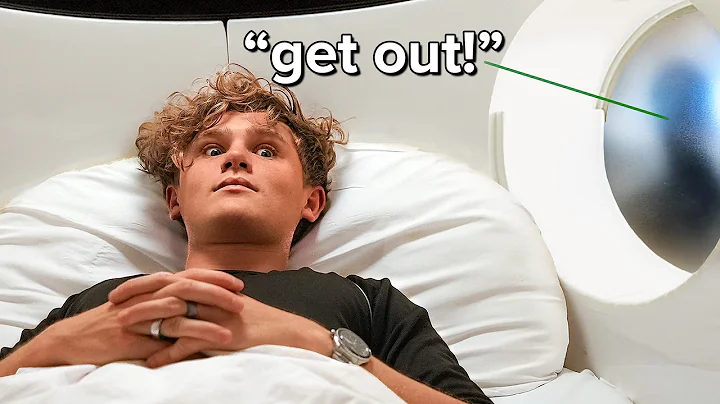Streamline Your E-commerce with Mailchimp & Shopify Integration
Table of Contents
- Introduction
- Setting Up a Mailchimp Account
- Creating a Mailchimp Account
- Logging into Mailchimp Account
- Exploring Mailchimp Dashboard
- Setting Up a Shopify Account
- Creating a Shopify Account
- Logging into Shopify Account
- Creating a Shopify Store
- Integrating Mailchimp with Shopify
- Accessing Mailchimp Integrations
- Adding Shopify Integration
- Installing Mailchimp App on Shopify
- Configuring Mailchimp and Shopify Integration
- Importing and Archiving Automated Emails
- Creating a Backup and Template
- Understanding Mailchimp User Levels
- Recreating Existing Carts and Emails
- Syncing Mailchimp and Shopify Accounts
- Connecting Mailchimp Account
- Syncing Mailchimp Audience
- Overview and Syncing Progress
- Managing Shopify Customers with Mailchimp
- Viewing Sent Promo Codes
- Adding Customer Tags
- Configuring Customer Settings
- Leveraging Mailchimp's Shopify Integration
- Refreshing the Page
- Managing Shopify Sites
- Accessing Website Settings
- Adding Additional Sites
- Conclusion
How to Set Up Mailchimp and Shopify
In the modern world of e-commerce, it's crucial for businesses to effectively manage their email marketing campaigns and online stores. One popular email marketing platform is Mailchimp, known for its user-friendly interface and powerful features. Similarly, Shopify is a widely used e-commerce platform that allows businesses to create and manage their online stores with ease. When combined, Mailchimp and Shopify can provide businesses with a comprehensive solution for email marketing and online selling.
This article will guide you through the process of setting up a Mailchimp account, creating a Shopify store, and integrating Mailchimp with Shopify. We'll cover everything from creating accounts to syncing customer data and managing email campaigns. So, if you're ready to boost your business's online presence and optimize your email marketing strategy, let's get started!
1. Introduction
In this article, we will explore the seamless integration of Mailchimp and Shopify, two powerful platforms that can work together to enhance your e-commerce experience. We will walk you through the step-by-step process of setting up a Mailchimp account, creating a Shopify store, and finally integrating the two platforms for maximum efficiency. Whether you're an e-commerce beginner or an experienced entrepreneur, this guide will provide you with the knowledge you need to succeed in the online marketplace.
2. Setting Up a Mailchimp Account
Creating a Mailchimp Account
To begin the process of integrating Mailchimp with Shopify, you'll need to have a Mailchimp account. If you already have one, you can skip this step and proceed to the next section. If not, follow these simple steps to create a Mailchimp account:
- Visit the Mailchimp website and click on the "Sign Up" button.
- Enter your email address, username, and password.
- Click on "Sign Up" to create your account.
- Follow any additional prompts or questions to complete the signup process.
Logging into Mailchimp Account
Once you've created your Mailchimp account, you can log in using the following steps:
- Visit the Mailchimp website.
- Click on the "Log In" button.
- Enter your username and password.
- Click on "Log In" to access your Mailchimp dashboard.
Exploring Mailchimp Dashboard
Upon logging into your Mailchimp account, you will be greeted by the Mailchimp dashboard. This is your main hub for managing your email campaigns, audience, and other features. Take some time to familiarize yourself with the various options available on the dashboard, including sending emails, creating automations, and building websites.
3. Setting Up a Shopify Account
Creating a Shopify Account
To integrate Mailchimp with Shopify, you'll need to have a Shopify account. If you already have one, you can skip this step and proceed to the next section. If you're new to Shopify, follow these steps to create an account:
- Visit the Shopify website.
- Click on the "Sign Up" button.
- Enter your email address and click "Start free trial".
- Follow the prompts to complete the signup process.
Logging into Shopify Account
Once you've created your Shopify account, you can log in using the following steps:
- Visit the Shopify website.
- Click on the "Log In" button.
- Enter your email address and password.
- Click on "Log In" to access your Shopify dashboard.
Creating a Shopify Store
After logging into your Shopify account, you can begin the process of creating your online store. Here's how:
- Click on the "Create" button on the Shopify dashboard.
- Wait for a few moments as Shopify creates your store.
- Once created, you will be prompted to provide some information about your store, including what you're selling and your industry.
- Fill in the required details or skip the questions if you prefer.
- Click on "Enter my store" to proceed.
4. Integrating Mailchimp with Shopify
With your Mailchimp and Shopify accounts set up, it's time to integrate the two platforms. Here's how you can do it:
Accessing Mailchimp Integrations
In your Mailchimp dashboard, locate the "Integrations" option on the right side of the screen. Click on it to see the available integrations.
Adding Shopify Integration
To add Shopify as an integration, follow these steps:
- Click on "Add New" within the integrations section.
- Search for "Shopify" and click on the Shopify logo.
- Click on "Get Started" to initiate the integration.
Installing Mailchimp App on Shopify
After clicking "Get Started," you will be redirected to the Shopify App Store. Follow these steps to install the Mailchimp app:
- Click on "Find App" on the Shopify App Store page.
- Search for "Mailchimp" in the search bar.
- Locate the Mailchimp app from the search results.
- Click on "Install" to install the app.
- Wait for a few moments as the installation process completes.
- Once installed, the Mailchimp app will be connected to your Shopify store.
5. Configuring Mailchimp and Shopify Integration
Before fully utilizing the Mailchimp and Shopify integration, there are a few configuration steps you need to follow. These steps include importing and archiving automated emails, creating backups and templates, understanding Mailchimp user levels, and recreating existing carts and emails. Here's a detailed breakdown of each step:
Importing and Archiving Automated Emails
Before connecting Mailchimp to Shopify, it's essential to pause any existing automated welcome emails. This avoids re-sending these emails during the integration process and causing confusion for your customers. Additionally, make sure to create backups of all your current email templates for future reference.
Creating a Backup and Template
Creating a backup for your email templates is crucial to ensure you don't lose any valuable information during the integration process. Save a copy of your current email templates, including their design, content, and settings. This will make it easier to recreate them within Mailchimp once integration is complete.
Understanding Mailchimp User Levels
Mailchimp offers different user levels to control access and permissions. Familiarize yourself with these user levels and determine which level is appropriate for your team members based on their responsibilities and tasks within the platform.
Recreating Existing Carts and Emails
After integrating Mailchimp with Shopify, you may need to recreate any existing abandoned carts and email sequences that were previously managed within Shopify. Take note of the settings and content of those carts and emails, and recreate them manually within Mailchimp to continue seamless customer communication.
6. Syncing Mailchimp and Shopify Accounts
Once you've completed the necessary configuration steps, you're ready to sync your Mailchimp and Shopify accounts. Follow these steps to establish the connection:
Connecting Mailchimp Account
In the Mailchimp dashboard, navigate to the integrations section once again. Click on "Find your integration" and search for "Shopify." Select the Shopify integration and click on "Get Started." You will be redirected to the Mailchimp login page.
Syncing Mailchimp Audience
After logging in with your Mailchimp credentials, you will be prompted to connect your Mailchimp account. Choose to create a new account or connect an existing one. Once connected, you'll need to select the audience you want to sync with Shopify. Choose the appropriate audience from the options provided and click "Sync."
Overview and Syncing Progress
After syncing your Mailchimp audience, you'll be taken to an overview page. At this point, your Shopify store is in the queue to start syncing. The page will automatically refresh and show you the progress of the syncing process. While waiting, you can explore other features, such as viewing codes and configuring customer settings.
7. Managing Shopify Customers with Mailchimp
Now that your Mailchimp and Shopify accounts are synced, you can effectively manage your customers through Mailchimp. Here's how:
Viewing Sent Promo Codes
Mailchimp allows you to view and manage the promo codes that have been sent to your Shopify customers. Use this feature to track the performance of your email campaigns and evaluate their effectiveness.
Adding Customer Tags
To enhance your customer segmentation, you can add customer tags in Mailchimp that must be kept in sync with your Mailchimp audience. Utilize this feature to create targeted email campaigns and deliver personalized content to specific customer groups.
Configuring Customer Settings
In Mailchimp, you have the option to create new customers when someone signs up for your newsletter. Enable this setting to automatically create new customers in Mailchimp when they sign up on your Shopify store. Additionally, you can toggle the double opt-in setting on or off to customize your subscription process.
8. Leveraging Mailchimp's Shopify Integration
Mailchimp's integration with Shopify offers a range of additional features and settings that can enhance your e-commerce experience. Here are some key features you can access and manage through Mailchimp:
Refreshing the Page
After setting up the Mailchimp and Shopify integration, refresh the page to ensure all changes and updates are properly reflected.
Managing Shopify Sites
Within Mailchimp, you can manage multiple Shopify sites by adding additional sites to your account. This allows you to access and configure settings for each site individually, ensuring personalized and efficient management.
Adjusting Website Settings
In the Shopify site management section, you can fine-tune various settings related to your website and customer experience. This includes abandoned cart emails, product retargeting emails, order notifications, and more. Explore and customize these settings according to your business needs.
Adding Additional Sites
If you have multiple Shopify stores, you can easily connect them to Mailchimp by adding the additional sites to your Mailchimp account. Follow the same process as before to install the Mailchimp app on each of your Shopify stores and manage them collectively.
9. Conclusion
In conclusion, integrating Mailchimp with Shopify is a powerful way to streamline your email marketing efforts and enhance your online store's performance. By following the steps outlined in this guide, you can successfully set up Mailchimp and Shopify accounts, connect the two platforms, and manage your customer data seamlessly. Utilize the features and settings available to create targeted email campaigns, boost customer engagement, and drive sales. With Mailchimp and Shopify working together, you can take your e-commerce business to new heights.
FAQ
Q: How much does it cost to integrate Mailchimp with Shopify?
A: Both Mailchimp and Shopify offer various pricing plans, including free plans with limited features and paid plans with advanced functionalities. The cost of integrating Mailchimp and Shopify will depend on the specific pricing plans you choose for each platform.
Q: Can I integrate Mailchimp with an existing Shopify store?
A: Yes, you can integrate Mailchimp with an existing Shopify store. Simply follow the steps outlined in this guide to add the Mailchimp app to your Shopify store and connect the two platforms.
Q: Can I sync multiple Shopify stores with one Mailchimp account?
A: Yes, you can sync multiple Shopify stores with one Mailchimp account by adding the additional sites within Mailchimp. This allows you to manage and configure settings for each store individually.
Q: How often does Mailchimp sync data with Shopify?
A: Mailchimp automatically syncs data with Shopify in real-time. Any updates or changes made within either platform will be reflected in the other almost instantly.
Q: Can I use Mailchimp's advanced features with my Shopify customers?
A: Yes, integrating Mailchimp with Shopify allows you to leverage Mailchimp's advanced features, such as audience segmentation, automated email campaigns, and personalized content delivery, with your Shopify customers. This integration enhances your ability to engage with customers and drive conversions.