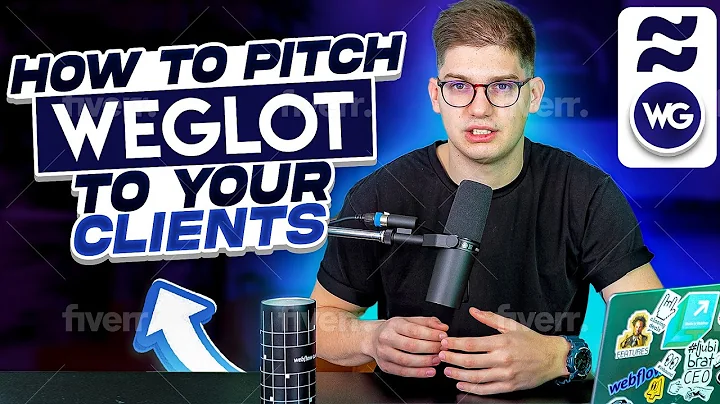Streamline Your Business: Integrate Shopify and Stripe with Synder Accounting
Table of Contents
- Introduction
- Step 1: Creating an Organization
- Step 2: Selecting Platforms to Integrate
- Step 3: Selecting Your Accounting Company
- Step 4: Fine-Tuning Your Accounting System
- Step 5: Connecting Your Sales Channels
- Viewing Reports
- Categorizing Transactions
- Invoicing and Payment Links
- E-commerce Payments
- Conclusion
Integrating Shopify and Stripe with Cinder
Welcome to Cinder Tutorials! In this article, we will guide you through the process of integrating Shopify and Stripe with Cinder. With Cinder, you can easily manage your online sales channels and get your accounting done in just a few clicks.
Step 1: Creating an Organization
The first step is to create an organization, which is like an ecosystem that unites your books and all the online sales channels. Fill in all the required fields and click next step.
Step 2: Selecting Platforms to Integrate
Select the platforms you'd like to integrate. If you're an e-commerce business with multiple sales channels, it works perfectly for as many platforms as you have. This demo will be based on the example of Shopify and Stripe, but the process is the same with other sales channels, and we also have some additional processors available.
Step 3: Selecting Your Accounting Company
Now it's time to select your accounting company. This is Cinder's in-house bookkeeping, and we recommend this option as it allows us to integrate everything under one roof, and Cinder will be the end point for all synced transactions. Besides, it will provide you with all basic reports right away, and the whole accounting process will be done for you automatically. But Cinder also integrates with QuickBooks Online, QuickBooks Desktop, and Xero, so if you're using one of these accounting platforms, you can go with one of those options.
Step 4: Fine-Tuning Your Accounting System
Here you can fine-tune your Cinder accounting system. Just select the home currency and first month of the fiscal year and connect your bank. The connection is done through Plaid, which is super secure. Just select your bank, enter the credentials, and choose your checking account.
Step 5: Connecting Your Sales Channels
Now let's connect our sales channels one by one. If you're not an admin of the platform, you can send the invitation to the account owner so they can securely enter the credentials on their end, and you'll be able to proceed. I'm the admin, so I just copy the Shopify store name from here, paste it into Cinder, and hit connect. Then we'll connect Stripe the same way. Your credentials might be needed for the first time connection, since I'm logged in, I simply hit connect. So that's all you need to do for the connection. It's very easy and works pretty much the same way for any platform. You're simply entering the name of the store or entering your credentials.
Viewing Reports
As everything is connected, Cinder imports and syncs my data for the two previous months. Transactions are being imported, so it might take several minutes. Even if I refresh the page now, I'll see my income is already growing. Basically, Cinder is now uploading the data from three connected platforms: my bank, Shopify, and Stripe. And if I have a Shopify order paid via Stripe, PayPal, or anything else, it will work the same way. Cinder grabs the information from both sources as opposed to creating duplicates. So let's hit view report to see the details.
Here I have a basic profit and loss report. In my sales income category, I'll see the data coming from my Stripe and Shopify, as it's not categorized yet. But I can split the report by payment processors, and I'll see what comes in directly through Shopify, Stripe, and my bank. So here I see the sales from both platforms. I also have some shipping and discounts, uncategorized income, and unapplied cash payment income for those cases when I have payments bigger than one of the invoices I've sent through one of these platforms. Also, I have inventory in my Shopify, so Cinder brings in all the inventory products and creates them as inventory parts, which is why I already have some shrinkage here. Uncategorized expenses are coming from my bank. Here we also have purchases and Stripe fees that Stripe took from me. I don't have any processing fees from Shopify, which is okay as I'm processing manual orders there. So I pretty much get a picture of how my business is doing, and I have it on both cash and accrual basis if needed. Here is my balance sheet ready here, with my checking, Shopify manual order bank account, and Stripe bank account both showing how my sales channels are doing. The remaining balance sheet is showing the inventory liabilities and all other details.
Categorizing Transactions
Going back to the profit and loss, it's currently very simple, but we can make it more sophisticated in just a couple of clicks and make sure Cinder will keep this automatic creation of your profit and loss in the way you need. So let's go to sales products and services and change the income account on this product from just sales to gardening income. After I save these changes, all of my historical transactions with this product will be re-categorized automatically, and from now on, all my income from flowers will go to gardening income. I can do the same thing for all my products if needed. And I also have my gardening income in my report automatically, so from now on, it will work in the right way.
In the banking section, we already have something automatically categorized. This is Stripe payout, so it's already accounted for and reconciled as the system recognizes it based on the amount and date. The only thing I need to account for is these expenses. They go to uncategorized expense by default, and deposits go into uncategorized income. I can re-categorize them manually, even by creating needed categories right here. Now my reporting looks much better. I have all the details here in the best way possible. Meanwhile, in my banking, I can create a rule to make sure Cinder is categorizing transactions the same way itself all the time. Let's say whenever I have an expense, and its description contains insurance, then I categorize it to insurance, and I can do the same thing for any other description. So you can go ahead and set up the whole rule to make sure all expenses will be categorized in the needed way. You can also do the same for deposits, and you can always manually categorize some things that are not expected.
Invoicing and Payment Links
Another great feature is invoicing. I have all the invoices right here, but I can also create an invoice for any customer. Fill in all the fields needed and send it with my Stripe as the payment method, so my customer will receive an email with an invoice PDF attached and a link to pay it, which is really convenient. I can also edit this email before sending it out to make sure everything is aligned, and my customer will have an easy option to pay me. Another similar feature that we have is payment links, which is a great way to accept payments. Let's imagine I'm having a campaign, a flower exhibition, for instance, so I'm selling something, and I can quickly generate a payment link. People can go ahead and specify the quantity, or I can go with a fixed quantity for this price, and I can just send this link to my clients through email, Facebook, or anything else, and they'll be able to pay me right away.
E-commerce Payments
So that's the way Cinder can help with payments being accepted. Another very important thing is the way Cinder works with e-commerce payments. Let's say an order was made via Shopify. We have all the details like items, shipping, tax, and discounts, and it was paid via my Stripe account. Here is the charge. It doesn't have any details in Stripe apart from the commission, but Shopify will give us all the order details. Here I have this payment, so I click show details to see how it looks, and the sales receipt gets information from both sources. It has customer, all three products, it's categorized as both a Shopify and Stripe transaction, and we also have shipping, taxes, and discounts. And here I also have an expense, which is a Stripe processing fee, so I can see this amount and be sure that both income and expense parts were accounted for properly, which is why it's super easy to do this automated reconciliation and just match the payouts, ensuring everything works properly. And it's the same if you have Shopify, Amazon, or any other platforms. If you have several payment methods, make sure to connect all of them, and Cinder will do all this magic, grabbing information from all the possible sources.
Conclusion
So here is how Cinder works. Go ahead and check it out for yourself and let it help you work with many platforms at the same time. With Cinder, you can easily integrate Shopify and Stripe, manage your online sales channels, and get your accounting done in just a few clicks.
Highlights
- Cinder allows you to integrate multiple sales channels, including Shopify and Stripe, under one roof.
- You can easily view reports and categorize transactions to get a clear picture of your business's financial health.
- Invoicing and payment links make it easy to accept payments from customers.
- Cinder's automated reconciliation feature ensures that all income and expense parts are accounted for properly.
FAQ
Q: Can I use Cinder with other accounting platforms besides the in-house bookkeeping?
A: Yes, Cinder also integrates with QuickBooks Online, QuickBooks Desktop, and Xero.
Q: Can I manually categorize transactions in Cinder?
A: Yes, you can manually categorize transactions in Cinder, even by creating needed categories.
Q: Can I create an invoice for any customer in Cinder?
A: Yes, you can create an invoice for any customer in Cinder and send it with your preferred payment method.
Q: Can I generate payment links in Cinder?
A: Yes, you can generate payment links in Cinder, which is a great way to accept payments from clients.