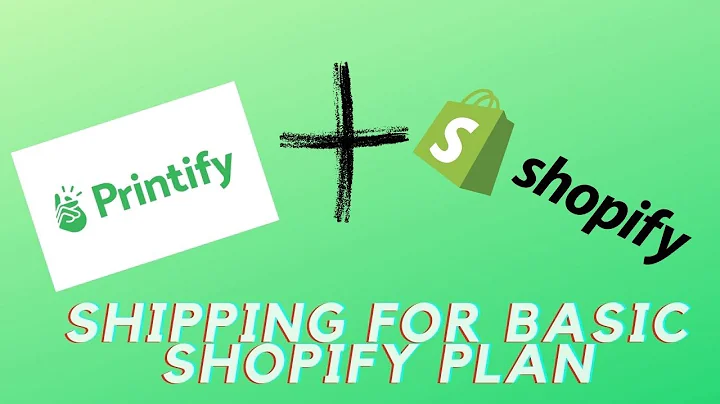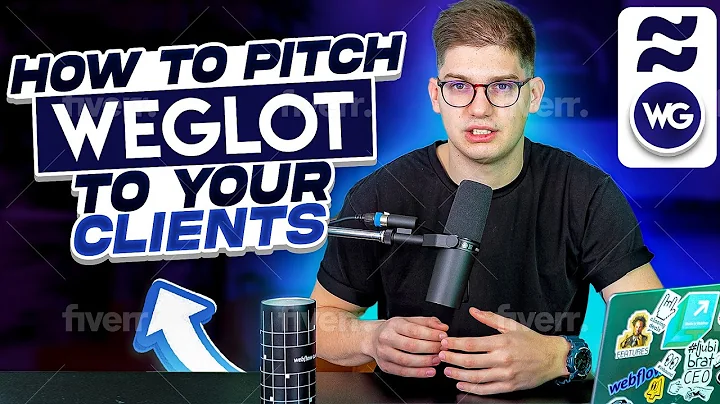Streamline Sales Order Fulfillment with Netsuite Shopify Integration
Table of Contents
- Introduction
- What is a Process Template?
- Benefits of Using Process Templates
- Installing the Process Template
- Creating a New Project
- Setting Project Variables
- Testing Connections
- Triggering Workflows
- Deployment and Execution
- Conclusion
Installing and Configuring the Netsuite Shopify Order to Fulfillment Process Template
Introduction
Welcome to the tutorial on installing and configuring the Netsuite Shopify Order to Fulfillment Process Template. In this guide, we will walk through the step-by-step process of setting up this pre-built integration use case that accelerates the execution of a specific business process using numerous objects across multiple applications or systems.
What is a Process Template?
Process templates are groups of pre-built integration use cases designed to accelerate the deployment of specific business processes. These templates reduce the time to deployment by 50 to 80 percent and can be self-implemented or delivered by professional services or implementation partners. In the case of the Netsuite Shopify Order to Fulfillment Process Template, it streamlines the sales order fulfillment process with automatic connections to commonly used objects, fields, and processes.
Benefits of Using Process Templates
Using the Netsuite Shopify Order to Fulfillment Process Template offers several advantages. Firstly, it reduces the need for custom coding, as it provides a pre-built template for the integration. This not only saves time but also ensures that the integration is implemented correctly. Secondly, it speeds up the implementation process by providing automatic connections to commonly used objects, fields, and processes. This eliminates the need for manual configuration and reduces the chances of errors. Lastly, it allows for streamlined communications and data integrations across business processes, resulting in greater operational efficiency.
Installing the Process Template
To install the Netsuite Shopify Order to Fulfillment Process Template, you will need to log into the Generabid Harmony portal and open the Marketplace. The Marketplace is Jitterbit's new resource for searching and retrieving pre-built integration recipes and process templates. Using the filter on the side, you can easily find the appropriate process template for your needs. Once you find the template, click on the documents tab to download the documentation guide. This guide will be your reference throughout the installation and configuration process.
Creating a New Project
After downloading the documentation guide, click on the "Start Project" button in the Marketplace. This will direct you to the "Create New Project" screen. It is important to note that the Netsuite Shopify Order to Fulfillment Process Template consists of multiple projects with specific names that should not be changed. However, you can add a prefix name to manage multiple iterations of this process template. Select the appropriate environment and click "Create Project" to proceed.
Setting Project Variables
Each project within the process template has its own set of project variables that need to be configured before running any operations. To set the values of these variables, go to the project variable list by clicking the actions menu icon (three dots) at the top of the project pane. From the dropdown menu, select "Project Variables." Set or modify the values of the variables according to your requirements. Ensure that you refer to the supporting documentation guide for the list of variables that need to be changed. Once you have entered all the appropriate values, click on the 'x' at the top to return to the project.
Testing Connections
Before running any operations, it is essential to test the connections of both the Netsuite and Shopify connectors. Start by opening each connection and testing if the supplied credentials work with each endpoint. Double click on the Netsuite connector and scroll down to the bottom of the window to find the "Test" button. Click on it to check if the connection is successful. Repeat the same process for the Shopify connector. If the connection test is successful, you will receive a green message indicating the connection success. If not, an error message will be displayed, indicating that there was an issue with the connection setup.
Triggering Workflows
After successfully configuring the connectors and setting the project variables, it's time to trigger the proper workflows in the designated order. Ensure that you follow the instructions provided in the documentation guide and run each project in the proper sequence. This will ensure that the integration flows smoothly and all the necessary actions are executed in the correct order.
Deployment and Execution
Once all the projects have been created and the workflows triggered, you can deploy and run each project in the proper order as listed in the documentation guide. Deployment refers to making the projects available for execution, and execution refers to running the projects to perform the intended actions. Follow the instructions in the documentation guide to complete the deployment and execution process.
Conclusion
In conclusion, the Netsuite Shopify Order to Fulfillment Process Template is a powerful tool that streamlines the sales order fulfillment process. By utilizing this pre-built template, you can reduce custom coding, speed up implementation, and seamlessly integrate your ERP and e-commerce systems. By following this guide, you will be able to install and configure the process template successfully, making your business processes more efficient and streamlined.
Highlights
- Streamline sales order fulfillment with the Netsuite Shopify Order to Fulfillment Process Template.
- Reduce custom coding and speed up implementation using pre-built integration use cases.
- Connect ERP and e-commerce systems quickly and easily with reusable integrations.
- Set variables and test connections to ensure smooth execution of the process template.
- Trigger workflows in the proper order for efficient operations.
- Deploy and run projects as per the documentation guide for successful integration.
FAQ
Q: Can I customize the project names in the Netsuite Shopify Order to Fulfillment Process Template?
A: No, the project names are pre-set and should not be changed to maintain the integrity of the template.
Q: What if the connection test for the Netsuite or Shopify connector fails?
A: If the connection test fails, it indicates that there is an issue with the connection setup. Review the credentials and configuration to ensure they are accurate.
Q: Can I use the process template for any other ERP or e-commerce systems besides Netsuite and Shopify?
A: The process template is specifically designed for Netsuite and Shopify integration. However, you can explore other process templates for different systems available in the Jitterbit Marketplace.
Q: How long does it typically take to deploy and run the Netsuite Shopify Order to Fulfillment Process Template?
A: The deployment and execution time may vary based on the complexity of your business processes. However, using the pre-built template can significantly reduce the time required for deployment and execution.