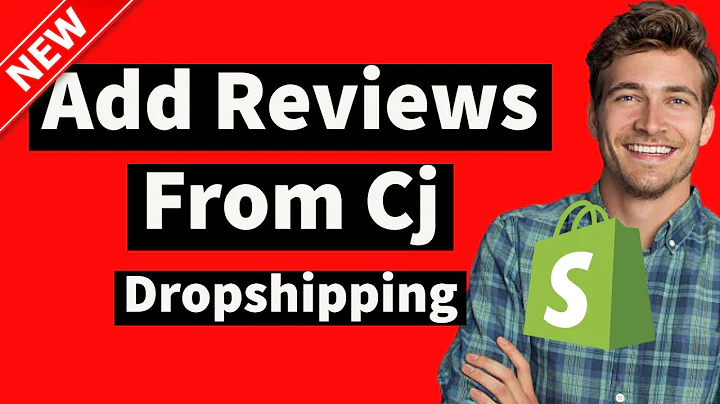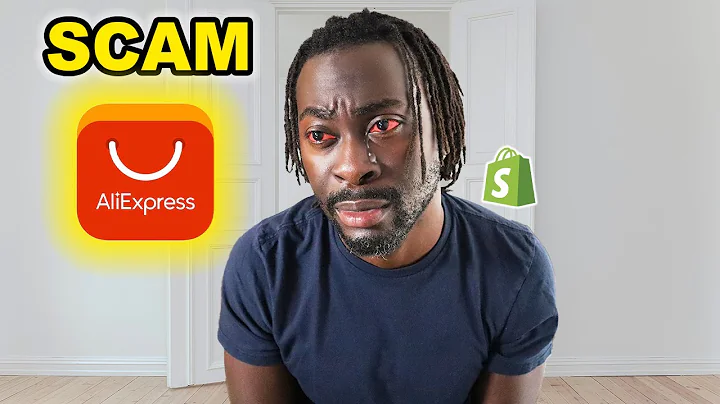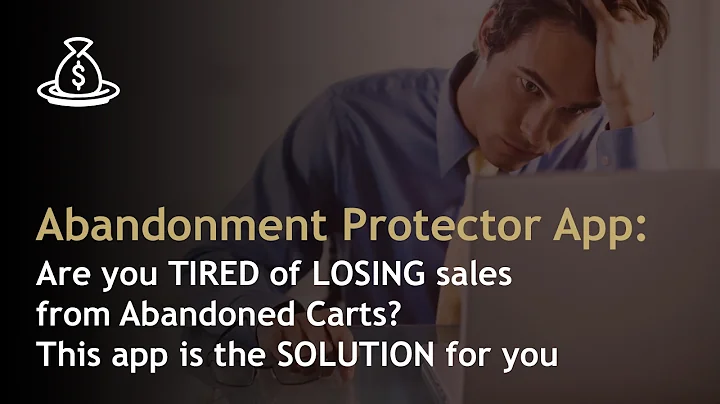Streamline Repurchasing with a Reorder Button on Your Thank You Page
Table of Contents:
- Introduction
- What is a Reorder Button?
- Benefits of Adding a Reorder Button
- How to Add a Reorder Button to Your Thank You Page
4.1 Accessing the Reconverted Dashboard
4.2 Navigating to the Page Builder
4.3 Adding the Reorder Button Widget
4.4 Editing the Reorder Button Settings
4.5 Customizing the Text and Design
4.6 Controlling the Location of the Button
- Viewing the Reorder Button on a Real Thank You Page
- Reorder Button Analytics
6.1 Impressions
6.2 Clicks
6.3 Orders
6.4 Revenue Generated
6.5 Click-through Rate
6.6 Conversion Rate
- Activity Report
- Conclusion
How to Add a Reorder Button to Your Thank You Page
The ability to streamline the ordering process and encourage repeat purchases is a valuable asset for any online store. One method to achieve this is by adding a reorder button to your thank you page. In this article, we will discuss what a reorder button is, the benefits of implementing one, and provide a step-by-step guide on how to add it to your Thank You page.
Introduction
In the realm of e-commerce, customer retention plays a crucial role in driving sales and ensuring the success of an online store. Once a customer has made a purchase, the goal is to encourage them to return and make additional orders. This is where the reorder button comes into play. The reorder button allows customers to swiftly duplicate their previous orders with just a single click, making it effortless for them to repurchase products they are satisfied with. In this article, we will explore the advantages of adding a reorder button to your Thank You page and provide insights into how to integrate this feature effectively.
What is a Reorder Button?
A reorder button is a widget that enables customers to effortlessly replicate their past purchases with a single click. By implementing a reorder button on the Thank You page, you provide a convenient solution for customers to reorder items they enjoyed in the past without the hassle of navigating through the entire shopping process again. The reorder button duplicates the previous order exactly as it was, allowing customers to adjust the discount or add free shipping, making it even more enticing for them to repurchase.
Benefits of Adding a Reorder Button
Adding a reorder button to your Thank You page offers several benefits for both your customers and your online store. Here are some advantages of implementing this feature:
-
Enhanced Convenience: By providing a reorder button, you simplify the repurchasing process for customers. They no longer need to search for the products they previously ordered or go through the entire checkout process again. With a single click, they can quickly reorder their desired items, saving time and effort.
-
Increased Repeat Orders: The reorder button encourages repeat orders from your customers. By conveniently duplicating their previous order, you make it easier for them to repurchase items they are satisfied with. This feature is particularly valuable for stores that sell consumable products or have high customer retention rates.
-
Personalization: The reorder button allows you to tailor the customer experience by providing additional discounts or free shipping options. This personalization makes the customer feel valued and increases the chances of them making a repeat purchase.
-
Streamlined Checkout Process: The reorder button directs customers straight to the payment page with their previously selected items. This eliminates the need for customers to enter their details again, simplifying the checkout process and reducing cart abandonment rates.
-
Improved Sales: By facilitating repeat purchases through the reorder button, you can increase your overall sales and revenue. Encouraging customer retention and providing a seamless repurchasing experience can significantly impact the success of your online store.
How to Add a Reorder Button to Your Thank You Page
Now that we understand the benefits of adding a reorder button, let's take a look at how you can integrate this feature into your Thank You page. By following the step-by-step guide below, you will be able to implement a reorder button using the Reconverted app.
4.1 Accessing the Reconverted Dashboard
To begin, log in to your Reconverted account and access the dashboard. From here, you can manage various features and settings, including the placement of the reorder button on your Thank You page.
4.2 Navigating to the Page Builder
Once you are in the Reconverted dashboard, navigate to the page builder section. This is where you can customize the layout and content of your Thank You page, including the placement of the reorder button.
4.3 Adding the Reorder Button Widget
Within the page builder, choose the location on your Thank You page where you want to add the reorder button. Click on the section you want to edit and select "Edit Section."
4.4 Editing the Reorder Button Settings
In the section editor, search for the reorder button widget. This widget is designed to generate the same order the customer previously made. You can adjust settings such as the discount percentage or the addition of free shipping options. Customizing these settings can make the reorder button more appealing to your customers.
4.5 Customizing the Text and Design
To make the reorder button more enticing, you can customize the text displayed on the button itself. For example, you could offer a discount or free shipping along with the reorder option. Additionally, you have the freedom to change the design of the button, including the text and background colors, to better align with your branding.
4.6 Controlling the Location of the Button
You have the option to choose the placement of the reorder button on your Thank You page. Whether you prefer the button on the right, left, or center, you can adjust its positioning to optimize visibility and user experience.
Viewing the Reorder Button on a Real Thank You Page
To get a visual representation of how the reorder button appears on a real Thank You page, navigate to the Shopify admin and select any completed order from your online store. Access the view order status page, which will display the actual Thank You page for that order. Here, you will be able to see the reorder button and observe its functionality firsthand.
Reorder Button Analytics
Reconverted provides insightful analytics related to the reorder button, allowing you to understand its impact on your sales and customer engagement. Below are some key metrics that can help you track the performance of the reorder button:
6.1 Impressions:
This metric indicates the number of times the reorder button has been viewed by customers.
6.2 Clicks:
The number of clicks represents the instances when customers interacted with the reorder button to initiate a repurchase.
6.3 Orders:
This metric reveals how many orders were generated through the reorder button, giving you an idea of its effectiveness in driving repeat purchases.
6.4 Revenue Generated:
By tracking the revenue generated through the reorder button, you can assess its impact on your overall sales and profitability.
6.5 Click-through Rate:
The click-through rate measures the percentage of users who click on the reorder button after viewing it. This metric offers insights into customer interest and engagement.
6.6 Conversion Rate:
The conversion rate indicates the percentage of users who complete the repurchase process after clicking the reorder button. Monitoring this metric allows you to assess the effectiveness of the reorder button in driving conversions.
Activity Report
In addition to the analytics mentioned above, Reconverted provides an activity report that highlights when customers click on the reorder button or complete a repurchase using this feature. This report allows you to track and analyze customer behavior, providing valuable insights into the reorder button's performance.
Conclusion
Adding a reorder button to your Thank You page can significantly impact customer retention and boost repeat orders. By streamlining the repurchasing process and personalizing the experience, you create a convenient and enticing opportunity for customers to reorder their favorite products. By following the steps outlined in this article, you can successfully integrate a reorder button into your online store, enhancing customer satisfaction, and driving sales.
Highlights:
- Simplify the repurchasing process with a reorder button on your Thank You page.
- Increase repeat orders and customer retention.
- Personalize the repurchasing experience with discounts and free shipping options.
- Streamline the checkout process and reduce cart abandonment rates.
- Analyze reorder button performance with detailed analytics.
FAQ:
Q: What is a reorder button?
A: A reorder button is a widget that allows customers to quickly duplicate their previous orders with a single click.
Q: How does a reorder button benefit an online store?
A: Adding a reorder button enhances convenience for customers, increases repeat orders, personalizes the experience, streamlines the checkout process, and improves overall sales.
Q: How can I add a reorder button to my Thank You page?
A: To add a reorder button, access the Reconverted dashboard, navigate to the page builder, add the reorder button widget, customize the settings, and control the button's location.
Q: Can I customize the text and design of the reorder button?
A: Yes, you can customize the text on the button and choose the design that aligns with your branding.
Q: What analytics are available for the reorder button?
A: Reconverted provides analytics on impressions, clicks, orders, revenue generated, click-through rate, and conversion rate for the reorder button.
Q: How can I view the reorder button on a real Thank You page?
A: Access the Shopify admin, select a completed order, and view the order status page to see the reorder button in action.
Q: Is there an activity report for the reorder button?
A: Yes, Reconverted provides an activity report that tracks customer interactions with the reorder button and completed repurchases.