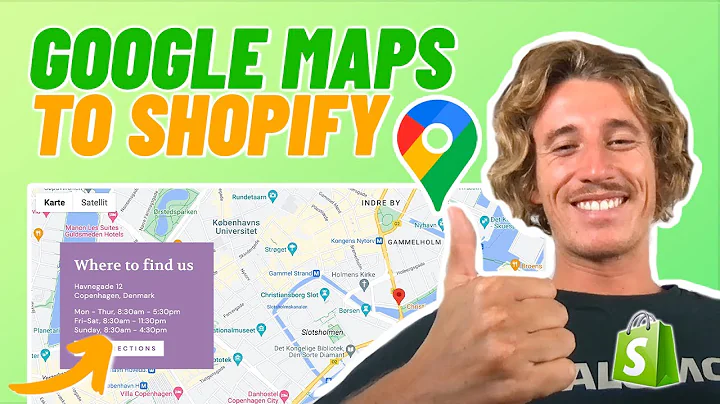Step-by-Step Guide to Creating a Profitable Shopify Store
Table of Contents
- Introduction
- Finding a Brandable Name for Your Shopify Store
- Creating a Logo Using Canva
- Setting Up Your Shopify Store
- Setting Up Shipping Settings and Zones
- Creating Legal Pages
- Adding an FAQ Page and Contact Page
- Customizing Navigation Menus
- Customizing Your Online Store
- Optimizing the Product Page
- Adding Guaranteed Safe Checkout and Trust Badges
- Using Ultimatify App for Review Management
- Finalizing and Launching Your Store
- Conclusion
Introduction
Welcome to this beginner's guide on creating a profitable Shopify store. Whether you're new to e-commerce or already have an online presence, this tutorial will walk you through the step-by-step process of setting up and optimizing your Shopify store. By following these instructions and utilizing the resources provided, you'll be able to create a successful online store even if you have no prior experience.
2. Finding a Brandable Name for Your Shopify Store
The first step in creating your Shopify store is finding a brandable name that captures the essence of your business. To do this, we'll use a website called Nameless.com. Simply enter your desired keywords or niche, select the type of names you want, and choose the level of creativity. Nameless.com will generate a list of potential names for you to choose from. Once you find a name you like, verify its availability using a website like NameChecker. If the name is available, you can use it for your brand's domain name and other purposes.
3. Creating a Logo Using Canva
A logo is an essential part of branding your Shopify store. Fortunately, you don't need any design experience to create a professional-looking logo. We'll use Canva, a user-friendly design tool, to create our logo. Simply go to Canva, click on "Create a design," type in "logo," and select a template that suits your niche. Customize the template with your brand name and any other elements you desire. Once you're satisfied with your logo, download it in a transparent format so it can be easily placed on your website.
4. Setting Up Your Shopify Store
Now that we have our brand name and logo, it's time to create our Shopify store. Click on the link provided to access an exclusive offer for three months of Shopify for only one dollar per month. Follow the steps to sign up with your email, enter your store name and details, and skip the remaining setup process. Once your Shopify account is set up, it's time to install a high-converting Shopify theme.
5. Setting Up Shipping Settings and Zones
To ensure a smooth shopping experience for your customers, it's crucial to set up your shipping settings and zones properly. By default, Shopify sets the shipping zone to your local country. However, if you plan to sell internationally, it's recommended to set up a shipping zone for the rest of the world. Offer free standard shipping as a default option and consider adding an express shipping option for customers who want their products sooner.
6. Creating Legal Pages
Legal pages are essential for any Shopify store, especially if you plan to run paid ads on platforms like Facebook or Google. These pages include a privacy policy, refund policy, shipping policy, and terms of service. Fortunately, Shopify provides templates for these pages, making it easy to create them. Customize each template to fit your store's specifics and ensure you have your contact information listed as well.
7. Adding an FAQ Page and Contact Page
An FAQ page is a valuable addition to your Shopify store as it provides answers to common questions customers may have about your brand or products. Shopify doesn't offer a template for an FAQ page, but you can use a well-crafted template provided in this tutorial. Customize the template to fit your store and add the FAQ page to your store's navigation menus. Additionally, make sure your contact page is easily accessible and contains your business email or phone number for customer inquiries.
8. Customizing Navigation Menus
Customizing your navigation menus is crucial for creating a seamless user experience on your Shopify store. Ensure your main menu includes important pages like the home page, product collections, about us, contact us, and FAQs. Add sub-menus if needed for better organization. Similarly, customize your footer menu to include links to your legal pages and other essential pages like privacy policy, terms of service, and shipping policy.
9. Customizing Your Online Store
With your navigation menus in place, it's time to customize the appearance of your online store. Utilize the sections available in your Shopify theme to add a slideshow/banner, showcase your featured products, and create a visually appealing layout. Add images and descriptions for your products, utilize bullet points to highlight their benefits, and incorporate trust badges and guarantees to build customer confidence. Customize the design and layout using the theme editor to create a visually appealing and user-friendly online store.
10. Optimizing the Product Page
The product page is where customers make purchasing decisions, so it's crucial to optimize this section for maximum conversions. Use features provided by the Shopify theme to display product bullet points, size charts, quantity breaks, and delivery times. Consider adding live chat support for immediate customer assistance and provide a seamless checkout experience with an upsell option, color swatches, and a discount code entry field.
11. Adding Guaranteed Safe Checkout and Trust Badges
Ensure your customers feel secure when making purchases on your Shopify store by adding a guaranteed safe checkout banner and trust badges. These elements build trust and credibility, reassuring customers that their personal information is protected. Trust badges can include payment icons, SSL certification seals, and security logos from trusted providers. This helps increase customer confidence and reduces cart abandonment rates.
12. Using Ultimatify App for Review Management
Reviews are crucial for building trust and credibility with potential customers. By using the Ultimatify app, you can automate your review management process. This app allows you to request reviews from customers automatically and import reviews from other platforms. You can also manage and display reviews using customizable widgets. Implementing this app saves time and streamlines the review process, helping you build a solid reputation for your Shopify store.
13. Finalizing and Launching Your Store
With all the essential elements in place, it's time to finalize and launch your Shopify store. Double-check all the settings, make any necessary adjustments, and test your store thoroughly to ensure a seamless customer experience. Ensure all links are working correctly, pages load quickly, and the checkout process is smooth. Once you're confident in your store's functionality, officially launch it to the public.
14. Conclusion
Congratulations on creating your first profitable Shopify store! This journey may have started with little or no prior experience, but by following this guide and utilizing the resources provided, you have set up a professional and user-friendly online store. Remember to constantly monitor and optimize your store for better performance, and don't hesitate to seek additional resources or support along the way. Good luck in your e-commerce journey!