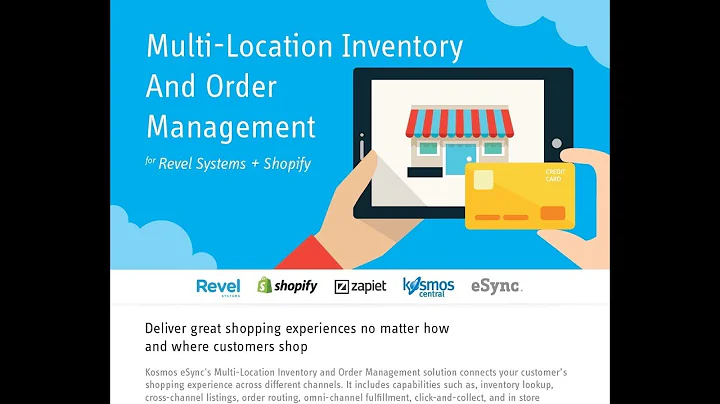Step-by-Step Guide: Setting Up Payment Gateway on Shopify
Table of Contents
- Introduction
- Creating a Shopify Account
- Adding Important Information to Your Store
- Adding Products to Your Store
- Setting Up Payment Methods
- Choosing Payment Providers
- Adding Manual Payment Methods
- Integrating a Payment Provider (e.g., To Checkout)
- Creating an Account
- Obtaining Merchant Code and Secret Key
- Activating Payment Methods on Shopify
- Making Products Active on Your Store
- Conclusion
How to Set Up Payment Gateway on Shopify
Shopify is a popular e-commerce platform that provides users with the ability to create and manage their online stores. One crucial aspect of running an online store is setting up a reliable and convenient payment gateway. In this article, we will guide you through the process of setting up a payment gateway on Shopify.
1. Introduction
Before diving into the details, it is essential to understand the importance of having a secure and efficient payment gateway for your Shopify store. A payment gateway allows your customers to make secure online payments for the products or services they purchase from your store. By setting up a payment gateway, you can provide a seamless checkout experience for your customers, which ultimately contributes to higher conversion rates and increased customer satisfaction.
2. Creating a Shopify Account
The first step to setting up a payment gateway on Shopify is creating a Shopify account. If you don't have an account yet, go to shopify.com and enter your working email address. Shopify will send you a verification email to confirm your account. Follow the instructions in the email to verify your account and set up a password. Once you've completed these steps, click on "Create your store" to proceed.
3. Adding Important Information to Your Store
After creating your Shopify account, you need to provide some essential information about your store. The information includes your store's industry, current revenue, address, and contact details. Make sure to input accurate information as it will be used for order fulfillment and customer communication. Once you've provided all the necessary details, click on "Enter my store."
4. Adding Products to Your Store
To start selling on Shopify, you need to add products to your store. In the Shopify dashboard, navigate to the "Products" section and click on "Find products." You can choose from different categories like men's clothing, women's clothing, toys, beauty, and health, among others. Select the category that suits your products and start browsing for products to add to your store. After adding the desired products to your import list, click on "Import list," review the selected products, and click on "Import to store."
5. Setting Up Payment Methods
Setting up payment methods is a crucial step in the process of creating a payment gateway on Shopify. Shopify offers two types of payment methods: supported payment providers and manual payment methods.
5.1 Choosing Payment Providers
Shopify allows you to integrate various payment providers like To Checkout, DLocal, Paymongo, and more. These payment providers enable you to accept credit card and debit card payments securely. Explore the different payment providers and select the one that best fits your requirements. Make sure to check the supported cards for each provider to ensure compatibility with your target audience.
5.2 Adding Manual Payment Methods
In addition to payment providers, Shopify also offers manual payment methods. You can create custom payment methods such as bank deposit, money order, or cash on delivery (COD). If you prefer manual payment methods, select the appropriate option and follow the instructions provided by Shopify to set them up.
6. Integrating a Payment Provider (e.g., To Checkout)
In this section, we will focus on integrating a specific payment provider, To Checkout, as an example. The process may vary slightly based on the chosen provider, but the general steps remain the same.
6.1 Creating an Account
To integrate To Checkout as your payment provider, you first need to create an account with them. Go to the To Checkout website and sign up for a free account. If you already have an account, simply log in.
6.2 Obtaining Merchant Code and Secret Key
Once you have a To Checkout account, you need to obtain your merchant code and secret key. In your Shopify account settings, navigate to the "Payments" section and click on "Payments providers." Choose To Checkout from the list of providers and follow the instructions to create a To Checkout account. Once you have your merchant code and secret key, copy and paste them into the respective fields in the Shopify dashboard.
7. Activating Payment Methods on Shopify
After integrating a payment provider, you need to activate your preferred payment methods on Shopify. In your Shopify dashboard, go to "Settings" and click on "Payments." From there, you can enable or disable the available payment methods depending on your preferences. Make sure to configure the payment methods to meet your requirements, such as selecting supported card types and enabling test mode (if required).
8. Making Products Active on Your Store
Once you have set up your payment methods, it's time to make your products active on your Shopify store. In the "Products" section of your dashboard, locate the product you want to make active and click on "More actions." From the drop-down menu, select "Set as active." This step ensures that your products are visible and available for purchase on your store.
9. Conclusion
Setting up a payment gateway on Shopify is vital for the success of your online store. By following the steps outlined in this article, you can create a seamless payment experience for your customers, ultimately driving sales and growing your business. Remember to choose reliable payment providers, configure the payment settings to meet your needs, and always test the checkout process to ensure a smooth customer experience.