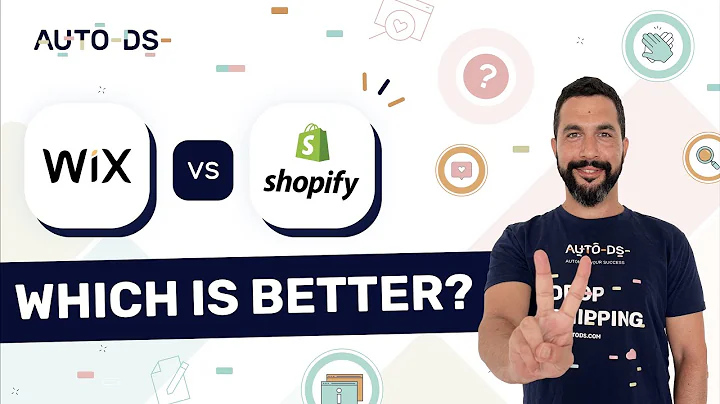Step-by-Step Guide: Connect Shopify Store to Facebook & Instagram Shop
Table of Contents:
- Introduction
- Setting up a Facebook Page and Instagram Account
- Creating a Commerce Account
- Setting up a Product Catalog in Commerce Manager
- Syncing Shopify Store with Commerce Manager
- Adding Facebook and Instagram Sales Channels
- Connecting Facebook and Instagram with Shopify
- Setting up Sharing Preferences and Facebook Pixel
- Submitting for Review and Approval
- Selling on Facebook and Instagram
How to Connect Your Shopify Store to Facebook and Instagram
Introduction
Connecting your Shopify store to your Facebook and Instagram accounts allows you to sync your products and create a shop on these social media platforms. In this guide, we will walk you through the step-by-step process of connecting your Shopify store to Facebook and Instagram, enabling you to sell your products directly through these channels.
Setting up a Facebook Page and Instagram Account
Before you can connect your Shopify store, you need to have a Facebook Page and an Instagram account. If you don't have them already, create a new Facebook Page and set up an Instagram account.
Creating a Commerce Account
To get started, you need to set up a Commerce account in your Facebook Business Suite. Create an account and ensure you have a Business Manager set up. Once you have your Business Suite and Commerce account, proceed to the next step.
Setting up a Product Catalog in Commerce Manager
Inside your Commerce Manager, you will find the option to set up a product catalog. This catalog is required to sync your products from Shopify to Facebook and Instagram. Add the catalog and follow the wizard to complete the setup.
Syncing Shopify Store with Commerce Manager
To sync your Shopify store with Commerce Manager, select Shopify as your partner platform in the setup wizard. Log in to your Shopify account to establish the connection between your store and Commerce Manager. This connection allows your products to be displayed in the catalog.
Adding Facebook and Instagram Sales Channels
In your Shopify admin, navigate to Apps and then Sales Channels. Search for "Facebook" in the Shopify App Store and install the "Facebook and Instagram by Meta" app. Add the app as a sales channel to your Shopify store.
Connecting Facebook and Instagram with Shopify
Once you have added the app, follow the setup wizard by selecting "Start Setup." Connect your Facebook account to the sales channel installed on Shopify. You can choose to connect either Facebook or Instagram separately or both.
Setting up Sharing Preferences and Facebook Pixel
During the setup, you will be asked to set your sharing preferences. By default, it is recommended to cover all platforms. Additionally, you will have the option to connect a Facebook pixel for tracking conversions. Connect your pixel or create a new one if needed.
Submitting for Review and Approval
After completing the setup, your store will undergo a review process by Facebook and Instagram. This review ensures compliance with their policies. The review typically takes two to three days. Once approved, you can start selling and tagging your products on Facebook and Instagram.
Selling on Facebook and Instagram
Once you receive approval, you can start selling on Facebook and Instagram. Your shop will be visible, and you can tag your products in posts. Take advantage of the wide reach and engage with customers on these social media platforms.
Conclusion
Connecting your Shopify store to Facebook and Instagram opens up new opportunities for selling your products. By following the steps outlined in this guide, you can seamlessly sync your products and create a shoppable experience on these popular social media platforms.
Pros:
- Increased exposure and reach through Facebook and Instagram
- Seamless synchronization of products from Shopify to social media platforms
- Ability to tag products in posts for easy shopping experience
- Access to a larger customer base and potential sales opportunities
Cons:
- Review process and approval can take time
- Compliance with Facebook and Instagram policies is required
- Additional effort and maintenance may be necessary to manage sales on multiple platforms
Highlights:
- Learn how to connect your Shopify store to Facebook and Instagram
- Set up a Commerce account and create a product catalog in Commerce Manager
- Sync your Shopify store with Commerce Manager and add Facebook and Instagram sales channels
- Connect your Facebook account to Shopify and set up sharing preferences and Facebook pixel
- Submit your store for review and approval, and start selling on Facebook and Instagram
FAQ:
Q: Can I connect multiple Shopify stores to the same Facebook and Instagram accounts?
A: Yes, you can connect multiple Shopify stores to the same Facebook and Instagram accounts. Each store will have its own catalog and settings.
Q: Do I need a Facebook Page and an Instagram account to connect my Shopify store?
A: Yes, you need to have a Facebook Page and an Instagram account in order to connect your Shopify store to these platforms.
Q: How long does the review process take?
A: The review process usually takes two to three days. During this time, Facebook and Instagram will check if your store complies with their policies.
Q: Can I sell products directly on Facebook and Instagram?
A: Yes, once you have connected your Shopify store and received approval, you can sell products directly on Facebook and Instagram.
Q: Can I track conversions and performance on Facebook and Instagram?
A: Yes, by connecting a Facebook pixel during the setup process, you can track conversions and monitor the performance of your ads and products.