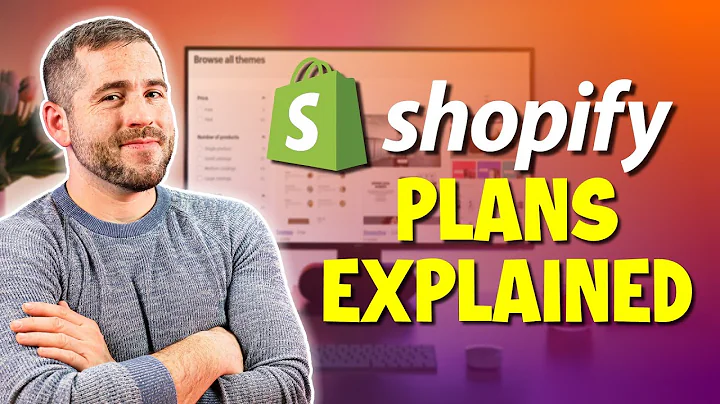Set Up Shopify Payments in Simple Steps
Table of Contents:
- Introduction
- Logging in to the Shopify Dashboard
- Setting up Payment Providers
- Choosing Shopify Payments or Third-Party Provider
- Completing Account Setup for Shopify Payments
- Entering Sensitive Information
- Providing Business Details
- Adding Personal Details
- Describing the Products
- Contact and Statement Information
- Completing Account Setup
- Approval Process
- Editing Payment Settings
- Payment Processing Fees
- Upgrading Shopify Plans
- Payment Delays and Refunds
- Chargebacks and Bank Account Withdrawals
- Conclusion
Setting up Your Shopify Payments Account: A Step-by-Step Guide
Are you ready to start receiving payouts for your sales on your Shopify store? In this guide, we will walk you through the process of setting up your Shopify payments account. Whether you are new to e-commerce or looking for an alternative payment provider, we have got you covered. By following these steps, you will be well on your way to accepting payments and growing your online business.
Introduction
In the world of e-commerce, setting up a reliable and secure payment system is crucial. Shopify offers its own payment provider called Shopify Payments, which simplifies the process for store owners. However, there are also third-party options available. In this guide, we will explore how to set up Shopify Payments and provide an overview of the account setup process. We will discuss important information you need to provide, payment processing fees, upgrade options, payment delays, and more. Let's dive in and get your Shopify payments account up and running!
Logging in to the Shopify Dashboard
Before you can set up your Shopify payments account, you will need to log in to the dashboard of your Shopify store. Once logged in, navigate to the "Settings" tab, which can be found in the lower left corner of the dashboard.
Setting up Payment Providers
In the "Settings" menu, locate the "Payment Providers" option. This is where you can choose the payment providers you want to use for your store. Shopify offers a variety of options, but for the purpose of this guide, we will focus on Shopify Payments and third-party providers.
Choosing Shopify Payments or Third-Party Provider
When it comes to setting up your payment providers, you have two main options: Shopify Payments or a third-party provider. Shopify Payments is the easiest and most straightforward option as it is seamlessly integrated with the platform. However, if you prefer to use a different payment provider, you can explore the third-party options available.
Completing Account Setup for Shopify Payments
Assuming you have chosen Shopify Payments as your preferred payment provider, you will need to complete the account setup process. This involves entering sensitive information, providing business details, and adding personal information.
Entering Sensitive Information
During the account setup process, you will be required to enter sensitive information such as your business type, EIN number (if applicable), business address, and personal details. Make sure to provide accurate information to ensure a smooth setup process.
Providing Business Details
In the "Product Details" section, you will need to provide a brief description of the products you are selling. This information helps Stripe, Shopify's partner and the payment processor, to understand your business.
Adding Personal Details
Alongside the business details, you will also need to provide your personal details. This is important for identity verification purposes and to establish a trustworthy payment account.
Describing the Products
When describing your products, be concise and clear. Focus on providing a brief overview of what you are selling. Avoid using vague or misleading descriptions, as Stripe may have a vetting process for certain types of products.
Contact and Statement Information
As part of the account setup, you will need to provide contact information, including a phone number. Keep in mind that this information will be displayed on your customers' credit card statements. Consider using a business number or a Google Voice number to maintain privacy and professionalism.
Completing Account Setup
Once you have entered all the necessary information, review it carefully and click on the "Complete Account Setup" button. If everything is in order, you should receive approval for your Shopify Payments account instantly.
Approval Process
The approval process for Shopify Payments is typically quick, especially if you have provided accurate information. However, if any issues arise, Stripe may require additional verification or documentation. In most cases, genuine businesses are approved without any complications.
Editing Payment Settings
Once your Shopify Payments account is set up, you have the flexibility to edit your payment settings. This includes choosing which types of credit cards you want to accept. Keep in mind that providing more options for your customers can enhance their shopping experience.
Payment Processing Fees
Like any payment service, Shopify Payments charges a transaction fee for each sale. The fee includes a percentage of the sale amount and a fixed amount. Higher Shopify plan tiers offer lower processing fees, making them beneficial for high-volume businesses.
Upgrading Shopify Plans
When considering an upgrade to a higher Shopify plan, payment processing fees are an important factor to consider. Upgrading to a more advanced plan can lead to lower fees, allowing you to maximize your profit margins. Evaluate your sales volume and choose the plan that aligns with your business goals.
Payment Delays and Refunds
It's important to note that payments made through Shopify Payments are subject to a two to three-day delay before they are transferred to your associated bank account. Additionally, if you issue a refund, the refund amount will be withdrawn from your linked bank account, not from the pending balance.
Chargebacks and Bank Account Withdrawals
In the event of a chargeback, the disputed amount will be deducted from your bank account. It's crucial to maintain a positive customer experience and promptly address any issues to minimize chargebacks. Be proactive in resolving disputes to protect your financial standing.
Conclusion
Congratulations! You have successfully set up your Shopify payments account. Now you can confidently accept payments, fulfill orders, and grow your e-commerce business. Remember to regularly review your payment settings, monitor payment processing fees, and provide excellent customer service to ensure the success of your online store. If you have any questions or need further assistance, feel free to reach out to Shopify's customer support. Happy selling!
Highlights:
- Setting up Shopify payments account step by step
- Choosing between Shopify Payments and third-party providers
- Providing accurate and sensitive information for account setup
- Describing your products for Stripe's vetting process
- Editing payment settings and accepting various credit cards
- Understanding payment processing fees and upgrade options
- Dealing with payment delays, refunds, and chargebacks
- Congratulations on setting up your Shopify payments account!
FAQ:
Q: How long does it take to get approved for Shopify Payments?
A: In most cases, approval for Shopify Payments is instant, provided that you have provided accurate information during the account setup process. However, Stripe may require additional verification in some cases, which can delay the approval process.
Q: Can I use a third-party payment provider instead of Shopify Payments?
A: Yes, Shopify offers the flexibility to choose third-party payment providers. However, Shopify Payments is seamlessly integrated with the platform and offers a user-friendly experience.
Q: Can I change my accepted credit cards after setting up Shopify Payments?
A: Yes, you can edit your payment settings and choose which types of credit cards you want to accept. It's recommended to offer a wide range of credit card options to accommodate your customers' preferences.
Q: How often will I receive payouts from Shopify Payments?
A: Payments made through Shopify Payments are subject to a two to three-day delay before they are transferred to your associated bank account. This delay allows for any potential refunds or chargebacks to be processed.
Q: What happens if I receive a chargeback?
A: In the event of a chargeback, the disputed amount will be deducted from your linked bank account. It's essential to address customer concerns promptly to minimize chargebacks and maintain a positive reputation.
Q: Are there any transaction fees associated with Shopify Payments?
A: Yes, Shopify Payments charges a transaction fee for each sale. The fee includes a percentage of the sale amount and a fixed amount. Higher-tier Shopify plans offer lower processing fees, which can be beneficial for high-volume businesses.
Q: How can I upgrade my Shopify plan to lower the payment processing fees?
A: To upgrade your Shopify plan, navigate to the "Settings" tab in your Shopify dashboard and select "Billing." From there, you can explore the available plans and choose the one that best fits your business needs.