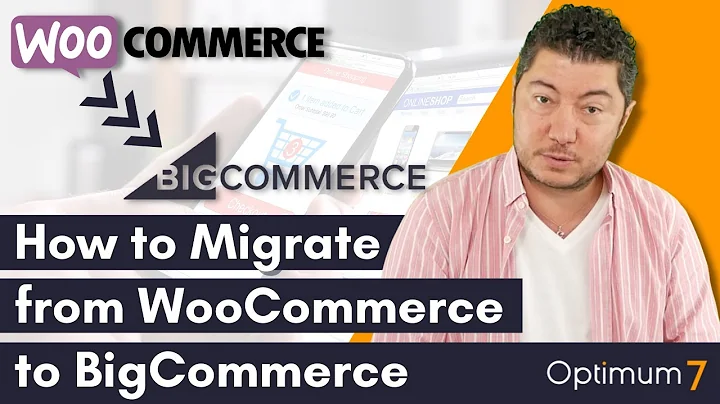Enhance Your Shopify Store with a Wishlist Feature
Table of Contents
- Introduction
- Why Add a Wishlist to Your Shopify Store
- Step 1: Log into your Shopify Account
- Step 2: Search for Wishlist Applications
- Step 3: Install the Wishlist Plus Application
- Step 4: Customize the Wishlist Button
- Step 5: Add the Wishlist Button to Your Store
- Conclusion
- Pros and Cons
- Frequently Asked Questions (FAQ)
Article: How to Add a Wishlist into Your Shopify Store
Have you ever visited an online store and wished there was a way to save items for later? Adding a wishlist feature to your Shopify store can enhance user experience and increase customer engagement. In this article, we will guide you through the process of adding a wishlist to your Shopify store, step by step.
1. Introduction
A wishlist is a valuable tool that allows customers to save products they are interested in for future reference. By adding a wishlist feature to your Shopify store, you provide customers with the ability to create their personalized shopping list.
2. Why Add a Wishlist to Your Shopify Store
Adding a wishlist to your Shopify store offers several benefits, both for your customers and your business. Here are a few reasons why you should consider adding a wishlist feature:
-
Enhanced User Experience: A wishlist enables customers to remember products they like without having to make an immediate purchase. It provides a convenient way for them to keep track of their favorite items.
-
Increased Customer Engagement: By allowing customers to create wishlists, you encourage them to spend more time on your store, exploring products and creating a personalized shopping experience.
-
Improved Conversion Rates: Wishlists serve as reminders for customers to return to your store and make a purchase. By enabling wishlists, you can potentially convert casual browsers into paying customers.
3. Step 1: Log into your Shopify Account
Before you can add a wishlist to your Shopify store, you need to log in to your Shopify account. Once logged in, navigate to the applications section in your admin dashboard.
4. Step 2: Search for Wishlist Applications
In the applications section, search for wishlist applications that are compatible with Shopify. There are several options available, but for this tutorial, we will use the Wishlist Plus application by Swim Corporations. This application offers a free plan, making it suitable for beginners.
5. Step 3: Install the Wishlist Plus Application
After selecting the Wishlist Plus application, click on the install button to add it to your store. You will be redirected to Swim Apps, where you will be asked to provide some details, such as your name and email address. Fill out the required information and proceed to the next step.
6. Step 4: Customize the Wishlist Button
Once the installation process is complete, you can customize the wishlist button according to your preferences. Choose the type of button you want, such as a heart icon, text, or a custom icon. Select a color that matches your website's theme and configure any additional settings, like social counts or labels.
7. Step 5: Add the Wishlist Button to Your Store
After customizing the wishlist button, decide where you want to position it on your store. You can choose between a floating button, a menu button, or adding it to your header. Determine the best placement based on your website's design and user experience.
8. Conclusion
By following these steps, you can easily add a wishlist to your Shopify store and provide customers with a seamless shopping experience. The wishlist feature enhances user engagement and encourages repeat visits, ultimately leading to increased conversions and sales.
9. Pros and Cons
Pros of Adding a Wishlist to Your Shopify Store:
- Enhanced user experience and convenience
- Increased customer engagement and time spent on your store
- Improved conversion rates and potential for repeat purchases
Cons of Adding a Wishlist to Your Shopify Store:
- Additional setup and customization required
- Potential impact on website performance
10. Frequently Asked Questions (FAQ)
Q: Is it necessary to add a wishlist feature to my Shopify store?
A: Adding a wishlist feature is optional, but it can significantly improve the user experience and boost customer engagement.
Q: Can customers share their wishlists with others?
A: Depending on the wishlist application you choose, customers may have the option to share their wishlists with friends and family through email or social media.
Q: Can I track which products are frequently added to wishlists?
A: Some wishlist applications provide analytics that allow you to track popular products and better understand customer preferences.
Q: Can I customize the appearance of the wishlist button?
A: Yes, most wishlist applications offer customization options, allowing you to match the button's design with your store's theme.
Q: Is there a cost associated with adding a wishlist to my Shopify store?
A: It depends on the wishlist application you choose. Some applications offer free plans, while others may require payment for advanced features.