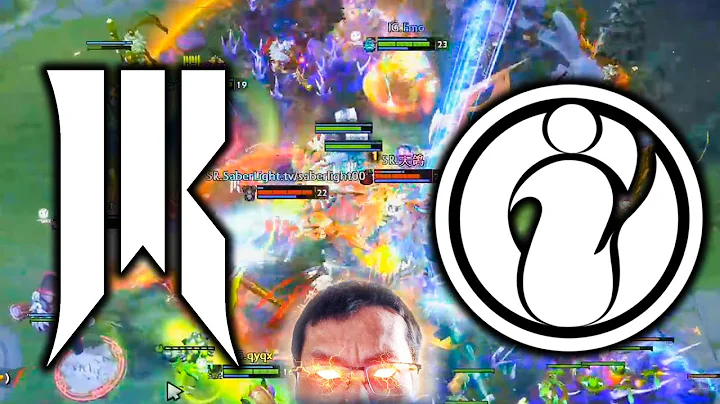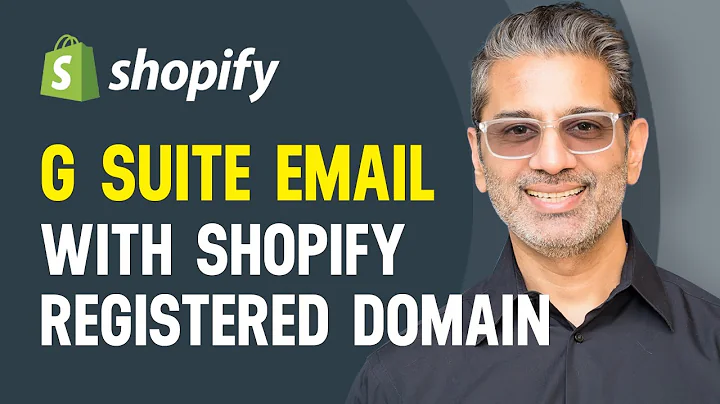Enhance Your Website with Captivating Background Videos
Table of Contents
- Introduction
- Adding a Video Element
- Selecting a Video for Background
- Setting the Start and End Time of the Video
- Looping the Video
- Adding an Image as a Backup
- Applying CSS Filters to the Video
- Adding a Video on Hover
- Adding Borders and Shadows
- Customizing Typography and Layout
- Conclusion
Adding Video on Background of Your Section
In this tutorial, we will guide you step by step on how to add a video on the background of your section. By following these instructions, you will be able to enhance the visual appeal and engagement of your website. So let's dive right in!
1. Introduction
The addition of a video background can bring life and movement to your website sections, capturing the attention of visitors and delivering a more immersive experience. We will walk you through the process of achieving this effect, exploring various customization options along the way.
2. Adding a Video Element
To get started, locate the "Elements" tab in the editing interface of your website builder. Look for the heading element and drag and drop it onto the desired section of your page. This will serve as a container for your video background.
3. Selecting a Video for Background
Within the "Style" tab, find the "Background" option from the drop-down menu. Here, you can add the link to the video you want to display in the background. For instance, you can use a breathtaking video of a forest to create a captivating atmosphere.
4. Setting the Start and End Time of the Video
If you want your video to start playing from a specific point, you can set the start time. Simply type in the desired number of seconds and the video will begin from that timestamp. Similarly, you can set an end time to define the duration of the video.
5. Looping the Video
To make the video loop seamlessly, click on the loop icon. This option ensures that the video continues to play in a loop within the designated time frame. In case the video cannot be displayed, you can also add an image that will be shown as a fallback.
6. Adding an Image as a Backup
By clicking on the select image icon, you can upload an image of your choice to be displayed in case the video fails to load. You can either upload a custom image or choose from a selection of free stock images.
7. Applying CSS Filters to the Video
To further enhance the visual effects of your video, you have the option to add CSS filters. These filters allow you to apply effects such as blurring, adjusting brightness, contrast, saturation, and even changing the hue. Play around with these settings to find the perfect visual style for your video.
8. Adding a Video on Hover
If you want to add an interactive element to your video, you can choose to display a different video when the user hovers over it. In the "Hover" tab, under "Background Style", you can paste the video link and specify the start and end time for this alternate video. Enabling the loop option will ensure it plays continuously during the hover state, providing a dynamic user experience.
9. Adding Borders and Shadows
To add a border to your video that appears either at all times or only on hover, click on the pen tool icon and select the desired border type. You can adjust the width, color, and radius of the border to match your design preferences. Additionally, you have the option to apply a shadow to the video box, giving it a stylish and subtle depth.
10. Customizing Typography and Layout
In the typography section, you can modify the color of the heading text to ensure optimal visual contrast against the video background. Additionally, you can customize the text color, link color, and link hover color to maintain consistency in your design. Using the pen tool, you can also change the alignment of the heading as required. Lastly, the layout panel allows you to adjust the width, height, and gap settings of your section to create a seamless integration of the video background.
11. Conclusion
Congratulations! You have now learned how to add a captivating video background to your website sections. This immersive visual element will engage your visitors and make your website more memorable. Experiment with different videos, effects, and customization options to create a unique and visually stunning website experience.
Highlights:
- Enhance the visual appeal of your website sections.
- Captivate and engage visitors with a video background.
- Set start and end times for precise video playback.
- Loop videos seamlessly for a continuous viewing experience.
- Add fallback images for video loading issues.
- Apply CSS filters to create stunning visual effects.
- Introduce interactive hover-based video displays.
- Customize borders, shadows, typography, and layout.
- Craft a unique and memorable website experience.
FAQs:
Q: Can I use any video link for the background?
A: Yes, you can use any video link that is compatible with the website builder you are using. Make sure to check the supported formats and ensure your video is properly hosted or embedded.
Q: Are there any limitations on video duration or file size?
A: The limitations may vary depending on the website builder or hosting platform you are using. It's advisable to check the guidelines or documentation provided by your website builder for specific limitations on video duration and file size.
Q: Can I use multiple videos in the same section?
A: While some website builders may support multiple videos in a single section, it's important to consider the impact on page load times and user experience. It's recommended to use videos strategically and sparingly to maintain optimal performance.
Q: How can I ensure my video is compatible with different devices?
A: It's essential to choose a video format that is widely supported across different platforms and devices, such as MP4. Additionally, make sure to test your video background on various devices and screen sizes to ensure a consistent and responsive experience for all users.
Q: Are there any SEO considerations when using video backgrounds?
A: While video backgrounds can enhance the visual appeal of your website, it's important to balance aesthetics with SEO best practices. To ensure optimal search engine visibility, make sure to provide descriptive text, captions, and alternative content for users who may have difficulty viewing or accessing the video background. Additionally, consider the impact of video backgrounds on page load times and overall website performance.