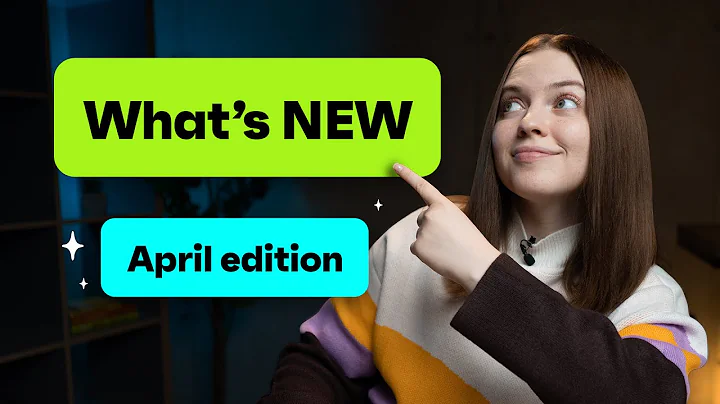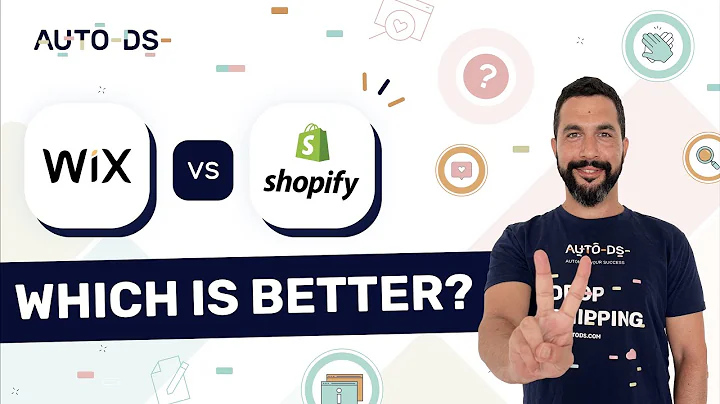Optimize your Shopify store with calculated shipping
Table of Contents:
- Introduction
- Setting up Your Shopify Store
2.1 Creating a Shopify Account
2.2 Adding Products with Weight Information
- Configuring Shipping Options
3.1 Accessing Shipping and Delivery Settings
3.2 Managing Shipping Profiles
3.3 Adding Carrier Calculated Rates
3.4 Setting Handling Fees
- International Shipping Rates
4.1 Setting Up International Shipping Profiles
4.2 Adding International Carrier Calculated Rates
- Conclusion
How to Configure Your Shopify Store to Charge for Calculated Shipping Based on Item Weight Instead of Flat Rate
Introduction
In this article, we will discuss how to configure your Shopify store to charge for calculated shipping based on the item's weight, rather than using a flat rate option. By implementing this feature, you can provide accurate shipping rates to your customers and ensure a seamless checkout experience. We will guide you through the steps to set up your Shopify store and configure the necessary settings.
Setting up Your Shopify Store
Before you can enable calculated shipping based on item weight, you need to have a Shopify store in place. If you haven't already, follow these steps to create your Shopify account:
- Visit the Shopify website and click on the "Get Started" button.
- Fill in the required information to create your store, such as store name, email, and password.
- Customize your store's appearance by selecting a theme and adding your branding elements.
Adding Products with Weight Information
Once your Shopify store is set up, you need to ensure that the weight information is assigned to each product. This is crucial for accurately calculating shipping rates based on weight. Here's how you can add weight information to your products:
- Log in to your Shopify admin panel.
- Go to the "Products" section and select the product you want to edit.
- Enter the weight of the product in the appropriate field.
- If you have variants of the product with different weights, assign weights to each variant.
Configuring Shipping Options
To enable calculated shipping rates based on weight, you need to configure the shipping options in your Shopify store. Follow these steps to access the shipping and delivery settings:
- Log in to your Shopify admin panel.
- Click on the "Settings" tab at the bottom left corner of the screen.
- Select "Shipping and Delivery" from the drop-down menu.
Managing Shipping Profiles
In the "Shipping and Delivery" settings, you can manage shipping profiles that apply to different products. Here's how to set up a general shipping profile:
- Scroll down to the "Shipping profiles" section and click on "Manage rates."
- Create a shipping profile that applies to all products by entering the necessary information, such as the shipping origin address.
- Click on "Add rate" and select "Carrier-calculated rates" as the shipping method.
- Choose the desired shipping carrier, such as USPS.
- Select the specific shipping options you want to offer, such as First Class Package and Priority Mail.
Adding Carrier Calculated Rates
Once you've selected the shipping options, you can add carrier calculated rates to your profile. Follow these steps:
- Scroll down to the "Handling fee" section and enter a percentage value to account for any discrepancies in calculating shipping rates based on dimensions.
- Click on "Done" to save the settings.
Setting Handling Fees
To ensure you cover any additional costs associated with shipping, you can set a handling fee. Follow these steps:
- Scroll down to the "Handling fee" section.
- Enter a percentage value that reflects your desired margin on shipping.
- Click on "Done" to save the settings.
International Shipping Rates
If you offer international shipping, you'll need to configure the rates separately. Here's how to set up international shipping profiles:
- Scroll down to the "Shipping profiles" section and click on "Manage rates" for international rates.
- Follow the same steps as mentioned earlier to add carrier calculated rates for international shipping options.
- Set the desired handling fee percentage and click on "Save" to finalize the settings.
Conclusion
By following the steps outlined in this article, you can easily configure your Shopify store to charge for calculated shipping based on item weight. This ensures that your customers receive accurate shipping rates during the checkout process. Providing transparent and precise shipping costs can enhance the overall shopping experience and help you increase sales.
Highlights:
- Configure your Shopify store to charge for calculated shipping based on item weight
- Accurate shipping rates ensure a seamless checkout experience
- Assign weight information to each product for precise calculations
- Manage shipping profiles to apply rates to different products
- Add carrier-calculated rates for shipping options
- Set handling fees to cover any discrepancies in rate calculations
- Configure international shipping rates separately for global customers
FAQ:
Q: Can I set up customized shipping rates based on product dimensions?
A: Unfortunately, Shopify doesn't provide extensive support for dimensions in shipping rate calculations. It is recommended to focus on weight-based calculations for accurate rates.
Q: What happens if I don't assign weight information to my products?
A: Without weight information, Shopify won't be able to calculate shipping rates accurately based on the item's weight. Make sure to assign the weight for each product.
Q: Can I set different handling fees for different shipping options?
A: Yes, you can customize handling fees for each shipping option. This allows you to account for variations in packaging and shipping costs.
Q: How do calculated shipping rates improve customer experience?
A: By providing accurate shipping rates, customers can make informed decisions during the checkout process. It eliminates any surprises or discrepancies between estimated and actual shipping costs.
Q: Can I offer free shipping as an option?
A: Yes, you can easily set up free shipping for specific products or order totals within your Shopify store. Consider this as a strategic option to attract customers and increase sales.