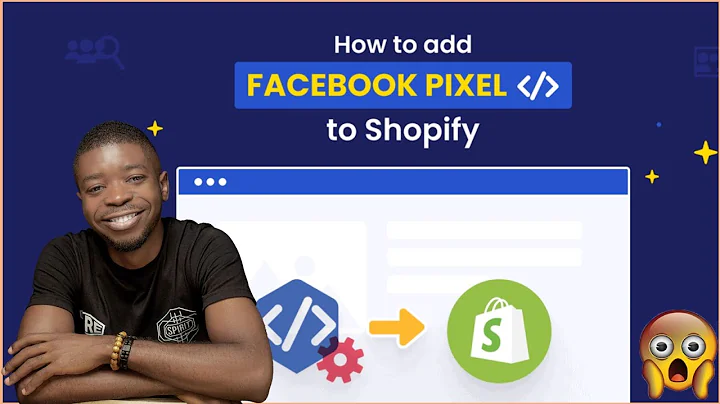Optimize Your Shopify Shipping - Setting Up Rates & Settings
Table of Contents
- Introduction
- Setting Up Shipping Rates and Settings in Shopify
- General Shipping Rates
- Custom Shipping Rates
- Local Delivery
- Local Pickup
- Delivery Customizations
- Packages
- Buying and Printing Shipping Labels
- Conclusion
Setting Up Shipping Rates and Settings in Shopify
Shipping rates and settings are essential for any online store, as they determine how your products reach your customers. In this article, we will guide you through the process of setting up shipping rates and settings in your Shopify store. Whether you have just started your online business or you are looking to optimize your shipping strategy, this article will provide you with the necessary steps to ensure smooth shipping operations.
1. General Shipping Rates
First, let's start with the general shipping rates that apply to most products in your store. To set up these rates, go to your Shopify store's settings and click on "Shipping and Delivery." Here, you will find the option to manage your general shipping rates.
In the general shipping rates section, you can specify the shipping origins and create shipping zones for different countries or regions. By default, the shipping zones will be set up for domestic shipping. However, you can create additional shipping zones for international shipments.
Once you have set up the shipping zones, you can add rates for each zone. You have the option to set up flat rates or use carrier-calculated rates. Flat rates allow you to set a fixed shipping price, while carrier-calculated rates determine the shipping cost based on the carrier's calculation.
2. Custom Shipping Rates
In some cases, you may have products that require custom shipping rates. For example, if you sell heavy items such as mattresses, you may need to set up separate shipping rates for these products. Shopify allows you to create custom shipping profiles for such products.
To set up custom shipping rates, create a new shipping profile and name it accordingly. In the profile, you can specify the products that require custom rates and set the shipping cost based on your requirements. Custom shipping rates are useful when you have products with significantly different shipping costs compared to your general products.
3. Local Delivery and Pickup
Shopify also provides options for local delivery and pickup. If you offer local delivery to customers within a specific area, you can set up local delivery zones and specify the delivery fees. This feature is useful for businesses that provide same-day or next-day local delivery.
Similarly, if you offer local pickup for customers who prefer to collect their orders in person, you can enable the local pickup option in your shipping settings. You can specify the expected pickup time and include any pickup instructions.
4. Delivery Customizations
If you use custom fulfillment services or have specific delivery requirements, Shopify allows you to add delivery customizations. This feature is particularly helpful if you work with third-party carriers or offer unique delivery options. You can specify the name and email of your fulfillment service or add any necessary delivery instructions.
5. Packages
To ensure accurate shipping rates, it is important to set up packages in your Shopify store. Packages define the dimensions and weight of the packaging you use to ship your products. You have the option to create custom packages or select carrier packages if you use specific shipping services.
Creating accurate packages is crucial for calculating shipping costs correctly, especially when using carrier-calculated rates. By specifying the dimensions and weight of your packages, you can ensure that the calculated rates align closely with your actual shipping costs.
6. Buying and Printing Shipping Labels
Once you have set up your shipping rates and packages, you can easily purchase and print shipping labels for your orders directly through Shopify. This feature streamlines the fulfillment process by eliminating the need for manual label generation and reduces the risk of errors.
To purchase shipping labels, go to your orders section and select the order you want to fulfill. You can then create the shipping label by choosing the package, entering the total weight, and selecting the shipping method. Shopify provides discounted shipping labels through various carriers, offering convenience and cost savings for your business.
Conclusion
Setting up shipping rates and settings in your Shopify store is crucial for ensuring smooth order fulfillment and customer satisfaction. By carefully configuring your shipping options, you can optimize your shipping strategy to meet your customers' expectations while minimizing costs.
In this article, we discussed the steps involved in setting up shipping rates and settings in Shopify, including general shipping rates, custom shipping rates, local delivery and pickup, delivery customizations, packages, and buying and printing shipping labels. By following these steps, you can streamline your shipping operations and provide a seamless experience for your customers.
Remember to regularly review and update your shipping rates and settings as your business grows and evolves. Continually assessing and optimizing your shipping strategy will help you maintain a competitive edge in the e-commerce industry.
Thank you for reading this article. We hope you found it helpful in setting up your shipping rates and settings in Shopify. If you have any further questions or need assistance, please feel free to reach out to our support team.