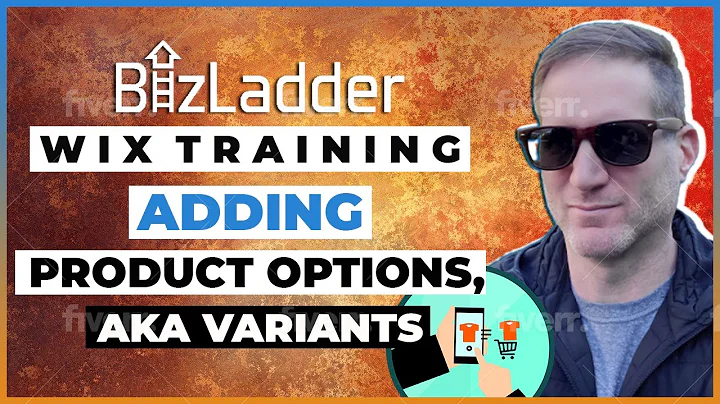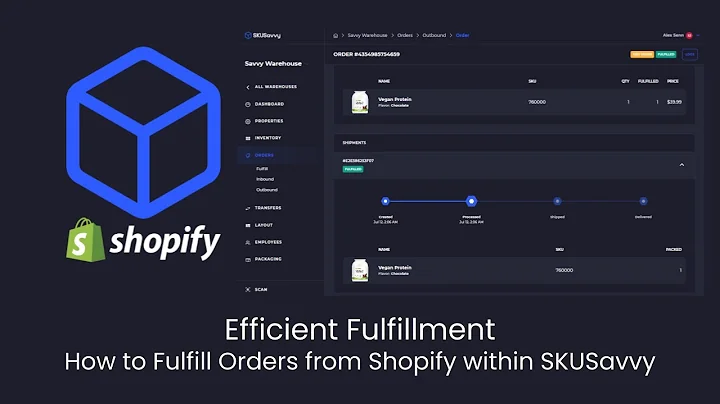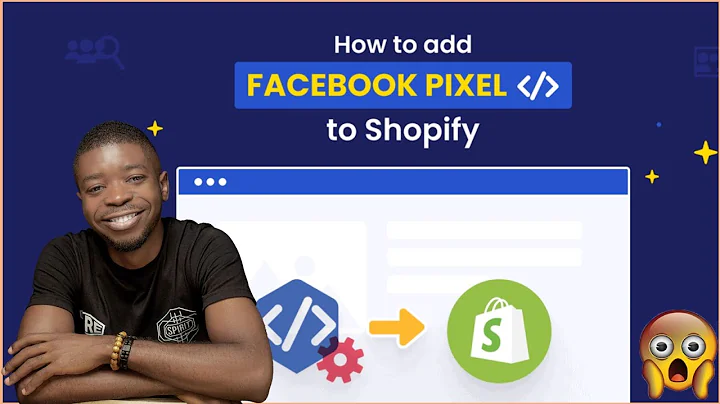Optimize Your Shopify Checkout Settings for a Seamless Customer Experience
Table of Contents
- Introduction
- Customizing Checkout Settings in Shopify
- Accessing the Checkout Settings
- Customer Contact Method
- Show Link to Shop App
- Requiring Customer Login
- Customizing Customer Information
- First Name and Last Name
- Company Name
- Address Line 2
- Phone Number
- Tipping Section
- Order Processing
- Marketing Options
- Asking for Consent
- Abandoned Checkout Emails
- Post Purchase Pages
- Order Status Page
- Checkout Language
- Conclusion
Customizing Your Checkout Settings in Shopify
In this article, we will guide you through the process of customizing your checkout settings in Shopify. The checkout settings play a crucial role in providing a smooth and tailored checkout experience for your customers. By customizing these settings, you can optimize the checkout process and increase customer satisfaction. Let's dive right into the steps to customize your checkout settings.
Accessing the Checkout Settings
To access the checkout settings, start by logging into your Shopify dashboard. From the left-hand side menu, navigate to the "Settings" tab and click on it. Next, click on the "Checkout" section on the left-hand side again. This will take you to the checkout settings page.
Customer Contact Method
The first setting you will encounter is the "Customer Contact Method." Here, you can choose whether you want to ask customers for their phone number, email, or both. If you wish to send SMS updates, you will need to install an SMS app from the Shopify App Store. For now, we will leave it as email.
Show Link to Shop App
The "Show Link to Shop App" setting allows you to display a link to the Shop app, an application created by Shopify that enables customers to track their orders across multiple Shopify stores. This feature enhances the convenience and transparency of the order tracking process.
Requiring Customer Login
The "Requiring Customer Login" setting determines whether customers are required to log into their account before proceeding to the checkout. It is recommended to leave this option unchecked unless it is necessary for your specific business needs. Requiring customer login can introduce additional friction to the checkout process.
Customizing Customer Information
The next section is "Customer Information," where you can customize the information you ask from customers during the checkout process. You can choose to ask for the first name, last name, or both. Additionally, include the company name is not recommended unless your customer base primarily consists of corporations. For the address line 2, it is advisable to leave it as optional to allow customers to input unit or apartment numbers. The inclusion of a phone number is optional and depends on your business requirements. Lastly, the "Tipping Section" allows you to set presets or a custom amount for customers to add tips during the checkout.
Order Processing
The "Order Processing" section provides customization options for the order fulfillment process. It is recommended to leave the first two options checked to reduce friction during the checkout sequence. By default, the shipping address is used as the billing address, saving customers time. The "Address Autocomplete" option utilizes data from sources like Google Maps to autocomplete addresses, minimizing address mistakes.
Marketing Options
The "Marketing Options" section enables you to obtain customer consent for email or SMS marketing. You can choose to pre-select the email option and let customers deselect it if they do not wish to receive marketing emails. Additionally, Shopify allows you to send abandoned checkout emails automatically to customers who did not complete their purchase. However, for more customization, alternative apps from the Shopify App Store or email services can provide a wider range of features.
Post Purchase Pages
After completing the checkout process and payment, customers are directed to the post-purchase page. If you have installed apps from the Shopify App Store, you can customize this page to upsell or cross-sell additional items to customers. This is an opportune time to offer complementary products or exclusive discounts to enhance customer satisfaction and increase sales.
Order Status Page
The "Order Status Page" setting allows you to add tracking scripts and make other customizations for different ad platforms. This step is particularly relevant if you are utilizing external platforms to track purchases or implement specific marketing strategies. By adding additional scripts for post-purchase page events, you can track and analyze customer behaviors for better marketing insights.
Checkout Language
Lastly, you have the option to set the checkout language. By clicking on "Manage Checkout Language," you can select the appropriate language for your target audience, ensuring a seamless and localized checkout experience.
In conclusion, customizing your checkout settings in Shopify is crucial for optimizing the customer checkout experience. By carefully configuring these settings and tailoring them to your specific business needs, you can enhance customer satisfaction, increase conversions, and drive growth. Take the time to explore the various options mentioned in this article and make adjustments that align with your brand and objectives.
Highlights:
- Customizing checkout settings in Shopify is crucial for a seamless customer experience.
- Access the checkout settings through the Shopify dashboard and navigate to the checkout section.
- Customize customer contact methods, customer information, order processing, marketing options, post-purchase pages, order status pages, and checkout language.
- Carefully configure these settings to enhance customer satisfaction, increase conversions, and drive growth.
FAQ
Q: Can I customize the checkout logo, colors, and fonts?
A: Customizing the logo, colors, and fonts of the checkout page is more related to theme customization than the checkout settings. However, you can explore theme customization options to make these changes.
Q: Is it necessary to require customer login before checkout?
A: Requiring customer login adds friction to the checkout process and may result in lower conversion rates. It is generally recommended to leave this option unchecked unless it is essential for your specific business needs.
Q: Can I send abandoned checkout emails automatically?
A: Shopify allows you to send abandoned checkout emails automatically to customers who did not complete their purchase. However, for more customization and advanced features, you can explore alternative apps available on the Shopify App Store.
Q: How can I track purchases and analyze customer behaviors?
A: By adding tracking scripts and customizations to the order status page, you can integrate external platforms and analyze customer behaviors for better marketing insights. This can help you track conversions and optimize your marketing strategies.