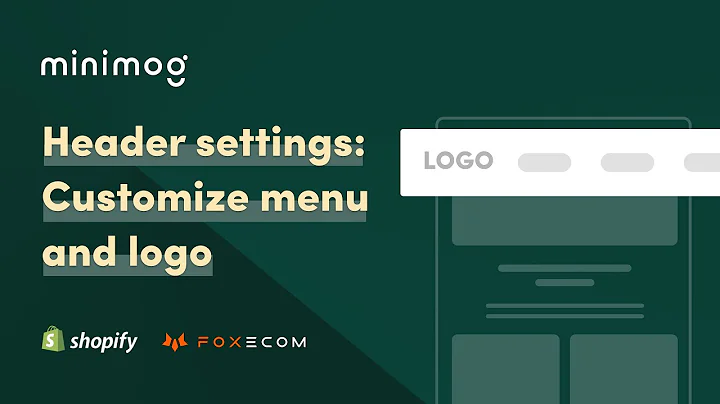Optimize Your Printify Store Settings for Success
Table of Contents
- Introduction
- Setting up Your Printify Account
- Connecting Your Printify Account to Your Etsy Shop
- Accessing Store Settings on Printify
- Store Name and Ship From Address
- Preferences: Automation in Your Printify Account
- Order Routing
- Order Fulfillment
- Understanding Order Approval Options
- Tracking Notification Settings
- Dealing with Delayed Orders
- Email Preferences
Introduction
If you're new to selling print-on-demand products using Printify, it's important to understand the store settings that are available to you. In this article, we will walk through the important store settings that you need to be aware of for your print-on-demand business. We will cover topics such as setting up your Printify account, connecting it to your Etsy shop, accessing store settings, and understanding preferences for automation and order management. By the end of this article, you will have a clear understanding of how to optimize your store settings for a successful print-on-demand business.
Setting up Your Printify Account
Before diving into the store settings, it's essential to have a Printify account set up. If you haven't done so already, head over to the Printify website and create an account. Once your account is created, you can proceed with connecting it to your Etsy shop.
Connecting Your Printify Account to Your Etsy Shop
To start selling print-on-demand products on Etsy using Printify, you need to connect your Printify account to your Etsy shop. This will allow for seamless integration and order fulfillment. Make sure to check out the provided video tutorial on how to connect your accounts if you haven't done so already.
Accessing Store Settings on Printify
Once your Printify account is connected to your Etsy shop, you can access the store settings. In your Printify account, you will find a green circular account profile indicator that provides links to various pages and sections, including store settings. Alternatively, you can find the store settings by clicking on the name of your store and selecting "Manage My Store."
Store Name and Ship From Address
In the store settings, you will find three major sections. The first is the store name, which should match your Etsy shop account exactly. This ensures that your store name is displayed correctly on shipping labels. The next section is the ship from address. Here, you have the option to use the Printify default ship from address or enter your custom address. It is essential to determine your return policy and set the ship from address accordingly.
Pros:
- Custom ship from address allows you to handle returns and exchanges efficiently.
- Printify default address simplifies the process for non-return policies.
Cons:
- Setting up a custom address requires additional logistical arrangements.
- Using the default address may limit returns and exchanges options.
Preferences: Automation in Your Printify Account
The preferences section is where you can fine-tune automation settings for your Printify account. This includes order routing and order fulfillment.
Order Routing
The order routing setting determines whether your orders will be automatically routed to a different print provider based on specific scenarios. The first scenario is when an item is out of stock with your primary print provider. If enabled, Printify will search for another print provider with the same product and size in stock to fulfill the order. The second scenario is if you receive an order from a customer located in another country, and Printify has a print provider in that country. In this case, the order will be routed to the local print provider for faster fulfillment.
Pros:
- Automatic order routing ensures timely fulfillment, even when products are out of stock with one provider.
- Routing orders domestically or internationally improves shipping times and customer satisfaction.
Cons:
- Automatic routing may lead to additional costs, depending on the availability of alternative print providers.
- Different print providers may have slight variations in product quality.
Order Fulfillment
Order fulfillment settings determine how your orders are submitted to production. By default, orders require manual approval before production. However, you have the option to set automatic submission after a specific time interval, such as one hour or 24 hours.
Pros:
- Automatic order submission saves time and streamlines the fulfillment process.
- Manual approval allows for quality control, especially for personalized products.
Cons:
- Automated submission may lead to the production of orders with errors or customization mistakes.
- Manual approval can result in delays if not managed promptly.
Understanding Order Approval Options
In the preferences section, you also have the option to choose when and how orders are approved for production. Manual order approval ensures that no order is submitted automatically. Other options include automatic approval after one hour, 24 hours, or at a specific time each day. Consider the nature of your products and the need for manual edits before selecting an order approval option.
Pros:
- Manual order approval provides complete control over production and customization.
- Automatic approval saves time for non-customized or non-personalized products.
Cons:
- Manual approval can introduce delays in the order fulfillment process.
- Automatic approval may lead to production errors if customization requirements are overlooked.
Tracking Notification Settings
Printify allows you to set your preferences for receiving tracking updates. These updates apply to manually submitted or sample orders. You can choose to receive notifications as soon as tracking information is available or at a specific time each day. This feature helps you stay informed about order progress and allows you to update your customers accordingly.
Dealing with Delayed Orders
Printify's system automatically scans for extended shipping delays based on their knowledge of the shipping process. If an order is classified as delayed, you have the option to either send the order to production manually or automatically. Considering the impact of potential delays on customer satisfaction, it is essential to make an informed decision based on the specific circumstances.
Email Preferences
Lastly, the email preferences section allows you to customize the frequency of receiving daily order status emails. These emails provide a summary of fulfilled orders and orders currently in production. It is an optional feature that helps you stay updated on the order activity for your shop.
In conclusion, optimizing your store settings on Printify is crucial for a successful print-on-demand business. By understanding and utilizing the various settings, you can streamline order management, improve customer satisfaction, and maximize efficiency. Take the time to review and adjust these settings according to your business requirements and preferences. With a well-configured store, you are set to embark on a profitable print-on-demand journey.
Highlights
- Learn how to set up your Printify account for selling print-on-demand products.
- Understand the importance of connecting your Printify account to your Etsy shop.
- Discover the various store settings available in Printify for optimal customization.
- Gain insights into automation options such as order routing and order fulfillment.
- Explore different order approval options to ensure quality control and timely production.
- Set your tracking notification preferences to stay updated on order progress.
- Manage delayed orders effectively by choosing between manual or automatic submission.
- Customize your email preferences to receive daily order status summaries.
- Optimize your store settings for a successful print-on-demand business journey.
FAQ
Q: Can I use Printify for multiple stores on different platforms?
A: Yes, Printify allows you to connect and manage multiple stores across various e-commerce platforms.
Q: What if I need to change my store name after connecting it to Printify?
A: If you change your store name on Etsy, make sure to update it in your Printify account to maintain consistency.
Q: Can I use both automatic order routing and manual approval for my orders?
A: Yes, you can enable automatic order routing while still requiring manual approval for each order.
Q: How often should I check for delayed orders?
A: It is recommended to check for delayed orders regularly to ensure prompt action and customer communication.
Q: Can I customize tracking notification settings for automatically synced orders from my Etsy shop?
A: No, tracking notification settings are specific to manually submitted and sample orders on Printify.
Q: Can I switch between order approval options based on the type of products I offer?
A: Yes, you can adjust the order approval settings based on your business needs, including personalized products.
Q: Is it necessary to receive daily order status emails?
A: Daily order status emails provide a convenient summary of your shop's activity but are not mandatory. Adjust the email preferences according to your preference.