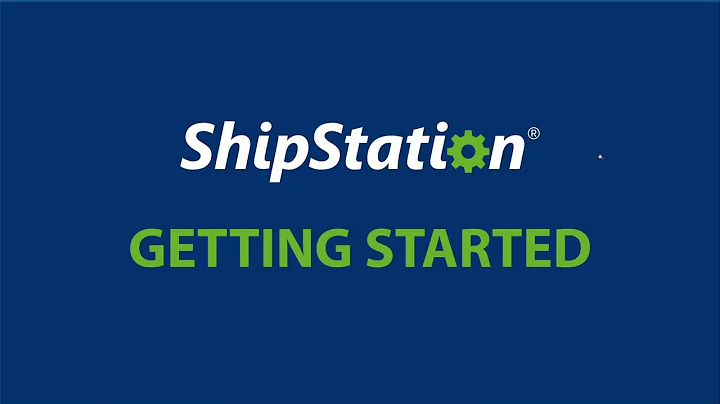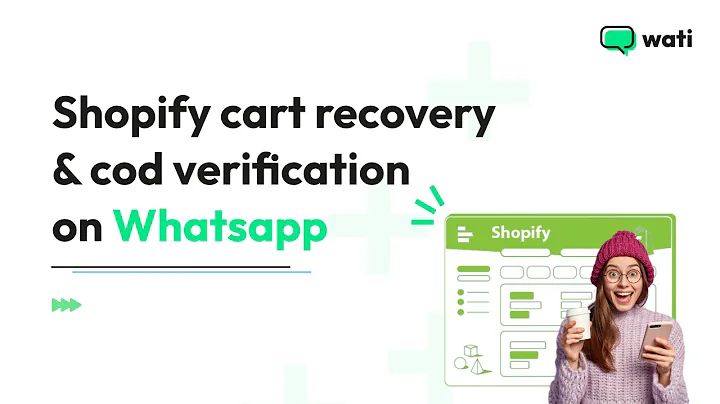Mastering the Ticket Interface: A Guide to Efficient Customer Support
Table of Contents
- Introduction
- Customer Context Section
- Basic Customer Information
- Requester Field
- Assignee Field
- Ticket Forms
- Additional Tabs
- Description and Attachments
- Custom Applications
- Side Bar Functionality
- Apply Macro Function
- Ticket Statuses
- Conclusion
Introduction
In this tutorial, we will explore the ticket interface and its various components. The ticket interface is an essential part of any customer support system as it allows agents to manage and respond to customer inquiries efficiently. We will delve into the different sections and functionalities of the ticket interface, providing a comprehensive understanding of how it works and how to navigate through it effectively.
1. Customer Context Section
The customer context section plays a crucial role in providing agents with valuable information about the customer and their previous interactions. It acts as a map of the customer's requests, allowing agents to better understand their history and tailor their responses accordingly. We will discuss how to access and utilize the customer context section, including collapsing and expanding it for convenience.
2. Basic Customer Information
The basic customer information section is a fundamental aspect of every ticket. It provides vital details about the customer, allowing agents to identify and locate relevant information quickly. We will examine the different fields within the basic customer information section, such as the requester field and assignee field, discussing their purpose and how to effectively utilize them.
3. Requester Field
The requester field is a crucial component of the ticket interface, as it determines the recipient of the ticket. Agents can enter the name or email address of the customer they wish to send the ticket to in this field. We will explore the functionalities and best practices of the requester field, including copying in users and using forms to categorize tickets.
4. Assignee Field
The assignee field determines the person responsible for working on the ticket. It can be the agent currently assigned to the ticket or another co-worker or agent. We will discuss how to assign tickets to oneself and the benefits of doing so. Additionally, we will cover the process of assigning tickets to others and effectively managing ticket ownership.
5. Ticket Forms
Ticket forms allow agents to enable specific fields to gather additional information or categorize tickets. We will provide an overview of ticket forms, including how to choose and customize different forms to suit specific ticket requirements. Understanding ticket forms will help agents streamline their ticket management process and ensure all necessary information is collected.
6. Additional Tabs
The ticket interface offers additional tabs that provide quick access to relevant information. We will explore the customer and organization tabs, discussing their functionalities and how agents can utilize them to gain valuable insights about the customer and their associated organization. These tabs act as shortcuts, providing agents with a comprehensive view of the customer and their contact history.
7. Description and Attachments
The central part of the ticket interface includes the subject field and the description. We will explain how to effectively utilize these fields to provide clear and concise information in the ticket. Additionally, we will discuss the formatting options available for the text entered in the description. We will also cover the process of adding attachments to tickets to provide supporting documentation or files.
8. Custom Applications
The ticket interface allows agents to install custom applications to enhance functionality and streamline processes. We will explore the marketplace and how agents can browse and install custom applications suited to their specific needs. Custom applications can automate tasks, integrate with external systems, and provide additional features to enhance the ticket management experience.
9. Side Bar Functionality
The sidebar in the ticket interface offers additional functionality, depending on the installed applications. We will discuss the different possibilities that the sidebar can offer, including quick access to relevant information, shortcuts, and actions. Understanding the sidebar functionality can significantly improve agent efficiency and productivity.
10. Apply Macro Function
Macros are predefined sets of actions that enable agents to automate repetitive tasks. We will explain how agents can create and apply macros to tickets directly from the ticket interface. Macros can save time and effort, ensuring consistent and efficient ticket resolution. We will explore the different options available within the macro functionality and provide tips for effective macro usage.
11. Ticket Statuses
Ticket statuses play a vital role in tracking the progress and resolution of tickets. We will delve into the different statuses available, including new, open, pending, and solved, among others. Understanding ticket statuses and how to change them within the ticket interface is essential for efficient ticket management. We will provide a detailed explanation of each status and its significance.
12. Conclusion
In conclusion, the ticket interface is a critical component of any customer support system. By understanding its various sections and functionalities, agents can efficiently manage and respond to customer inquiries. This tutorial has provided a comprehensive overview of the ticket interface, covering topics such as customer context, basic customer information, ticket forms, description and attachments, custom applications, sidebar functionality, macro application, and ticket statuses. By following the guidelines and best practices outlined in this tutorial, agents can optimize their ticket management process and provide exceptional customer support.
Ticket Interface: Exploring Efficient Ticket Management
In this tutorial, we will take an in-depth look at the ticket interface, a fundamental part of any customer support system. The ticket interface provides agents with the necessary tools and functionalities to effectively manage and respond to customer inquiries. By understanding the different sections and features of the ticket interface, agents can streamline their workflow, enhance productivity, and provide exceptional customer support.
1. Customer Context Section
The customer context section is a valuable resource for agents, providing a comprehensive view of the customer's interaction history. By accessing this section, agents can gain insights into the customer's previous requests and interactions. This information enables agents to better understand the customer's needs and tailor their responses accordingly. The customer context section can be expanded or collapsed for convenient viewing.
2. Basic Customer Information
The basic customer information section displays essential details about the customer. This includes information such as the customer's name, contact information, and organization details. By having easy access to this information, agents can quickly identify and locate relevant customer data, streamlining the ticket resolution process.
3. Requester Field
The requester field allows agents to specify the customer to whom the ticket will be sent. Agents can enter the name or email address of the customer in this field. This ensures that the ticket reaches the intended recipient. Additionally, agents can copy other users on the ticket, similar to how one would CC recipients in an email. This feature is particularly useful for involving multiple stakeholders in the ticket resolution process.
4. Assignee Field
The assignee field determines the individual responsible for working on the ticket. Agents can assign the ticket to themselves or another co-worker or agent. Assigning the ticket to oneself ensures that the agent takes ownership of the ticket, streamlining the workflow. Alternatively, assigning the ticket to another individual delegates the ticket and enables efficient collaboration among team members.
5. Ticket Forms
Ticket forms allow agents to capture specific information from customers or categorize tickets based on predefined criteria. Agents can select different ticket forms to suit the nature of the inquiry. This ensures that all necessary information is captured and provides a structured approach to ticket management.
6. Additional Tabs
The ticket interface offers additional tabs that provide quick access to relevant customer and organizational information. Agents can view and edit customer profiles, gaining insights into their details, preferences, and interaction history. Similarly, the organization tab allows agents to access and review organizational details associated with the customer. These tabs serve as shortcuts, providing agents with a contextual understanding of the customer and aiding in efficient ticket management.
7. Description and Attachments
The description field is where agents can provide a clear and concise summary of the customer's inquiry. Describing the issue accurately helps in efficient ticket routing and resolution. Agents can also format the description using various formatting options available. Additionally, agents can attach relevant files or documents that support the ticket resolution process, providing a comprehensive overview for future reference.
8. Custom Applications
The ticket interface supports the installation of custom applications that enhance functionality and streamline processes. These applications can automate repetitive tasks, integrate with external systems, and offer additional features to improve the ticket management experience. Agents can explore the marketplace to discover and install applications that align with their specific requirements and optimize their workflow.
9. Side Bar Functionality
The sidebar in the ticket interface offers additional functionalities, depending on the installed applications. Agents can access shortcuts, view relevant customer information, and perform quick actions from the sidebar. The sidebar enhances agent efficiency by providing easy access to frequently used features and information, reducing the need to navigate through multiple screens.
10. Apply Macro Function
Macros are predefined sets of actions that enable agents to automate repetitive tasks. Agents can create macros and apply them to tickets directly from the ticket interface. Applying a macro can save time and effort, ensuring consistent and efficient ticket resolution. Agents can choose from a list of macros and apply them with a single click, streamlining the ticket management process.
11. Ticket Statuses
Ticket statuses track the progress and resolution of tickets. Agents can change the status of a ticket based on its stage in the resolution process. Different statuses, such as new, open, pending, and solved, among others, help agents manage and prioritize tickets effectively. Understanding the various ticket statuses and their implications allows agents to provide timely and appropriate responses to customers.
In conclusion, the ticket interface plays a pivotal role in efficient ticket management. By harnessing its various sections and features, agents can navigate and resolve customer inquiries effectively. The customer context section provides valuable insights into the customer's history, while the basic customer information section offers quick access to key details. Requester and assignee fields dictate the ticket recipient and assignee, respectively. Ticket forms streamline ticket categorization, and additional tabs provide contextual information. The description field and attachments aid in providing clear and comprehensive ticket information. Custom applications and the sidebar enhance functionality and productivity. Applying macros and managing ticket statuses further optimize the ticket resolution process. By leveraging the ticket interface's capabilities, agents can deliver exceptional customer support while maximizing efficiency.
Highlights:
- The ticket interface provides agents with the necessary tools and functionalities to effectively manage and respond to customer inquiries.
- The customer context section acts as a map of the customer's requests, enhancing understanding and tailoring responses.
- The basic customer information section offers vital details for quick identification and referencing.
- The requester field allows agents to specify the customer to whom the ticket is sent.
- The assignee field determines the individual responsible for working on the ticket.
- Ticket forms enable the capture of specific information or categorization of tickets.
- Additional tabs provide quick access to relevant customer and organizational information.
- The description field helps agents convey clear and concise information about the ticket.
- Custom applications enhance functionality and streamline processes.
- The sidebar offers additional functionality for quick actions and access to relevant information.
- Macros automate repetitive tasks, improving efficiency and consistency.
- Ticket statuses track the progress and resolution of tickets.
FAQs:
Q: Can I assign a ticket to myself?
A: Yes, in the assignee field, you can assign the ticket to yourself to take ownership and streamline the workflow.
Q: How can I format the text in the description field?
A: The description field supports various formatting options to ensure clear and organized ticket descriptions.
Q: What are ticket forms, and how can I use them?
A: Ticket forms allow agents to capture specific information from customers or categorize tickets based on predefined criteria. Choose the appropriate form to ensure all necessary information is captured.
Q: Can I install custom applications to enhance the ticket management process?
A: Yes, the ticket interface supports the installation of custom applications that can automate tasks, integrate with external systems, and enhance functionality.
Q: How can I change the status of a ticket?
A: You can change the status of a ticket within the ticket interface to reflect its progress and resolution stage.
Q: What are the different ticket statuses available?
A: Ticket statuses include new, open, pending, solved, and more. Each status denotes a specific stage in the resolution process.
Q: Can I apply macros to tickets for faster resolution?
A: Yes, macros provide predefined sets of actions that you can apply with a single click to automate repetitive tasks and streamline ticket resolution.