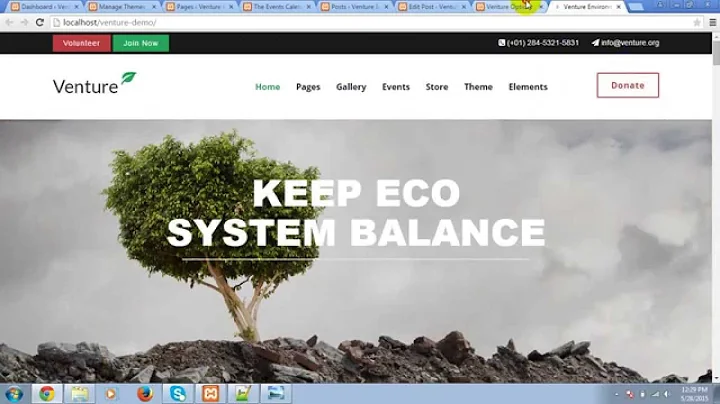Mastering Shopify Image Banner: Resize and Customize with Ease
Table of Contents
- Introduction
- Understanding Shopify Image Banner
- Changing the Image Banner Size on Shopify
- Accessing the Shopify Admin Page
- Navigating to the Themes Page
- Editing the Code to Change Image Banner Size
- Previewing and Saving the Changes
- Fine-tuning the Image Banner
- Customizing the Image Banner on the Editor Page
- Making the Image Banner Text Clickable
- Adjusting the Text Size
- Editing the Button Appearance
- Modifying the Image Banner
- Modifying the Image Banner for Mobile
- Adding a Background Color to the Image Text
- Conclusion
Changing Image Banner Size on Shopify
The image banner on your Shopify store plays a crucial role in creating an attractive and visually appealing webpage. However, sometimes you may need to adjust the size of your image banner to fit the overall design or make it more responsive. In this tutorial, we will guide you through the process of changing the image banner size on Shopify effectively.
Understanding Shopify Image Banner
Before we dive into the steps of resizing the image banner, let's first understand what the Shopify image banner is. The image banner is a prominent visual element that appears at the top of your website's homepage. It is typically used to display a captivating image or highlight promotions, new products, or important messages to grab visitors' attention.
Changing the Image Banner Size on Shopify
To change the size of your image banner on Shopify, follow these simple steps:
Step 1: Accessing the Shopify Admin Page
Log in to your Shopify account and navigate to the admin page. Once you're on the admin page, locate the left-hand menu and click on "Online Store."
Step 2: Navigating to the Themes Page
After selecting "Online Store," you will be redirected to the themes page. Scroll down until you find the three dots (...) and click on them. From the options displayed, select "Edit Code."
Step 3: Editing the Code to Change Image Banner Size
On the "Edit Code" page, locate the left-hand menu and click on "theme.liquid." Scroll down to the bottom of the page and find the code section where you see "body/ body." Paste the provided code right above that line. Make sure to copy the code from the description of this tutorial.
Step 4: Previewing and Saving the Changes
After pasting the code, save the changes by clicking on "Save" in the top right-hand corner. Go back to the previous page and refresh it to see the updated image banner size. You can adjust the size by modifying the percentage value in the code according to your preference.
Fine-tuning the Image Banner
Now that you have successfully changed the size of your image banner, there are additional customization options you can explore to further enhance its appearance.
Customizing the Image Banner on the Editor Page
To customize the image banner on the editor page, follow these steps:
- On the editor page, locate the left-hand menu and click on "Image Banner."
- You can make the image banner text clickable by selecting the text below the image banner and clicking on "Edit Link" or "Insert Link." You can add external links or links to specific pages on your Shopify store.
- Adjust the size of the text by selecting the desired heading size: small, medium, or large.
- Modify the appearance of the buttons by clicking on "Buttons." You can change the button text and link.
- If you want to change the image itself, click on "Image." You have the option to remove the image or add a second image.
- For mobile optimization, scroll down to the mobile layout section and modify the positioning of the image banner.
- Add a background color to the image text by scrolling up to the "Show container on desktop" section and selecting the desired color.
Conclusion
In conclusion, changing the image banner size on Shopify is a simple process that can greatly impact the visual appeal of your website. By following the steps outlined in this tutorial, you can easily customize and fine-tune your image banner to create an engaging and eye-catching storefront. Enhance your Shopify store's aesthetics and optimize its responsiveness with a perfectly-sized image banner that complements your brand and captivates your visitors.
Highlights
- Learn how to change the size of the image banner on your Shopify store.
- Step-by-step instructions on accessing the Shopify admin page and editing the code.
- Fine-tune your image banner by customizing text, buttons, and the background color.
- Make your image banner clickable and optimize it for mobile devices.
- Create an attractive and visually appealing storefront that grabs visitors' attention.
FAQ
Q1: Can I revert back to the original image banner size?
Yes, you can revert back to the original image banner size by removing the code you previously pasted in the "theme.liquid" file. Simply delete the code and save the changes.
Q2: Can I use different image sizes for desktop and mobile?
Yes, you can customize the image banner separately for desktop and mobile devices. Shopify allows you to modify the positioning and appearance of the image banner based on the device being used.
Q3: Will changing the image banner size affect the overall website performance?
Changing the image banner size should not significantly impact the website performance. However, it is recommended to optimize your images for web to ensure faster loading times.
Q4: How do I choose the right image for my banner?
When selecting an image for your banner, choose one that aligns with your brand identity and resonates with your target audience. The image should be high-quality, relevant, and visually appealing.
Q5: Can I use a video instead of an image for my banner?
Yes, Shopify allows you to use a video as your image banner. Simply upload the video file and customize its settings in the Shopify theme editor.