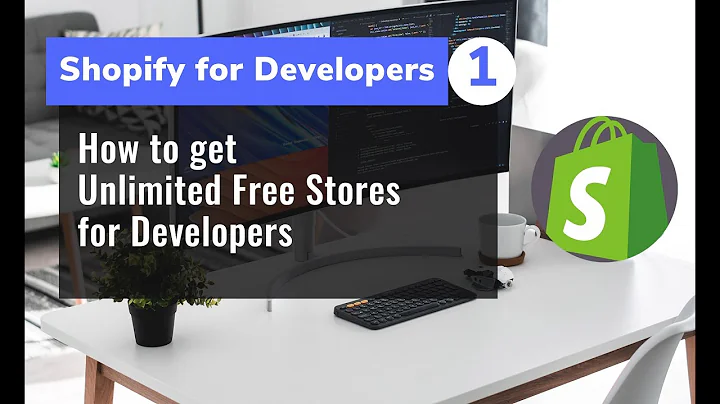How to Restrict Access on Your Shopify Store
Table of Contents
- Introduction
- Restricting Access to Pages on Shopify Store
- 2.1 Verifying if User is Logged In
- 2.2 Creating Subscription Templates
- 2.3 Assigning Templates to Content Types
- Adding a Second Level of Access
- 3.1 Restrict Access to Specific Tags
- 3.2 Customizing Access Denied Message
- Conclusion
Restricting Access to Pages on Your Shopify Store
Have you ever wanted to restrict access to certain pages on your Shopify store? In this article, we will walk you through the process of restricting access to any page on your Shopify store to people who are logged in and have a specific status.
Verifying if User is Logged In
The first step in restricting access to a page is to verify if the user is logged in or not. This can be done using Liquid code in your theme. By checking the template of the page, we can determine if the content requires a subscription. If a user is not logged in, they will be prompted to log in before accessing the restricted content.
Creating Subscription Templates
To restrict access to specific pages, we need to create subscription templates for each content type. This means creating a second set of templates for articles, blogs, products, collections, and pages. By applying the subscription template to the desired content, we can tag them as subscription-only.
Assigning Templates to Content Types
Once the subscription templates are created, we need to assign them to the respective content types in your Shopify admin. This ensures that only logged-in users can access the restricted content. By changing the template from default to subscription, you can restrict access to subscribers only.
Adding a Second Level of Access
If you want to further restrict access to specific users with certain tags, you can add a second level of access control. By adding an if statement in the subscription templates, you can check if the customer has the required tag to access the content. For example, if you have a tag for VIP customers, you can restrict access to VIP-only content.
Customizing Access Denied Message
To provide a better user experience, you can customize the access denied message for users who do not have the required tag. By creating a page with the access denied content and referencing it in the subscription templates, you can display a personalized message explaining the restriction.
By following these steps, you can effectively restrict access to specific pages on your Shopify store based on user login and tags. Take control of your store's content and ensure that only authorized users can access restricted information.
Conclusion
Restricting access to certain pages on your Shopify store is an effective way to provide exclusive content to logged-in users or specific customer groups. By using liquid code and subscription templates, you can easily implement this feature without relying on third-party apps. Remember to assign the templates to the appropriate content types and customize the access denied message to enhance user experience. Start restricting access to your Shopify store's pages today and provide a personalized experience for your customers.
Highlights
- Restrict access to any page on your Shopify store
- Verify if users are logged in before granting access
- Create subscription templates for different content types
- Assign templates to restrict access to subscribers only
- Add a second level of access control based on user tags
- Customize the access denied message for non-subscribers
- Enhance user experience and provide exclusive content
FAQ
Q: Can I restrict access to specific product pages?
A: Yes, you can restrict access to product pages by creating a subscription template for products and assigning it to the desired products. Only logged-in users and subscribers will be able to access those pages.
Q: How do I create a subscription template for a collection?
A: To create a subscription template for a collection, you need to duplicate the existing collection template and add ".subscription" to the file name. Then, assign the subscription template to the respective collection in your Shopify admin.
Q: Can I have multiple levels of access for different customer groups?
A: Yes, you can customize the access control based on user tags. Create different tags for different customer groups and modify the liquid code to restrict access accordingly. This allows you to provide exclusive content to specific customer segments.
Q: Is it possible to redirect users to a different page if they don't have access?
A: Yes, you can modify the liquid code to redirect users to a specific page if they don't have access to the restricted content. This can be done by changing the redirect URL in the code.
Q: Can I restrict access to certain pages temporarily?
A: Yes, you can set a time frame for the access restriction by modifying the liquid code. This allows you to create time-limited promotions or exclusive events for your customers.
Q: What happens if a user tries to access restricted content without logging in?
A: If a user tries to access restricted content without logging in, they will be redirected to the login page. Once they log in, they will be redirected back to the page they wanted to access.
Q: Can I restrict access to specific pages for non-subscribers only?
A: Yes, you can modify the liquid code to restrict access to specific pages for non-subscribers only. This allows you to provide additional benefits to subscribers while still allowing non-subscribers to access most of the content on your store.