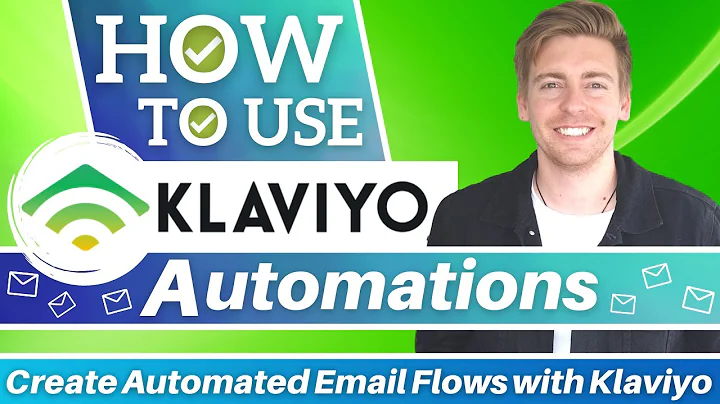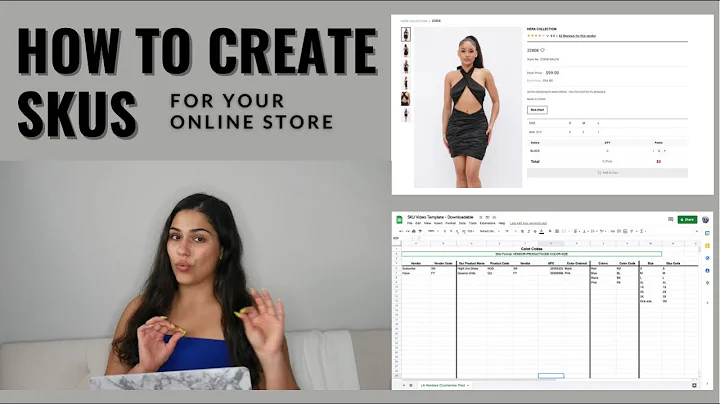Create a Professional Logo in Minutes for Free!
Table of Contents:
- Introduction
- Benefits of Creating Your Own Logo
- Getting Started with Canva
- Selecting a Template
- Customizing Your Logo
a. Editing Text
b. Changing Fonts and Colors
c. Adding Elements and Images
d. Resizing and Duplicating Your Logo
- Downloading Your Logo
- Uploading Your Own Elements
- Additional Text and Image Options
- Using Canva Pro Features
- Conclusion
Creating Your Own Professional Logo Using Canva
Are you a small business owner looking to create a professional logo without breaking the bank? Look no further! In this tutorial, we will guide you step-by-step on how to use Canva, one of the best and easiest design tools, to create a free logo for your business. You don't need any design experience to follow along, so let's get started!
Introduction
Before we dive into the tutorial, let's understand the benefits of creating your own logo and why Canva is the go-to tool for this task.
Benefits of Creating Your Own Logo
Hiring a graphic designer to create a logo for your business can be expensive, costing hundreds or even thousands of dollars. By creating your own logo using Canva, you can save money while still achieving professional results. Additionally, designing your own logo gives you full creative control and allows you to tailor it to your brand's unique identity.
Getting Started with Canva
To begin the logo creation process, open your browser and navigate to canva.com. If you don't have a Canva account already, sign up for free. For those who already have an account, simply log in.
Selecting a Template
Once you're logged in to Canva, navigate to the search bar and type in "logo" to search for logo templates. Canva offers over 60,000 logo templates to choose from. Browse through the options and select a template that resonates with your brand. Be sure to choose a template that doesn't have the Crown icon, as those are only available for Canva Pro subscribers.
Customizing Your Logo
Now that you have chosen a template, let's dive into the customization process. You can adjust the text, fonts, colors, and elements of your logo to make it uniquely yours.
Editing Text: Select the text element in your chosen template and update it with your business name or slogan. Canva provides formatting options such as font selection, size adjustment, and color customization. You can even align the text and make it bold or italicized.
Changing Fonts and Colors: Feel free to explore different font options within Canva to find one that aligns with your brand's aesthetic. You can also choose from pre-made color palettes or create your own custom colors by selecting the document color option.
Adding Elements and Images: Canva offers a wide range of elements and images that you can add to your logo. If the available options don't meet your needs, you can upload your own elements through the left-hand side menu. Experiment with different elements and images to enhance your logo's visual appeal.
Resizing and Duplicating Your Logo: Canva allows you to resize your logo to fit different dimensions. If you have Canva Pro, you can also duplicate and resize your logo for various purposes. However, even with the free plan, you can copy and paste your logo onto a new blank page to resize it.
Downloading Your Logo
Once you're satisfied with your logo design, it's time to download it. Click on the "Share" button at the top of the page and select "Download." Choose the PNG format for a transparent background, if desired. Note that some features, such as the transparent background, are exclusive to Canva Pro. However, you can sign up for a free trial to access these features and download your logo for free within the trial period.
Uploading Your Own Elements
If you have specific elements or images that you want to incorporate into your logo, you can easily upload them to Canva. Simply go to the left-hand side menu and click on "Uploads." From there, you can select the files you want to upload and use them in your logo design.
Additional Text and Image Options
Apart from the pre-designed elements and images in Canva, you can also add additional text and images to your logo. Use the text tool in the left-hand side menu to add secondary text or slogans to your logo. Additionally, Canva provides a vast library of images that you can explore and incorporate into your logo if needed.
Using Canva Pro Features
While the tutorial has focused on using Canva's free plan, it's worth mentioning the additional features available with Canva Pro. Subscribing to Canva Pro provides access to premium templates, elements, images, and more. If you find the Pro features beneficial, you can continue using Canva Pro for all your design needs. Remember, Canva offers a 30-day free trial, so you can explore the Pro features before making a decision.
Conclusion
Creating a professional logo doesn't have to be complicated or expensive. With Canva's user-friendly interface and vast collection of templates, elements, and customization options, you can easily design a logo that represents your brand. Whether you're a beginner or an experienced designer, Canva provides the tools and flexibility to create stunning logos. Start creating your own logo today and showcase your brand with pride!
Highlights:
- Create a professional logo in minutes using Canva
- Design your logo without any prior design experience
- Customize your logo with text, fonts, colors, and images
- Access a wide range of free logo templates
- Save money by designing your own logo instead of hiring a graphic designer
- Download your logo in various formats, including PNG with a transparent background
- Use Canva Pro features for enhanced customization options and premium elements
FAQ:
Q: Can I create a professional logo with Canva's free plan?
A: Absolutely! Canva's free plan provides access to a wide range of logo templates and customization options to design a professional logo for your business.
Q: Can I resize my logo in Canva?
A: Yes, you can easily resize your logo in Canva to fit different dimensions. Canva Pro subscribers also have the option to duplicate and resize logos for various purposes.
Q: Can I upload my own elements and images to Canva?
A: Yes, Canva allows you to upload your own elements and images, giving you the flexibility to incorporate your unique brand assets into the logo design.
Q: Can I access Canva Pro features for free?
A: Canva offers a 30-day free trial for its Canva Pro features. You can sign up for the trial to explore the additional customization options and premium elements.
Q: Can I cancel my Canva Pro subscription within the 30-day trial period?
A: Yes, you can cancel your Canva Pro subscription within the 30-day trial period without being charged. This allows you to utilize the Pro features for creating and downloading your logo at no cost.