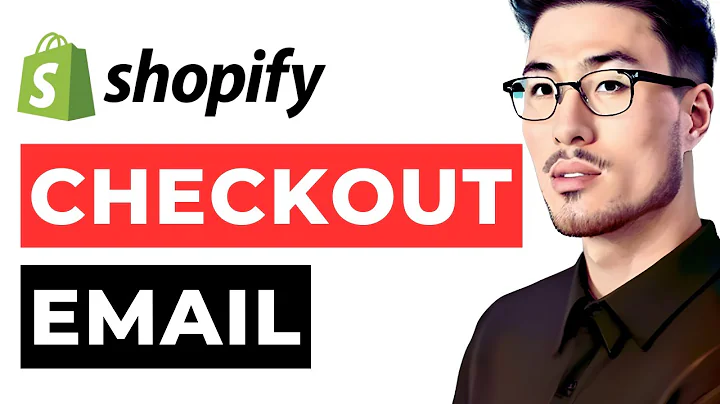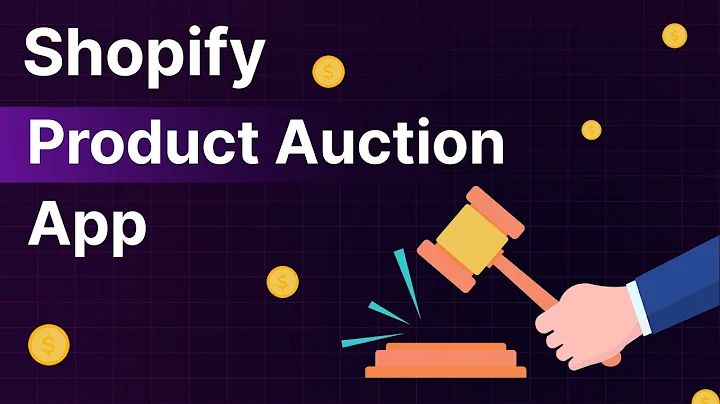Enhance Your Website Performance with Google Page Speed Insights
Table of Contents
- Introduction
- Understanding Google Page Speed Insights
- Importance of Page Speed for SEO
- Analyzing Page Speed Insights Score Before Optimization
- Installing the Breeze Plugin for Page Speed Optimization
- Basic Options for Optimization
- File Optimization Settings
- Preload and Heartbeat API Optimization
- Analyzing Page Speed Insights Score After Optimization
- Conclusion
Increase Your Google Page Speed Insights Score for Better Website Performance
Are you struggling with a low Google Page Speed Insights score and wondering how to improve it? In this article, we will explore the importance of page speed for SEO and guide you through the process of increasing your Google Page Speed Insights score.
Introduction
Page speed plays a vital role in the success of your website. A slow-loading website not only frustrates users but also affects your search engine rankings. Google Page Speed Insights is a powerful tool that evaluates your website's speed performance and provides suggestions for improvement. By optimizing your website's page speed, you can enhance user experience, boost search engine visibility, and ultimately drive more organic traffic to your site.
Understanding Google Page Speed Insights
Before we dive into the optimization process, let's understand what Google Page Speed Insights is and how it works. Google Page Speed Insights is a metric developed by Google to assess the performance of websites in terms of speed. It evaluates various factors such as server response time, render-blocking resources, image optimization, and more. The tool provides a score ranging from 0 to 100, with higher scores indicating better performance.
Importance of Page Speed for SEO
Page speed has become a crucial ranking factor in search engine optimization (SEO). Search engines like Google prioritize delivering the best user experience, and a fast-loading website is a key component of that experience. A slow website not only frustrates users but also leads to higher bounce rates and lower conversions. To ensure your website ranks well in search results and attracts more organic traffic, optimizing your page speed is essential.
Analyzing Page Speed Insights Score Before Optimization
To get started, let's analyze your current Google Page Speed Insights score. Head over to the Google Page Speed Insights website and enter your website URL. The tool will analyze your website's mobile performance, as mobile usage continues to rise. Once the analysis is complete, you will be presented with your website's current Page Speed Insights score.
Installing the Breeze Plugin for Page Speed Optimization
Now that we have analyzed the existing score, it's time to take action and optimize your website for better page speed. One of the most effective ways to achieve this is by installing the Breeze plugin. Breeze is a free WordPress cache plugin developed by Cloudways that dramatically improves your website's performance by optimizing various aspects of your site.
To install the Breeze plugin, log in to your WordPress dashboard and navigate to the "Plugins" section. Click on "Add New" and search for the plugin called "Breeze - WordPress Cache Plugin by Cloudways." Install the plugin and activate it. Once activated, make sure to enable auto updates to ensure you're always up-to-date with the latest security features.
Basic Options for Optimization
After activating the Breeze plugin, it's time to configure the basic options for optimization. Access the Breeze settings by hovering over "Settings" in your WordPress dashboard and clicking on "Breeze." Within the settings, enable the following options: lazy load images and iframes, enable native browser lazy load, enable cross-origin safe links. Before moving on, remember to save the changes to ensure they take effect.
File Optimization Settings
The next step in optimizing your page speed is to configure the file optimization settings. Under the "File Optimization" tab in the Breeze settings, enable HTML Minify, CSS Minify, font remain visible during load, include inline CSS, combine CSS, JS Minify, combine JavaScript, and delay JavaScript inline Scripts. Make sure to save the changes for each setting to apply them correctly.
Preload and Heartbeat API Optimization
Continuing with the optimization process, let's focus on the Preload and Heartbeat API settings. Under the "Preload" tab in the Breeze settings, enable the option to preload links. This helps your website load faster by preloading essential resources. Now scroll down and save the changes.
In the "Heartbeat API" tab, enable control heartbeat and set the heartbeat frequency to every five minutes. This ensures a smoother browsing experience while minimizing unnecessary requests to the server. Remember to save the changes to activate the new settings.
Analyzing Page Speed Insights Score After Optimization
With all the optimizations in place, it's time to analyze your website's page speed again using Google Page Speed Insights. Enter your website URL and run the analysis. After the evaluation is complete, compare the new score with the previous one. You should notice a significant improvement in your Page Speed Insights score, indicating that your optimizations have successfully enhanced your website's performance.
Conclusion
Optimizing your website's page speed is crucial for improving user experience, search engine rankings, and overall website performance. By following the steps outlined in this article and utilizing the Breeze plugin, you can significantly increase your Google Page Speed Insights score. Remember to regularly monitor and optimize your website's speed to stay ahead of the competition and provide the best possible experience for your visitors.