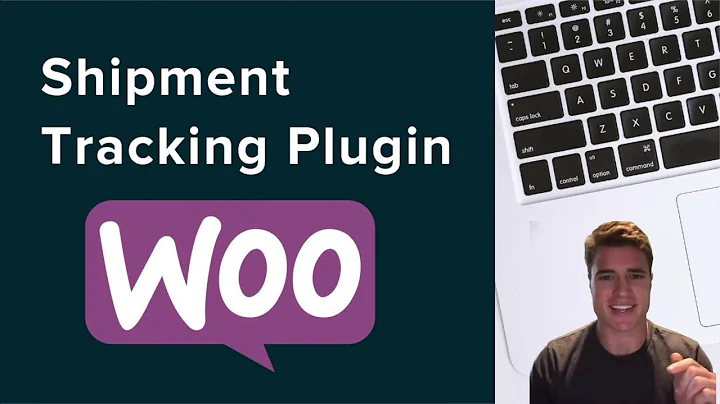Enhance Your Shopify Store with the Best Currency Converter App
Table of Contents
- Introduction: Introduction to Shopify Currency Converter
- Finding the Best Shopify Currency Converter App
- Features and Benefits of Currency Converter Plus
- Pricing Options: Free and Premium Plans
- Setting Up Currency Converter Plus in Your Shopify Store
- Step 1: Logging into Your Shopify Store
- Step 2: Navigating to the Shopify App Store
- Step 3: Installing the Currency Converter Plus App
- Step 4: Selecting the Plan and Agreeing to Terms
- Step 5: Configuring Settings for Currency Conversion
- Step 6: Editing Money Format in Shopify
- Testing and Enjoying the Currency Conversion Feature
- Conclusion: Enhancing the Shopping Experience with Currency Converter Plus
Introduction
Welcome to this tutorial on Shopify Currency Converter. In this article, we will discuss how to install Shopify Currency Converter in your online store and explore the best currency converter app for Shopify. Having a currency converter is essential for e-commerce stores that cater to international customers. By offering prices in local currencies, you can provide a more seamless shopping experience for your foreign customers. So, let's dive in and learn how to install and configure the Shopify Currency Converter app.
Finding the Best Shopify Currency Converter App
Before installing a currency converter app for your Shopify store, it is important to choose the right one. In the vast sea of options available in the Shopify App Store, we will focus on reviewing one highly recommended app: Currency Converter Plus. This app has garnered positive reviews and has been widely used by thousands of Shopify store owners. Its user-friendly interface, automatic currency conversion, and advanced features make it a preferred choice for many e-commerce businesses. Now, let's explore the features and benefits of Currency Converter Plus in detail.
Features and Benefits of Currency Converter Plus
Currency Converter Plus by Grizzly Apps SRL is a powerful and versatile currency conversion app designed specifically for Shopify. With over 6,000 positive reviews, it has established itself as a reliable and highly regarded tool in the Shopify community. Here are some of the key features and benefits of Currency Converter Plus:
-
Wide Currency Support: Currency Converter Plus allows you to add 171 currencies to your online store with just a few clicks. By offering prices in multiple currencies, you can cater to the preferences of your international audience and boost sales.
-
Automatic Currency Conversion: Unlike other currency converter apps that require manual input for each currency, Currency Converter Plus automatically detects the location of your customers and displays prices in their local currency. This eliminates the need for your customers to manually convert the prices themselves.
-
User-Friendly Design: The app offers a seamless and visually appealing shopping experience with its beautiful design and flag-themed effects. You can even customize the colors to match your Shopify store's branding.
-
Checkout Currency Notification: One common issue with currency conversion apps is that customers may not be aware that the checkout currency cannot be converted. This can lead to confusion and cart abandonment. Currency Converter Plus addresses this problem by displaying a simple message on the cart page, ensuring that customers are informed about the currency they will be charged in.
-
Compatible with Various Themes: Whether you have a layered theme or a rounded corners theme, Currency Converter Plus adapts seamlessly to your Shopify store's design. It is compatible with popular themes and ensures a consistent and integrated user experience.
-
Free and Premium Plans: Currency Converter Plus offers both a free and premium plan to cater to different business needs. The free plan allows you to add up to five currencies and provides access to three beautiful designs. If you require more advanced features and customization options, you can opt for the premium plan, which starts at $10 per month.
By leveraging the features and benefits of Currency Converter Plus, you can enhance the shopping experience for your international customers and increase your sales. Now, let's go through the process of installing and setting up the app in your Shopify store.
Pricing Options: Free and Premium Plans
Currency Converter Plus offers two pricing options: a free plan and a premium plan. Let's explore the features and limitations of each plan:
-
Free Plan: With the free plan, you can use Currency Converter Plus for free, without any trial period limitations. This plan allows you to add up to five currencies to your store and provides access to three beautiful design options. While the free plan offers basic functionality, it is a great starting point for small businesses on a budget.
-
Premium Plan: If you require more advanced features and customization options, you can upgrade to the premium plan. The premium plan starts at $10 per month and offers a 30-day free trial period. With the premium plan, you get access to 160 currencies and can choose from the same three beautiful designs as the free plan. Additionally, the premium plan allows you to enable the "Choose by Customer Location" feature, which automatically detects the customer's location and adjusts the currency accordingly.
Consider your business needs and the level of customization you require before choosing a plan. Now, let's move on to the step-by-step process of setting up Currency Converter Plus in your Shopify store.
Setting Up Currency Converter Plus in Your Shopify Store
To install and configure Currency Converter Plus in your Shopify store, follow these steps:
Step 1: Logging into Your Shopify Store
- Open your web browser and visit the Shopify login page.
- Enter your Shopify store credentials and click on the login button.
- Once logged in, you will be directed to your Shopify admin dashboard.
Step 2: Navigating to the Shopify App Store
- In your Shopify admin dashboard, look for the "Apps" button in the left-hand navigation menu and click on it.
- This will take you to the Shopify App Store, where you can explore different apps for your store.
Step 3: Installing the Currency Converter Plus App
- In the Shopify App Store's search field, type "Currency Converter Plus" and hit the search icon.
- From the search results, click on the title of the Currency Converter Plus app to access its details page.
Step 4: Selecting the Plan and Agreeing to Terms
- On the Currency Converter Plus app details page, click on the "Add app" button.
- You will be prompted to select a plan for the app. Choose the free plan by clicking on the corresponding option.
- To proceed, you will need to agree to the terms and conditions. Tick the checkbox to indicate your agreement.
Step 5: Configuring Settings for Currency Conversion
- After installing the app, you will be directed to the Currency Converter Plus app settings page.
- As a starter, focus on editing your money format. Click on the "Show how" option to learn how to edit your money format.
- Follow the provided guidelines to set the desired money format for your store, including adding HTML code for displaying the currency symbol.
- Once you have edited your money format, click on the save button to apply the changes.
Step 6: Editing Money Format in Shopify
- To edit the money format in Shopify, navigate to the "Settings" menu in your Shopify admin dashboard.
- Click on the "General" option to access the general settings page.
- Scroll down to the "Store currency" section and click on the "Change format" link.
- On the format editing page, you will find options for adding HTML with and without the currency symbol. Use the provided HTML code to set the desired format.
- After making the necessary changes, click on the save button to save your settings.
Congratulations! You have successfully set up Currency Converter Plus in your Shopify store. Now, let's test and enjoy the currency conversion feature on your website.
Testing and Enjoying the Currency Conversion Feature
To ensure that the currency conversion feature is working seamlessly on your Shopify store, follow these steps:
- Visit your Shopify store's front-end and browse through your product catalog.
- In the product listing or individual product pages, observe how the prices are displayed in the currency of the visitor's location.
- Test the automatic currency conversion feature by changing your VPN or using a location spoofing tool. Monitor how the prices change dynamically based on different locations.
- Add products to the cart and proceed to the checkout page. Verify that the checkout currency is displayed clearly, informing customers about the currency they will be charged in.
- Hover over the converted prices to view the prices in your shop's currency, ensuring transparency for customers.
By thoroughly testing and ensuring the functionality of the currency conversion feature, you can provide your international customers with a smooth and localized shopping experience. In conclusion, Currency Converter Plus is a reliable and feature-rich app that can greatly enhance your Shopify store's capabilities. Install the app, configure the settings, and start catering to a global audience with ease.
Conclusion
With the increasing globalization of e-commerce, offering your customers prices in their local currency is paramount. Shopify Currency Converter apps, like Currency Converter Plus, make it convenient and simple to implement this crucial feature in your online store. In this tutorial, we walked through the process of finding, installing, and setting up Currency Converter Plus in your Shopify store. By leveraging the automatic currency conversion, user-friendly design, and comprehensive features of Currency Converter Plus, you can provide a seamless shopping experience for your international customers and boost your sales. Upgrade to the premium plan for additional customization options and take your international e-commerce business to new heights. Streamline the shopping process and connect with customers worldwide with Currency Converter Plus.
Now it's your turn to take action and enhance your Shopify store with currency conversion capabilities. Get started with Currency Converter Plus today and watch your business thrive in the global market!
Highlights
- Shopify Currency Converter is essential for catering to international customers.
- Currency Converter Plus is a highly recommended app with advanced features.
- It offers wide currency support, automatic currency conversion, and user-friendly design.
- The app provides a seamless shopping experience and addresses checkout currency confusion.
- Currency Converter Plus offers both free and premium plans to suit different business needs.
- Setting up the app requires installing, configuring settings, and editing money format.
- Testing the currency conversion feature ensures a smooth customer experience.
- Currency Converter Plus enhances your Shopify store's capabilities and global reach.
- Upgrade to the premium plan for additional customization options and functionalities.
FAQ
Q: Can I use Currency Converter Plus for free?
A: Yes, Currency Converter Plus offers a free plan that allows you to add up to five currencies to your store. However, if you require more advanced features and customization options, you can opt for the premium plan, which starts at $10 per month.
Q: Is Currency Converter Plus compatible with different Shopify themes?
A: Yes, Currency Converter Plus is compatible with various Shopify themes. Whether you have a layered theme or a rounded corners theme, the app seamlessly adapts to your store's design, ensuring a consistent and integrated user experience.
Q: Can Currency Converter Plus automatically detect the customer's location?
A: Yes, Currency Converter Plus automatically detects the customer's location and adjusts the currency accordingly. This eliminates the need for customers to manually select their preferred currency and provides a personalized shopping experience.
Q: Can I customize the design of Currency Converter Plus in my Shopify store?
A: Yes, Currency Converter Plus allows you to customize the design by changing the colors to match your store's branding. The app offers a range of beautiful design options to enhance the visual appeal of your online store.
Q: How does Currency Converter Plus address checkout currency confusion?
A: Currency Converter Plus displays a simple message on the cart page, informing customers about the currency they will be charged in during checkout. This eliminates confusion and reduces the chances of cart abandonment.
Q: Can I test the currency conversion feature on my Shopify store?
A: Yes, it is crucial to test the currency conversion feature to ensure its seamless functionality. By changing your VPN or using a location spoofing tool, you can observe how the prices dynamically change based on different locations.