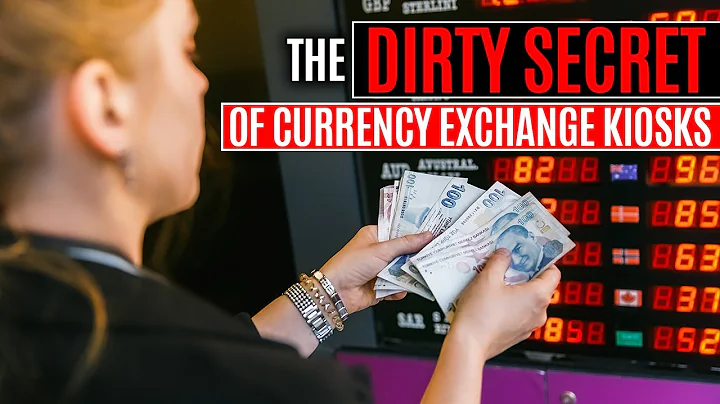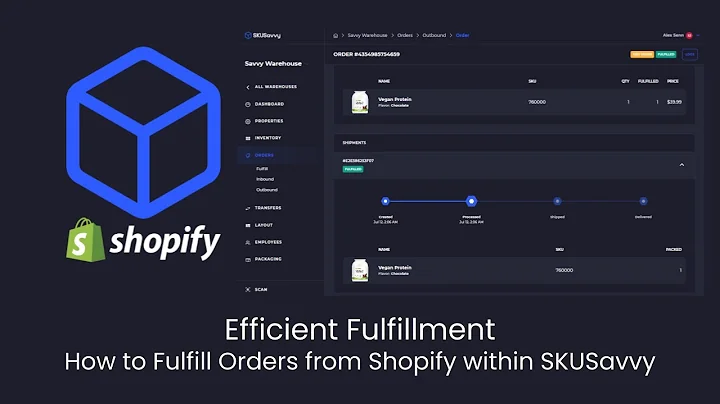Enhance Your Shopify Store with Product Options
Table of Contents
- Introduction
- Importance of Product Options
- Adding Options to Your Shopify Store
- 3.1 Accessing the Shopify Store
- 3.2 Adding Options to a Product
- 3.3 Adding Variants to Options
- Modifying Options and Variants
- 4.1 Changing Option Prices
- 4.2 Updating Option Quantities
- 4.3 Adding Skews
- Viewing and Testing the Added Options
- Conclusion
How to Add Options to Your Shopify Store
As an e-commerce business owner, having the ability to offer different product options is crucial to cater to your customer's diverse needs. Whether it's different sizes, colors, materials, or prices, providing choices ensures a satisfactory shopping experience. In this guide, we will walk you through the process of adding options to your Shopify store, allowing you to customize your product listings efficiently.
1. Introduction
Before we delve into the details of adding product options, it's essential to understand why they are vital for your business. Offering multiple options not only enhances customer satisfaction but also increases your chances of making sales. By allowing customers to choose their preferred attributes, such as size or color, you can accommodate their unique preferences and cater to a wider audience.
2. Importance of Product Options
The addition of options provides several benefits for your business:
- Enhanced customer experience: By offering choices, you empower customers to personalize their purchases according to their preferences and needs.
- Increased sales opportunities: Different product options allow you to appeal to a wider range of customers, potentially leading to more sales.
- Simplified inventory management: Each product variant created through adding options helps you keep track of inventory for different variations of a product.
- Improved product visibility: By showcasing various options, your products become more appealing to potential customers, increasing their chances of discovering and purchasing them.
3. Adding Options to Your Shopify Store
Adding options to your Shopify store is a straightforward process that can be done through the Shopify backend. Follow the steps below to get started:
3.1 Accessing the Shopify Store
To begin, log in to your Shopify account and navigate to the backend of your store. Once logged in, go to the "Products" section to proceed with adding options.
3.2 Adding Options to a Product
Select the product that you want to add options to from the list of available products. Once you've selected the product, click on it to open the product editing page. Here, you will find a section labeled "Options."
Click on the "Options" section, and you will see an option to add a new option. Enter the name of the option you want to create, such as "Size" or "Color." Once you've named the option, proceed to add values for that option. For example, if the option is "Size," the values could be "Small," "Medium," and "Large."
After adding the values, click "Done" to save the new option. You will now see the newly added option under the "Options" section of the product page.
3.3 Adding Variants to Options
To make use of the new option, you need to add variants to it. Variants are the specific combinations of options that customers can choose from. For example, if you have a size option, you will need to create variants for each available size.
Scroll down to the "Variants" section, and you will notice a dropdown menu labeled with the newly added option, such as "Size." Click on the dropdown menu and select the desired variant value. Fill in the corresponding information for each variant, such as price and quantity.
Once you've added all the necessary variants, click on "Save" to finalize the changes. Your product is now equipped with options and variants, ready for customers to explore and choose from.
4. Modifying Options and Variants
As your business evolves, you may need to make changes to the options and variants in your product listings. Shopify allows you to easily modify these attributes to suit your needs.
4.1 Changing Option Prices
To modify the prices of your options, navigate to the product editing page and select the product you want to modify. Open the "Options" section and locate the desired option. Click on the option and adjust the prices for each variant as needed.
4.2 Updating Option Quantities
Inventory management is crucial for any e-commerce business. Fortunately, Shopify makes it simple to update option quantities. Follow the steps mentioned above to access the desired product, then navigate to the "Variants" section.
Locate the variant you want to update and adjust the quantity accordingly. Save the changes, and your product's inventory will be updated.
4.3 Adding Skews
Adding unique skews to each variant is a standard practice to manage inventory efficiently. Skews allow your business to track specific product variations accurately.
To add skews, access the product editing page, and go to the "Variants" section. Locate the desired variant and enter the skew in the appropriate field. Repeat this process for all variants, ensuring each has a unique skew.
5. Viewing and Testing the Added Options
To ensure that your added options are functioning correctly, it's essential to view and test them on your store's front end. After saving the changes you've made to your products, go to the product's page on your website.
Scroll down to the options section and verify that the newly added option is visible and functioning. Select different variants and observe whether the prices and other attributes change accordingly. Testing these options allows you to confirm that customers can accurately customize their purchases.
6. Conclusion
In conclusion, the ability to add options to your Shopify store opens up countless opportunities for customization and increased customer satisfaction. By following the steps outlined in this guide, you can easily add, modify, and manage options and variants, ensuring a seamless shopping experience for your customers. Experiment with different options to cater to various customer preferences and watch your sales soar.