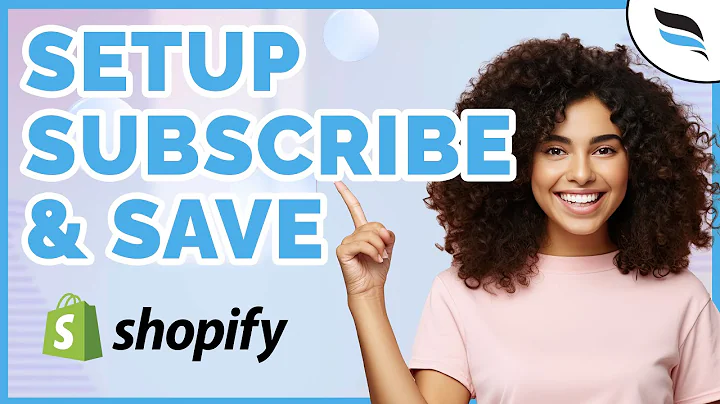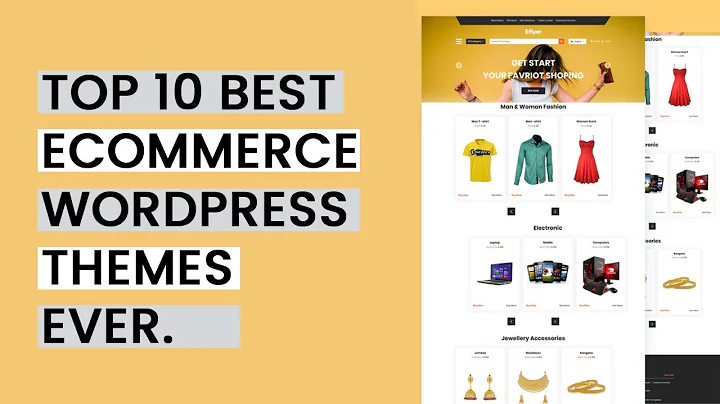Unlock Advanced Heatmap Insights on Shopify with Hotjar
Table of Contents
- Introduction
- Creating a Hotjar Account
- Installing Hotjar on Your Shopify Website
- Verifying Installation
- Setting Up Heatmaps
- Analyzing Visitor Recordings
- Utilizing Heatmaps for Optimization
- Understanding User Behavior
- Identifying Click Patterns
- Analyzing Mobile Interactions
- Leveraging Visitor Recordings for Insights
- Understanding Visitor Journeys
- Identifying User Preferences
- Optimizing Product Pages
- Conclusion
How to Install Hotjar on Your Shopify Website
If you're looking to gain valuable insights into how visitors interact with your Shopify website, installing Hotjar can be a game-changer. Hotjar is a powerful analytics tool that provides heatmaps and visitor recordings, allowing you to understand user behavior on a deeper level. In this article, we'll guide you through the process of installing Hotjar on your Shopify website and show you how to leverage its features for optimization.
1. Creating a Hotjar Account
The first step to installing Hotjar is creating an account. Visit the Hotjar website and register by providing your name, email address, and password. Once you've successfully created an account, you'll be prompted to enter details about your website, such as the site type (e-commerce) and domain.
2. Installing Hotjar on Your Shopify Website
After creating an account, you'll need to install Hotjar's tracking code on your Shopify website. Hotjar makes this process seamless for Shopify users. Simply navigate to the "Verify Installation" section in your Hotjar dashboard and click on the provided button to access the tracking code. Copy the code to your clipboard.
Next, go to your Shopify admin panel and navigate to "Online Store," then "Themes," and click on "Actions" followed by "Edit Code." Locate the "theme.liquid" file and click on it. Find the <head> section within the file and paste the Hotjar tracking code just before the closing </head> tag. Save the changes, and your Hotjar tracking code will be installed on your Shopify website.
2.1 Verifying Installation
To ensure that the Hotjar installation is successful, go back to the Hotjar dashboard and click on "Verify Installation." Confirm that the URL matches your website and click "Verify." Hotjar will open a new page and test the installation. If the installation is verified, you will receive a confirmation message.
2.2 Setting Up Heatmaps
Once Hotjar is properly installed, you can start utilizing its features. Heatmaps provide visual representations of where users click and interact with your website. This data is invaluable for understanding user behavior and optimizing your pages. Hotjar will automatically generate a heatmap for your homepage, but you can create additional heatmaps for other pages as well.
2.3 Analyzing Visitor Recordings
In addition to heatmaps, Hotjar offers visitor recordings that allow you to see how users navigate and interact with your website. These recordings capture an individual visitor's journey, including scrolling behavior and clicks. By analyzing visitor recordings, you can gain insights into specific pain points, preferences, and areas for improvement.
3. Utilizing Heatmaps for Optimization
Heatmaps are a powerful tool for optimizing your Shopify website and improving user experience. Here are some key ways you can leverage heatmaps:
3.1 Understanding User Behavior
Heatmaps provide a visual representation of where users are clicking and interacting with your website. By analyzing heatmaps, you can identify the most engaging areas of your pages and focus on optimizing those areas for better conversions. Understanding user behavior is crucial in tailoring your website to meet their needs.
3.2 Identifying Click Patterns
Heatmaps can help you identify click patterns on your website. Are users clicking on certain elements more frequently? Are there specific areas that are being ignored? By understanding these click patterns, you can make informed decisions about the placement of important elements, such as calls-to-action or product information.
3.3 Analyzing Mobile Interactions
With the majority of internet users accessing websites from mobile devices, it's crucial to optimize your Shopify website for mobile interactions. Heatmaps can provide valuable insights into how users interact with your website on mobile devices, allowing you to make adjustments to improve the mobile user experience.
4. Leveraging Visitor Recordings for Insights
In addition to heatmaps, visitor recordings offer a deeper level of insight into user behavior. Here's how you can leverage visitor recordings:
4.1 Understanding Visitor Journeys
Visitor recordings allow you to see exactly how users navigate through your website. By observing visitor journeys, you can identify any obstacles or points of confusion. This can enable you to make targeted improvements to your website's flow, ultimately leading to a more seamless user experience.
4.2 Identifying User Preferences
Visitor recordings can reveal valuable information about user preferences and engagements. Pay attention to the elements that users interact with the most and identify any common patterns. This insight can guide you in making data-driven decisions to optimize your website and tailor it to your target audience.
4.3 Optimizing Product Pages
By analyzing visitor recordings, you can gain a deeper understanding of how users interact with your product pages. Do they spend a significant amount of time on certain sections? Are there any specific questions or concerns they repeatedly encounter? Utilize this information to optimize your product pages and address any potential barriers to conversion.
5. Conclusion
Installing Hotjar on your Shopify website provides powerful insights into user behavior through heatmaps and visitor recordings. By leveraging these features, you can optimize your website for better conversions and a seamless user experience. Gain a deeper understanding of your audience and make data-driven decisions to continuously improve your e-commerce store's performance.
Highlights
- Hotjar is a powerful analytics tool that provides heatmaps and visitor recordings for understanding user behavior on Shopify websites.
- Installing Hotjar is a straightforward process that involves creating an account and installing the provided tracking code on your website.
- Heatmaps offer visual representations of user interactions, allowing you to optimize important areas of your pages for better conversions.
- Visitor recordings provide insights into user journeys and preferences, helping you identify areas for improvement and optimize product pages.
- Leveraging Hotjar's features can lead to a more seamless user experience and improved website performance.
FAQ
Q: Can I use Hotjar on any website platform other than Shopify?
A: Absolutely! While this article focuses on installing Hotjar on a Shopify website, Hotjar can be used on various platforms, including WordPress, Magento, and more.
Q: How accurate are the heatmaps and visitor recordings provided by Hotjar?
A: Hotjar provides highly accurate representations of user behavior on your website. However, it's important to note that heatmaps and visitor recordings are based on sample data and may not capture every user interaction.
Q: Is Hotjar free to use?
A: Hotjar offers a free plan that provides limited features. For access to advanced features and higher data limits, paid plans are available.
Q: Can I uninstall Hotjar from my Shopify website if I no longer want to use it?
A: Yes, you can uninstall Hotjar from your Shopify website at any time. Simply remove the tracking code from your theme file, and the Hotjar installation will be disabled.