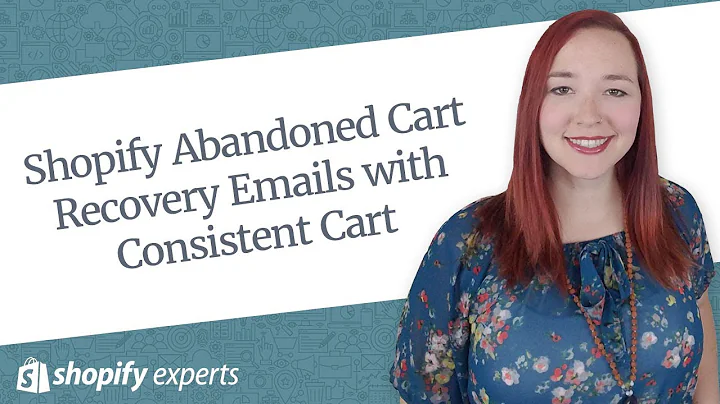Enhance Your Shopify Listings with Multiple Product Variants
Table of Contents
- Introduction
- Adding Different Products as Variants on Shopify Product Listings
- Selecting the Product
- Creating Variants for Framed and Unframed Prints
- Adding a No Frame Variant
- Updating Product Details
- Refreshing the Product Page
- Fixing Display Issues on the Website
- Calculating Shipping Costs
- Setting Printful Shipping Options
- Conclusion
Adding Different Products as Variants on Shopify Product Listings
Are you trying to figure out how to add different products as variants on the same Shopify product listing? Are you using printful and facing difficulties in combining different product options? Look no further, because in this article, we will guide you through the process step by step.
Introduction
When it comes to creating a streamlined shopping experience for your customers, having multiple product options on a single listing can be a great way to offer variety without cluttering your store. However, integrating different products as variants on Shopify can be a bit confusing if you're not familiar with the process. But fear not, as we will show you how to easily achieve this using printful and Shopify.
Selecting the Product
To start off, you need to select the main product that will serve as the base for your variants. In the example given, the author chooses a framed poster as the base product, which already has existing variants. However, keep in mind that this method can be applied to any type of product.
Creating Variants for Framed and Unframed Prints
Once you have selected the base product, you can create variants for different options such as framed and unframed prints. By doing this, you provide customers with the flexibility to choose their preferred version of the product. In the example, the author adds variants for different colored frames.
Adding a No Frame Variant
To address the issue of combining framed and unframed prints, the author discovers a workaround by adding a "no frame" variant. This allows customers to choose between framed and unframed options on the same product listing. The author explains the process of adding the variant and provides insights on elements such as price, stock keeping unit (SKU), and weight.
Updating Product Details
To ensure accuracy and consistency, it is important to review and update the product details. The author demonstrates how to make necessary changes, including selecting a specific theme and adjusting the price for the "no frame" variant.
Refreshing the Product Page
After creating the new variant, it is essential to refresh the product page to reflect the changes. The author shows how to refresh the page to ensure that the new variant appears as an option for customers.
Fixing Display Issues on the Website
Sometimes, after adding the new variant, display issues may arise on the website. The author encounters a situation where the "no frame" option appears as sold out. However, this issue can be easily resolved by disabling and then enabling fulfillment for the specific variant.
Calculating Shipping Costs
When customers proceed to checkout, it is crucial that the shipping costs are accurately calculated. The default shipping method on Shopify may not align with printful's shipping options, resulting in incorrect shipping charges. The author explains how to fix this issue by accessing the shipping settings in Shopify and selecting printful's shipping options.
Setting Printful Shipping Options
To set printful's shipping options, the author demonstrates how to manage products within the printful dashboard. By selecting the specific product variant, it becomes possible to fix the shipping rate and ensure that customers are charged correctly.
Conclusion
The process of adding different products as variants on Shopify product listings can be simplified with printful. By following the steps outlined in this article, you can offer your customers a wide range of options within a single listing. Remember to review and update product details, refresh the product page, and adjust shipping settings to provide a seamless shopping experience. So go ahead and start optimizing your Shopify store today!
Highlights
- Adding different products as variants on Shopify product listings can enhance the shopping experience for customers.
- By using printful, you can easily combine different products into a single listing.
- Creating variants for framed and unframed prints is a simple way to provide customers with more options.
- Adding a "no frame" variant allows customers to choose between framed and unframed versions of the product.
- Refreshing the product page after adding variants ensures that customers can see and select the desired options.
- Fixing display issues on the website can be done by disabling and enabling fulfillment for the specific variant.
- Ensuring accurate shipping cost calculations involves accessing the shipping settings in Shopify and selecting printful's shipping options.
FAQ
Q: Can I use this method for products other than prints?
A: Yes, you can apply this method to any type of product. The example provided involves prints, but the process remains the same.
Q: Is it possible to create more than two variants for a single product?
A: Absolutely! This method allows for the creation of multiple variants, depending on your specific product options.
Q: Can I change the pricing for each variant?
A: Yes, you have the flexibility to set different prices for each variant, allowing you to accommodate various pricing tiers.