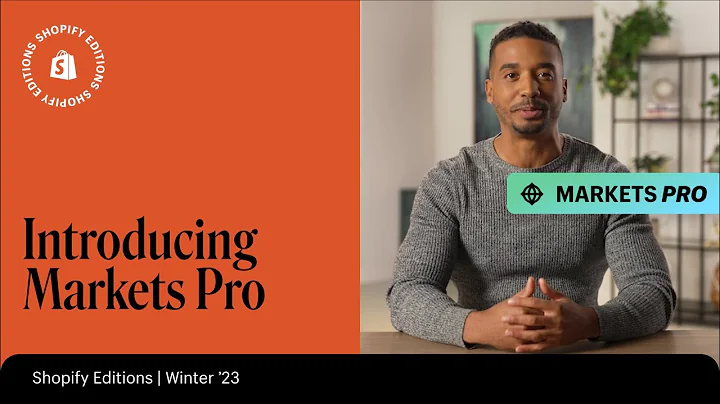Enable Local Delivery in Shopify: Step-by-Step Guide
Table of Contents
- Introduction
- Setting Up Local Delivery in Shopify
- Checking Shipping and Delivery Settings
- Setting Up Delivery Area
- 4.1 Delivery Radius
- 4.2 Postal Codes
- Configuring Local Delivery at Checkout
- 5.1 Delivery Price
- 5.2 Minimum Order Price
- 5.3 Delivery Information
- Examples of Local Delivery for Customers
- 6.1 Within Delivery Radius
- 6.2 Outside Delivery Radius
- Setting Up Tipping for Local Delivery
- Conclusion
How to Set Up Local Delivery in Shopify
Shopify provides an easy and convenient way to set up local delivery for your customers without the need for additional apps. This guide will walk you through the step-by-step process of enabling local delivery in your Shopify store.
1. Introduction
Local delivery is a fantastic option for businesses that want to offer quicker and more personalized shipping options for customers within a specific area. By setting up local delivery in your Shopify store, you can provide a seamless and efficient shopping experience for your local clientele.
2. Setting Up Local Delivery in Shopify
To begin setting up local delivery, follow these steps:
2.1 Checking Shipping and Delivery Settings
- Login to your Shopify admin panel.
- Click on "Settings" on the left-hand sidebar.
- Click on "Shipping and Delivery."
2.2 Setting Up Delivery Area
Next, you'll need to establish the delivery area for your local delivery. There are two options available: delivery radius and postal codes.
2.2.1 Delivery Radius
For the delivery radius option, you can simply set a mileage radius around your business location. Customers within this radius will be eligible for local delivery, while those outside the radius will not. To set up a delivery radius:
- On the "Shipping and Delivery" page, scroll down to the "Local Delivery" section.
- Check the box indicating that your location offers local delivery.
- Set the desired delivery radius, e.g., 10 miles.
2.2.2 Postal Codes
Alternatively, you can specify specific postal codes that qualify for local delivery. Customers with postal codes within this list will have access to local delivery, while those with codes outside the list will not. To set up postal codes:
- On the "Shipping and Delivery" page, scroll down to the "Local Delivery" section.
- Check the box indicating that your location offers local delivery.
- Enter the eligible postal codes for local delivery.
2.3 Configuring Local Delivery at Checkout
Once you have defined the delivery area, you can customize the local delivery options at the checkout page.
2.3.1 Delivery Price
By default, Shopify sets the delivery price as free. However, you can adjust the delivery price based on your business needs. For instance, you may choose to charge a flat fee or offer free delivery for specific purchase amounts. To modify the delivery price:
- On the "Shipping and Delivery" page, scroll down to the "Local Delivery" section.
- Set the desired delivery price, e.g., $5.
2.3.2 Minimum Order Price
If you want to impose a minimum order value for customers to qualify for local delivery, you can specify the amount in this section. Customers who fulfill this minimum spend requirement will gain access to the local delivery option. To configure the minimum order price:
- On the "Shipping and Delivery" page, scroll down to the "Local Delivery" section.
- Set the desired minimum order price, e.g., $30.
2.3.3 Delivery Information
To ensure a smooth delivery experience, you can provide customers with relevant delivery information. This can include details such as estimated delivery times, notifications regarding delivery schedule, or any specific instructions the customer needs to provide. To offer delivery information:
- On the "Shipping and Delivery" page, scroll down to the "Local Delivery" section.
- Enter the desired delivery information.
3. Examples of Local Delivery for Customers
To help you better understand how local delivery works from the customer's perspective, consider the following scenarios:
3.1 Within Delivery Radius
Customers located within the designated delivery radius will have access to both free shipping and local delivery options. When selecting local delivery, customers will have the opportunity to provide their mobile phone number and delivery instructions. This allows for seamless communication and ease of delivery.
3.2 Outside Delivery Radius
For customers located outside the delivery radius, only the free shipping option will appear at checkout. Local delivery will not be available to them due to their location. It is essential to clearly communicate shipping options to customers to avoid any confusion during the checkout process.
4. Setting Up Tipping for Local Delivery
If you wish to offer tipping options for your local delivery drivers, Shopify allows for easy configuration. By enabling tipping, your customers can express their appreciation by adding additional funds when selecting local delivery. For more details on setting up tipping, refer to the linked video in the description.
5. Conclusion
Setting up local delivery within Shopify can significantly enhance your customers' shopping experience by providing a convenient and efficient shipping option. By following the steps outlined in this guide, you can quickly enable local delivery and cater to your local clientele's unique needs.
Highlights
- Enable local delivery within your Shopify store without the need for additional apps.
- Set delivery area using either a delivery radius or specific postal codes.
- Configure local delivery price and minimum order requirements.
- Provide customers with relevant delivery information and instructions.
- Offer tipping options for local delivery drivers to enhance customer satisfaction.
FAQ
Q: Can I offer local delivery to multiple locations?
A: Yes, you can set up local delivery for multiple locations by enabling the feature and defining the delivery area for each location.
Q: What happens if a customer is located outside the delivery area?
A: Customers outside the delivery area will only have access to regular shipping options and will not be eligible for local delivery.
Q: Can I charge different delivery prices based on the distance from my location?
A: No, Shopify's local delivery feature does not provide the ability to charge different delivery prices based on distance. It only allows for a flat fee or free delivery options.
Q: Can customers track their local delivery orders?
A: Shopify does not provide native order tracking for local delivery. However, you can consider integrating third-party tracking solutions or providing delivery updates through email notifications.