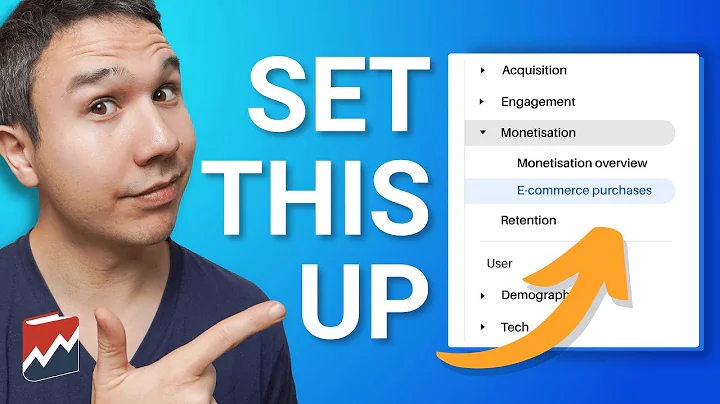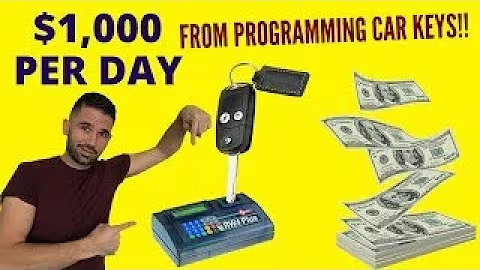Effortlessly Export Product Data from Shopify with 'Excel Like Product Bulk Edit' App
Table of Contents:
- Introduction
- Exporting Product Data on Shopify Store
- Features of Excel Like Product Bulk Edit Application
- Using the Export-Import Data Tool
- Filtering Capabilities of the App
- Customizing Export Options
6.1 Selecting the Format of Data
6.2 Choosing the Output File Format
6.3 Advanced Options for Column Configuration
- Exporting All Data
- Exporting Specific Columns
- Managing Images in the Exported Data
- Conclusion
Exporting Product Data on Shopify Store
Shopify is a popular e-commerce platform that allows businesses to create and manage their online stores. One of the essential tasks in running a Shopify store is managing product data. In this article, we will explore how you can export product data on your Shopify store using the Excel Like Product Bulk Edit application.
Features of Excel Like Product Bulk Edit Application
The Excel Like Product Bulk Edit application is a robust tool that offers many options to efficiently manage your Shopify store. Among its many features is an excellent export-import data tool. This tool allows you to export specific sets of data based on your filtering preferences.
Using the Export-Import Data Tool
One of the great things about the Excel Like Product Bulk Edit app is that it exports what you filter in the main online view. The filtering capabilities of this app are very powerful, making it easy to export only the data you need. Additionally, the export process respects the current sorting set for the spreadsheet, ensuring that your exported data is organized as desired.
Filtering Capabilities of the App
The Excel Like Product Bulk Edit app provides a wide range of filtering options to help you export specific sets of data. Whether you want to export all products or only variants, the app allows you to set the right filters and easily export the desired data. Furthermore, the app's filtering capabilities make it easy to manage and update your product catalog efficiently.
Customizing Export Options
When exporting product data using the Excel Like Product Bulk Edit app, you have the flexibility to customize various export options according to your requirements.
Selecting the Format of Data
The app offers two data formats for export: vertical and horizontal. The vertical format exports a row for each product, with rows for its variants below. On the other hand, the horizontal format includes rows only for variants, with product properties contained within each variant row. Depending on your export needs, you can select the appropriate format.
Choosing the Output File Format
The app allows you to choose the format of the output file when exporting data. The two available options are CSV and XLSX. While CSV is suitable for simple data, XLSX is a better choice for larger datasets, especially when the data contains HTML content fields.
Advanced Options for Column Configuration
For advanced users, the Excel Like Product Bulk Edit app provides additional options for column configuration. You can rename headers, change the order of columns by dragging, and even replace output text in cells using the search and replace functionality. Furthermore, you can save your configuration for future use, making it convenient to reuse the same settings for subsequent exports.
Exporting All Data
To export all your product data without any specific filters, you can use the export dialog accessed from the options menu. Simply select the desired data format and the output file format, and click on the export button. In a matter of seconds, you will have your complete product data exported, serving as a backup for your catalog.
Exporting Specific Columns
If you only need to export specific columns of data, the Excel Like Product Bulk Edit app allows you to customize your export accordingly. By toggling the checkboxes for each column, you can choose the exact columns you want to include in the exported file. This flexibility ensures that you export only the essential data for your purposes.
Managing Images in the Exported Data
When exporting product data, the app provides options to manage how images are included in the exported file. You can choose to export images all in a single cell or have each image in a separate column. The separate columns option allows you to export a specific number of images, providing better control over the image presentation in the exported data.
Conclusion
Exporting product data from your Shopify store using the Excel Like Product Bulk Edit application is an efficient and straightforward process. Whether you need to export the entire catalog or specific columns of data, this app offers a range of options to customize your export. By utilizing the powerful filtering capabilities and advanced settings, you can easily manage and export your product data with ease.
Highlights:
- Efficiently export product data from your Shopify store
- Powerful filtering capabilities for targeted exports
- Customize export options based on data format and output file format
- Advanced column configuration options for precise exports
- Manage images in the exported data with flexibility
FAQ:
Q: Can I export my entire Shopify product catalog?
A: Yes, you can export your complete product catalog by using the Excel Like Product Bulk Edit app's export feature.
Q: Can I export only specific columns of data?
A: Absolutely! The app allows you to customize your export and choose the exact columns you want to include in the exported file.
Q: What output file formats are supported when exporting data?
A: The app offers two output file formats: CSV and XLSX. CSV is suitable for simple data, while XLSX is recommended for larger datasets containing HTML content fields.
Q: Can I manage how images are included in the exported data?
A: Yes, you have control over image management. You can choose to have images in a single cell or separate columns, allowing you to present and organize the images as desired.