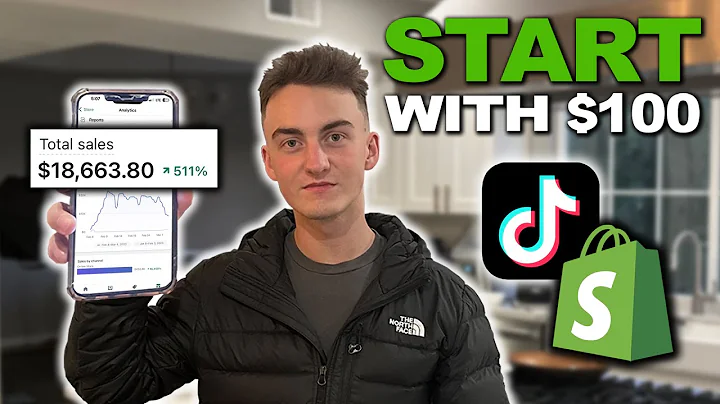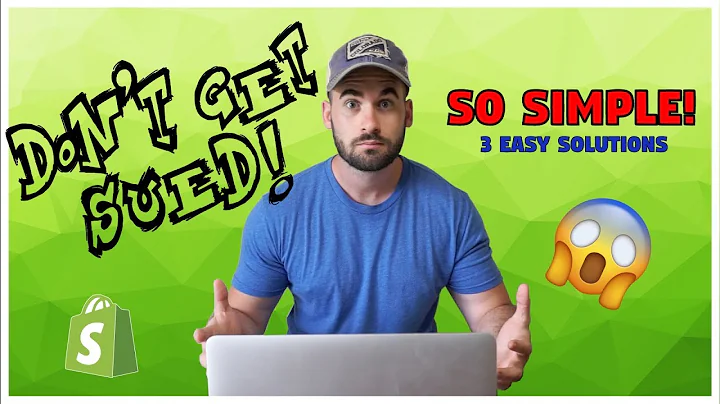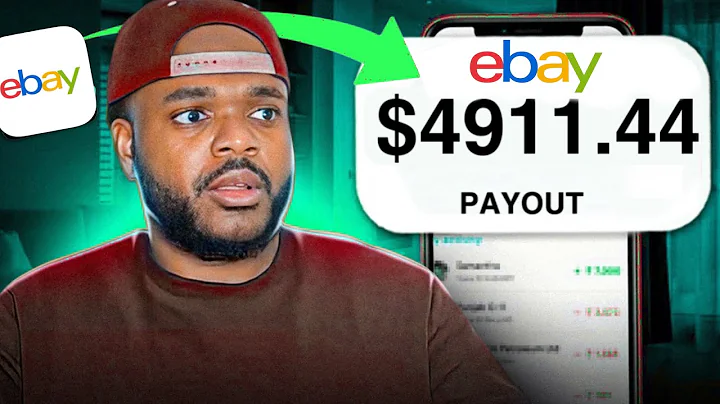Effortlessly Create Automatic Discounts in Shopify
Table of Contents:
- Introduction
- What are Automatic Discounts?
- How to Create Automatic Discounts in Shopify
3.1 Adding a Discount Title
3.2 Choosing the Type of Discount
3.3 Applying the Discount
3.3.1 Applying the Discount to an Entire Order
3.3.2 Applying the Discount to Specific Collections
3.3.3 Applying the Discount to Specific Products
3.4 Setting Minimum Requirements
3.5 Setting Active Dates
- Creating "Buy X and Get Y" Discounts
- Important Considerations
5.1 Only One Active Automatic Discount at a Time
5.2 Customers Cannot Apply Multiple Discounts
5.3 Automatic Discounts Take Precedence over Discount Codes
- Conclusion
How to Create Automatic Discounts in Shopify
Are you aware that Shopify allows you to create a special type of discount known as automatic discounts? With this feature, you can effortlessly offer your customers discounts that are automatically added to their cart and applied at checkout. In this article, we will guide you through the process of creating automatic discounts in your Shopify store, starting from adding a discount title to setting minimum requirements and active dates. We will also explore the "Buy X and Get Y" discount type and provide important considerations to keep in mind. By the end of this article, you'll be well-equipped to implement automated discounts effectively and enhance customer satisfaction.
- Introduction
The world of e-commerce is highly competitive, and businesses need to go the extra mile to attract and retain customers. Offering discounts is a popular strategy to incentivize purchases, and Shopify provides an excellent feature known as automatic discounts. In this article, we will dive into the details of creating automatic discounts in your Shopify store and explore the various options available to tailor your discounts to specific collections, products, or order criteria.
- What are Automatic Discounts?
Automatic discounts in Shopify enable store owners to offer customers discounts that are automatically applied without the need for customers to insert any discount or coupon codes. Customers can enjoy the benefits of discounts effortlessly, making their shopping experience more convenient and enjoyable. Whether you want to offer a percentage-based discount on orders, a fixed amount discount, or a "Buy X and Get Y" offer, Shopify's automatic discounts feature has got you covered.
- How to Create Automatic Discounts in Shopify
To create automatic discounts in your Shopify store, follow these step-by-step instructions:
3.1 Adding a Discount Title
The first step in creating an automatic discount is to give it a meaningful and descriptive title. This title will help you identify the discount later, especially if you have multiple discounts running simultaneously. For example, if you want to create a discount for a summer sale, you could use the title "Summer Sale Discount."
3.2 Choosing the Type of Discount
Shopify offers three different types of automatic discounts: percentage, fixed amount, and "Buy X and Get Y." Let's explore each type in detail and understand how they can benefit your customers.
3.2.1 Percentage Discount
If you want to offer customers a certain percentage discount on their orders, select the "percentage" option. You can then enter the desired discount value in percentage. For example, if you want to provide a 20% discount, enter "20" as the discount value.
3.2.2 Fixed Amount Discount
In case you want to offer customers a fixed amount discount, such as $10 off on their orders, select the "fixed amount" option. Enter the discount value in the respective field. For instance, if you want to provide a $10 discount, enter "10" as the discount value.
3.2.3 "Buy X and Get Y" Discount
The "Buy X and Get Y" discount type can be handy when you wish to offer a discount on specific items purchased by customers. For example, if a customer purchases a mobile phone, you may want to offer a special discount on a microphone or even provide a free microphone. This discount type allows you to define conditions based on customer purchases and configure attractive offers.
3.3 Applying the Discount
Once you have selected the type of discount, it's time to decide where the discount will be applied.
3.3.1 Applying the Discount to an Entire Order
If you want to apply the discount to the entire order, simply select the option to apply the discount to an entire order.
3.3.2 Applying the Discount to Specific Collections
If you prefer to apply the discount to specific collections, click on "browse" and select the collections on which you want the discount to be applicable.
3.3.3 Applying the Discount to Specific Products
If you want to apply the discount to specific products, choose the option to apply the discount to specific products. Click on "browse" and select the products for which the discount should be valid. This allows you to target specific items with attractive pricing and encourage their purchase.
3.4 Setting Minimum Requirements
In the minimum requirements section, you can set conditions for the discount to be applicable. For example, you can specify a minimum purchase amount or quantity that customers must meet to avail the discount. This feature can help you incentivize larger orders or customer loyalty by setting minimum thresholds.
3.5 Setting Active Dates
In the active dates section, you can set an expiration date for the discount, ensuring it is available for a limited time. However, if you wish to offer the discount continuously without any expiration date, you can keep this option disabled.
- Creating "Buy X and Get Y" Discounts
The "Buy X and Get Y" discount is an excellent way to promote complementary products or reward customers for purchasing specific items. To create this type of discount, follow these steps:
4.1 Insert the Quantity from the Customer Buys Section
From the dropdown option, select whether the discount should apply to specific products or collections. Let's choose the "specific products" option in this example.
4.2 Browse and Select the Products
Click on "browse" and select the products that will trigger the discount. For instance, if a customer purchases a mobile phone, you can provide a discounted or free microphone as a reward.
4.3 Insert the Quantity in the Customer Gets Section
Specify the quantity of the additional product the customer will receive or the discount they will enjoy. For example, if you want to offer a free microphone, select the "free" option. Alternatively, if you want to provide a discounted microphone, select the "percentage" discount type and enter the desired percentage value.
4.4 Setting Additional Conditions
You can also set a maximum number of uses per order, ensuring the discount is not abused. This restriction prevents customers from exploiting the offer excessively.
- Important Considerations
While creating automatic discounts in Shopify, it is crucial to be aware of the following considerations:
5.1 Only One Active Automatic Discount at a Time
Shopify allows only one active automatic discount at any given time. Ensure that you carefully manage your discounts and activate or deactivate them as per your marketing strategy. This limitation ensures there is no conflict or confusion between multiple discounts.
5.2 Customers Cannot Apply Multiple Discounts
Customers cannot apply multiple discounts to a single order. If an automatic discount is already applied at checkout, any manually entered discount codes will not work. This policy prevents customers from stacking discounts beyond what you intend to offer.
5.3 Automatic Discounts Take Precedence over Discount Codes
It is important to understand that automatic discounts take precedence over discount codes. If an automatic discount is applicable to an order, any discount codes will be ignored. Keep this in mind while configuring your discount strategy and communicate it effectively to your customers.
- Conclusion
In conclusion, automatic discounts are a powerful tool to enhance your customer's shopping experience and incentivize purchases in your Shopify store. By following the steps outlined in this article, you can create various types of automatic discounts, including percentage-based, fixed amount, and "Buy X and Get Y" offers. However, it is essential to consider the limitations and policies regarding multiple discounts, discount code usage, and the precedence of automatic discounts. By implementing automatic discounts effectively, you can increase customer satisfaction, boost sales, and propel your online business towards success.