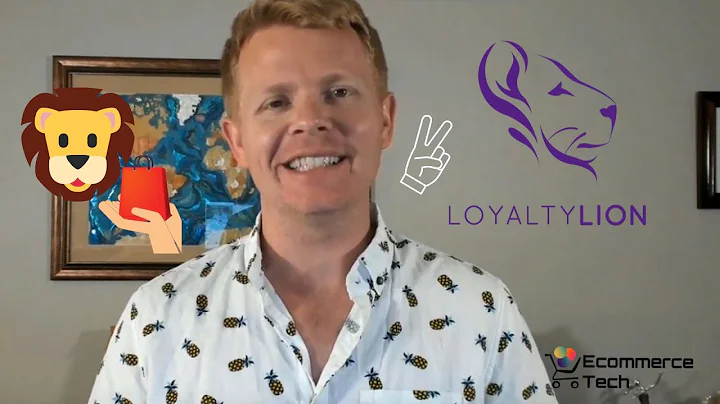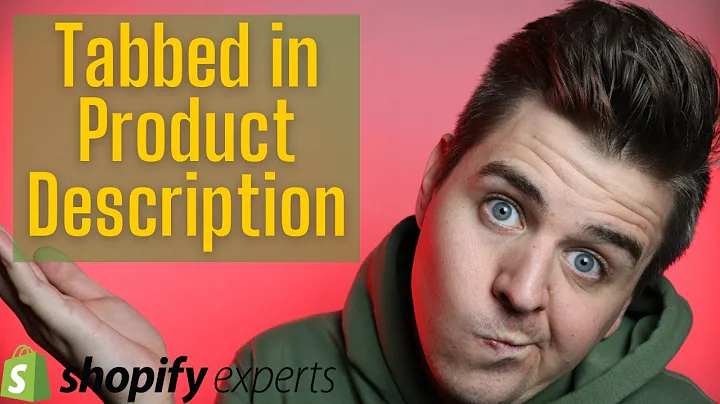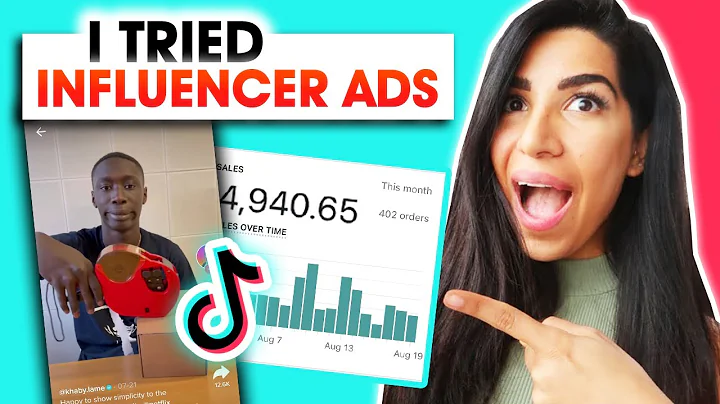Easy Steps to Set Up Your Instagram and Facebook Shops
Table of Contents:
- Introduction
- Setting Up a Facebook Business Manager
- Managing Comments with Commerce Manager
- Choosing Checkout Options
- Setting up Business Information, Inventory, and Shipping
- Designing Your Storefront
- Creating and Adding Products to Your Catalog
- Customizing Your Storefront with Collections
- Adding Different Pages to Your Store
- Integrating with Shopify
- Conclusion
Setting Up and Optimizing Your Instagram and Facebook Shops
Instagram and Facebook Shops have become increasingly popular since their launch, offering e-commerce businesses the opportunity to reach a wider audience and boost sales. In this article, we will guide you through the step-by-step process of setting up and optimizing your Instagram and Facebook Shops for maximum profitability. From setting up a Facebook Business Manager to designing your storefront and adding products to your catalog, we will provide valuable insights and tips to ensure your success on these platforms.
Introduction
Ever since the announcement of Instagram and Facebook Shops, these platforms have gained immense popularity in the e-commerce industry. As early adopters continue to take advantage of this new opportunity, we have received numerous questions regarding how to set up and optimize these shops. In this article, we will answer these questions and provide a comprehensive guide on how to maximize your sales and make the most out of Instagram and Facebook Shops.
Setting Up a Facebook Business Manager
Before you can start setting up your Instagram and Facebook Shops, it is important to have a Facebook Business Manager. If you don't already have one, you can easily create an account by visiting the Business Manager page and following the instructions. Once you have a Facebook Business Manager, you can proceed to set up your shops in a specific manner to maximize sales.
Managing Comments with Commerce Manager
To efficiently manage the comments on your Instagram and Facebook Shops, you can use the Commerce Manager platform. By clicking on the shortcuts hamburger icon and selecting Comments Manager, you can easily navigate to the page where you can manage and respond to comments. This feature is especially useful if you want to provide quick customer support and build a positive reputation for your business.
Choosing Checkout Options
When setting up your Instagram and Facebook Shops, you have three checkout options to choose from: checking out on another website, checking out on Facebook or Instagram, or checking out with messaging. If you already have a Shopify store or a partner integration, you can choose to sync and manage your shop with a partner. However, if you prefer to sell exclusively on Facebook and Instagram, you can select the option that allows you to sell immediately on these platforms.
Setting up Business Information, Inventory, and Shipping
Once you have selected your preferred checkout option, it is time to set up your business information, inventory, and shipping details. This step is crucial as it determines how your customers will perceive your business and the shipping options available to them. You should provide accurate information about your business, set reasonable shipping defaults, and clearly define your return policy to ensure customer satisfaction.
Designing Your Storefront
To make your Instagram and Facebook Shops visually appealing and engaging, you can design your storefront by customizing the style and layout. While the customization options are relatively limited compared to platforms like Shopify, you can still manage the color theming, text alignment, button styles, and invert colors. Additionally, you can add image blocks and collections to spruce up your store and create a more professional and curated look.
Creating and Adding Products to Your Catalog
To start selling on Instagram and Facebook Shops, you need to add products to your catalog. This can be done manually, through bulk upload via a spreadsheet, or by using pixel data. By clicking on the Items tab in the Catalog page, you can add new products and provide relevant information such as images, descriptions, prices, variants, and availability. It is essential to ensure accurate and appealing product descriptions and high-quality images to attract potential customers.
Customizing Your Storefront with Collections
Collections are a great way to categorize and organize your products in your Instagram and Facebook Shops. By creating collection pages and adding specific products to each collection, you can make it easier for customers to navigate your store and find what they are looking for. You can create collections based on themes, discounts, or product categories to enhance the user experience and increase sales.
Adding Different Pages to Your Store
In addition to the home page, you can add different pages to your Instagram and Facebook Shops. This allows you to create dedicated pages for sales, promotions, or specific product categories. By offering a variety of pages, you can provide a more comprehensive shopping experience for your customers and showcase your products in a more organized and visually appealing manner.
Integrating with Shopify
If you already have a Shopify store, it is highly recommended to integrate it with your Instagram and Facebook Shops. This allows you to synchronize your product inventory, manage orders efficiently, and take advantage of the advanced features and flexibility offered by Shopify. By adding Instagram and Facebook as sales channels in your Shopify backend, you can seamlessly cross-promote your products and increase your overall reach.
Conclusion
Setting up and optimizing your Instagram and Facebook Shops can be a powerful strategy to expand your e-commerce business and drive more sales. By following the step-by-step process outlined in this article, you can create an attractive and functional storefront, add products to your catalog, and provide a seamless shopping experience for your customers. Remember to constantly monitor and analyze the performance of your shops, and make necessary adjustments to maximize your results on these platforms.
Highlights:
- Instagram and Facebook Shops are growing in popularity as e-commerce platforms.
- Setting up a Facebook Business Manager is essential.
- Managing comments with Commerce Manager ensures effective communication with customers.
- Choose the right checkout option for your business needs.
- Provide accurate business information, inventory details, and shipping options.
- Design your storefront to create an appealing and professional look.
- Add products to your catalog with compelling descriptions and high-quality images.
- Utilize collections to categorize and organize your products.
- Add different pages to your store for promotions or specific categories.
- Integrate your Shopify store with Instagram and Facebook Shops for seamless management.
FAQ:
Q: Can I create an Instagram and Facebook Shop without a Facebook Business Manager?
A: No, a Facebook Business Manager is required to set up an Instagram and Facebook Shop.
Q: How can I manage comments on my Instagram and Facebook Shops?
A: You can use the Commerce Manager platform to efficiently manage and respond to comments.
Q: Can I sell immediately on Facebook and Instagram without a Shopify store?
A: Yes, you can choose the option to sell immediately on these platforms if you don't have a Shopify store.
Q: How can I customize the style of my Instagram and Facebook Shops?
A: You can manage color theming, button styles, and text alignment to customize the style of your shops.
Q: Can I add different pages to my Instagram and Facebook Shops?
A: Yes, you can add different pages to your shops to showcase promotions or specific product categories.