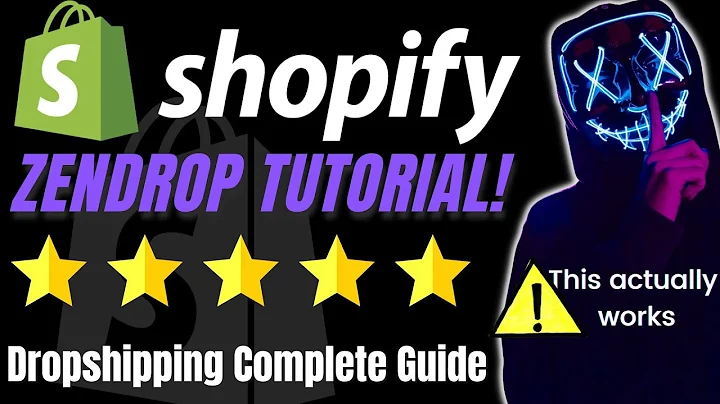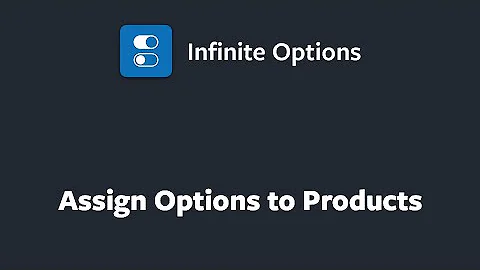Easy Steps to Add Instagram Feed to Shopify
Table of Contents
- Introduction
- Step 1: Sign up for Elfsight
- Step 2: Choose the Instagram Feed Widget
- Step 3: Customize Your Instagram Feed
- Step 4: Generate the Code
- Step 5: Add the Code to Your Shopify Website
- Step 6: Preview and Publish
- Step 7: Choosing a Plan (Optional)
- Step 8: Troubleshooting and FAQs
- Conclusion
How to Add an Instagram Feed to Your Shopify Website
Have you ever wondered how to seamlessly integrate your Instagram feed into your Shopify website? Well, look no further. In this step-by-step tutorial, I will guide you through the process of adding an Instagram feed to your Shopify website using the Elfsight software. By the end of this tutorial, you'll have an eye-catching Instagram feed display on your Shopify website.
Step 1: Sign up for Elfsight
The first step to adding an Instagram feed to your Shopify website is to sign up for Elfsight, a powerful software tool that allows you to embed various widgets onto your website. Head over to the Elfsight website and click on the first link in the video description to sign up for a free account. Enter your email address, click on "Start," and follow the instructions to create your Elfsight account.
Step 2: Choose the Instagram Feed Widget
Once you've signed up for Elfsight, click on the "Widgets" tab at the top of the page. You'll be directed to the widgets area, where you can see a variety of widgets available for customization. Look for the "Instagram Feed" widget, which should be the first one listed. Click on it to proceed.
Step 3: Customize Your Instagram Feed
After selecting the Instagram Feed widget, you'll be taken to a page where you can customize how the feed will appear on your Shopify website. Choose the display type that suits your preference, such as a post slider or a profile widget. You can also customize additional settings, including the number of posts to display and the layout style.
Step 4: Generate the Code
Once you're satisfied with your customization choices, proceed by entering the name of the Instagram account you want to add to your Shopify website. It could be your own account, a celebrity's account, or even a brand account. For this tutorial, let's use "The Rock" as an example. After entering the account name, click on "Add to Website" to generate the code for your Instagram feed.
Step 5: Add the Code to Your Shopify Website
Now that you have the code, it's time to add it to your Shopify website. Open your Shopify website editor and navigate to the main part of your template (not the header or the footer). Add a new section and select "Custom Liquid." On the right-hand side, you should see a section labeled "Liquid Code." Paste the code you generated from Elfsight into this section.
Step 6: Preview and Publish
After pasting the code, give it a few moments to load. Once the code has loaded, you can preview the changes and see how your Instagram feed will appear on your Shopify website. Take this opportunity to make any necessary adjustments to the appearance or layout. Once you're satisfied, click on "Publish" to make your Instagram feed live on your Shopify website.
Step 7: Choosing a Plan (Optional)
As you publish your Instagram feed, you may be prompted to choose a plan from Elfsight. Depending on the number of views your website receives and the features you desire, you can select a suitable plan from the options provided. Alternatively, you can choose to use the completely free version of Elfsight.
Step 8: Troubleshooting and FAQs
If you encounter any issues during the process or have specific questions, Elfsight offers comprehensive troubleshooting guides and an FAQ section on their website. Refer to these resources to find solutions to common problems or to gain further clarity on any aspect of adding an Instagram feed to your Shopify website.
Conclusion
Congratulations! You have successfully added an Instagram feed to your Shopify website using Elfsight. This engaging addition will allow your website visitors to explore your Instagram photos and stay connected with your brand. Remember to regularly update your Instagram feed to keep your website fresh and vibrant. Enjoy the enhanced visual appeal and increased engagement that comes with integrating an Instagram feed into your Shopify website.
Highlights
- Easily add an Instagram feed to your Shopify website with Elfsight
- Customize the appearance and layout of your Instagram feed
- Preview and publish your Instagram feed with a few simple steps
- Choose a suitable plan with Elfsight based on your website's needs
- Access troubleshooting guides and FAQs for assistance
FAQs
Q: Can I add multiple Instagram feeds to my Shopify website?
A: Yes, Elfsight allows you to add multiple Instagram feeds to your Shopify website. Each feed can be customized to display content from different Instagram accounts.
Q: Can I change the appearance of my Instagram feed after publishing it on my Shopify website?
A: Absolutely! With Elfsight, you can easily modify the appearance and layout of your Instagram feed even after publishing it on your Shopify website. Simply make the desired changes in the Elfsight editor and update the code on your Shopify website.
Q: Is Elfsight compatible with other website builders besides Shopify?
A: Yes, Elfsight is compatible with various website builders, not just Shopify. You can use Elfsight to add an Instagram feed to platforms such as WordPress, Wix, Squarespace, and more.
Q: Does Elfsight offer customer support in case I encounter any issues?
A: Yes, Elfsight provides customer support to assist you with any issues or questions you may have. They offer comprehensive troubleshooting guides and an FAQ section on their website.