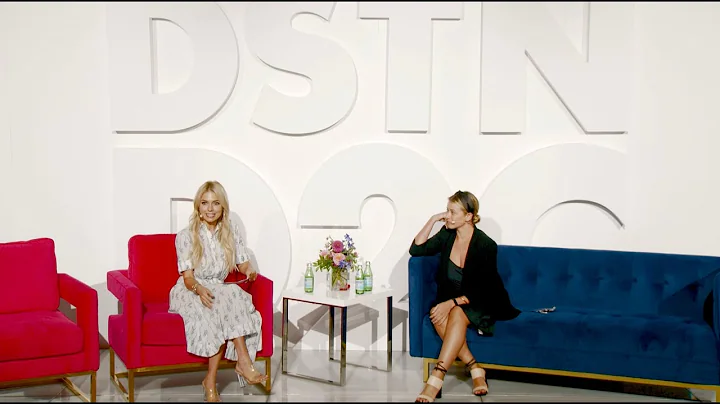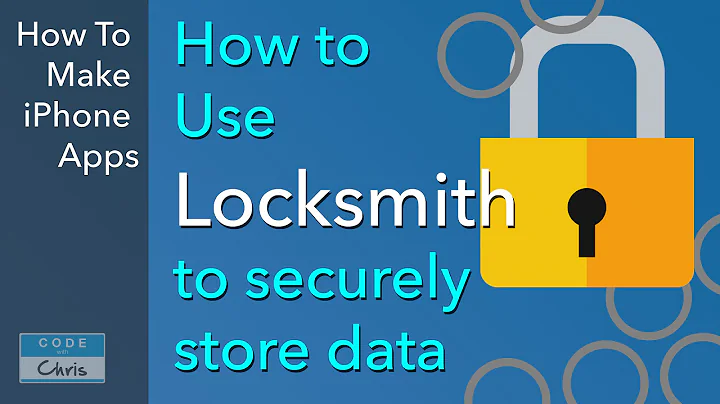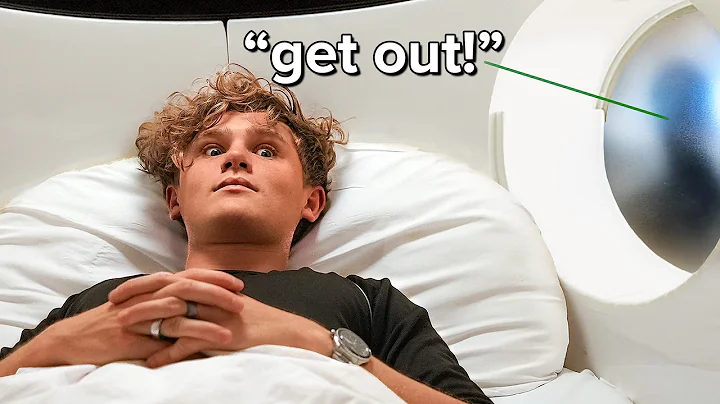Easy Step-by-Step Guide to Customize Shopify Spotlight Theme
Table of Contents
- Introduction
- Step 1: Adding the Shopify Spotlight Theme
- Step 2: Customizing the Header
- Step 3: Adding a Menu
- Step 4: Adding an Announcement Bar
- Step 5: Customizing the Main Template
- Step 6: Adding Sections and Editing Content
- Step 7: Editing the Product Page
- Conclusion
How to Customize the Shopify Spotlight Theme
The Shopify Spotlight theme is a free theme that allows you to create a visually appealing Shopify store. In this article, we will guide you through the process of customizing the Shopify Spotlight theme, even if you are a complete beginner. By following these steps, you will be able to create a good-looking Shopify Spotlight store that attracts customers and drives conversions.
Step 1: Adding the Shopify Spotlight Theme
To get started, head over to your Shopify dashboard and navigate to the "Online Store" section. Click on "Themes" and then select "Explore Free Themes" to access the Shopify Theme Store. Look for the Spotlight theme and click on it. Choose "Try Theme" to add it to your store. Once added, make sure to click on "Publish" to activate the theme for your online store.
Pros:
- The Spotlight theme is free to use.
- It offers a visually appealing design.
- It is beginner-friendly and easy to customize.
Cons:
- Limited customization options compared to premium themes.
Step 2: Customizing the Header
The header is the top part of your store, and customizing it can greatly impact the overall look and feel of your website. To customize the header, go to the theme customization options and select the header section. From here, you can change the desktop logo position, upload your own custom logo, and adjust the size of the logo. You can also add or remove a menu depending on your preferences.
Pros:
- Customizing the header allows you to make your brand stand out.
- Adding a custom logo helps create a unique brand identity.
Cons:
- Limited options for adjusting the header layout.
Step 3: Adding a Menu
In this step, you can decide whether or not to add a menu to your store. While it may not be necessary for a Spotlight store, you can choose to add a menu that includes links to pages like FAQs and shipping information. Adding a menu can enhance user experience and make navigation easier for your customers.
Pros:
- Easy navigation for customers.
- Quick access to important pages.
Cons:
- The Spotlight theme may not require a menu by default.
Step 4: Adding an Announcement Bar
Consider adding an announcement bar at the top of your store to communicate important messages or promotional offers to your customers. An announcement bar can create a sense of urgency and increase conversion rates. To add an announcement bar, click on "Add Section" and select the "Announcement Bar" option. Customize the bar and add a persuasive message to drive action.
Pros:
- Increases conversion rates by creating urgency.
- Helps communicate important messages and offers.
Cons:
- Not suitable for all types of stores or promotions.
Step 5: Customizing the Main Template
The main template is the backbone of your store's design. It includes the layout, color scheme, and overall look of your website. To customize the main template, go to the theme customization options and explore the various options available. You can change the layout, colors, typography, and other visual elements to match your brand identity.
Pros:
- Allows you to create a unique look and feel for your store.
- Enhances brand identity and aesthetics.
Cons:
- Limited customization options compared to premium themes.
Step 6: Adding Sections and Editing Content
To make your store more engaging and visually appealing, you can add sections and edit the content within them. The Spotlight theme provides various sections you can choose from, such as a slideshow or testimonials section. Simply select the section you want to add, customize its content, and rearrange sections to create a visually pleasing layout.
Pros:
- Adds visual interest and engages customers.
- Allows you to showcase products, reviews, and other content.
Cons:
- Limited selection of pre-designed sections.
Step 7: Editing the Product Page
The product page is where your customers make their purchasing decisions, so it's crucial to optimize it for conversions. In this step, you can edit the product sections, add new elements, and provide more information about your products. You can also add collapsible content sections, like FAQs, to answer common customer questions.
Pros:
- Provides more information and answers for customers.
- Improves the overall user experience.
Cons:
- Requires some knowledge of product page customization.
Conclusion
By following these steps, you can customize the Shopify Spotlight theme to create a visually appealing and user-friendly online store. Remember to consider your brand identity, target audience, and overall business goals when making design decisions. With a well-customized Shopify Spotlight theme, your store will be ready to attract customers and drive conversions.
Highlights
- Customize the Shopify Spotlight theme with ease.
- Create a visually appealing and user-friendly online store.
- Optimize the header, menu, and announcement bar for better navigation and conversions.
- Customize the main template to match your brand identity.
- Add and edit sections to engage customers and showcase your products.
- Enhance the product page with additional information and FAQs.
FAQ:
-
Can I customize the Shopify Spotlight theme for free?
- Yes, the Shopify Spotlight theme is free to use and customize.
-
How do I add a custom logo to the header of my store?
- Simply go to the theme customization options, select the header section, and click on "Logo." From there, you can upload your own custom logo.
-
Can I add a menu to my Shopify Spotlight store?
- Yes, you have the option to add a menu to your store. It can be used to improve navigation and provide quick access to important pages.
-
How can I create urgency and drive conversions with an announcement bar?
- By adding an announcement bar at the top of your store, you can display time-limited offers or important messages to create a sense of urgency among your customers.
-
Is it possible to customize the product page in the Shopify Spotlight theme?
- Yes, you can edit the product sections, add new elements, and provide more information about your products on the product page.