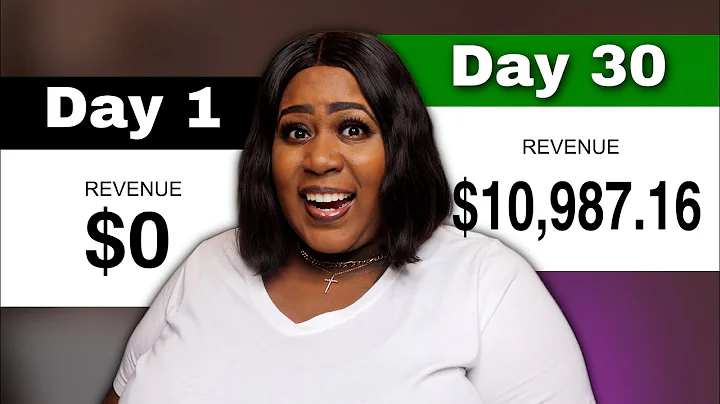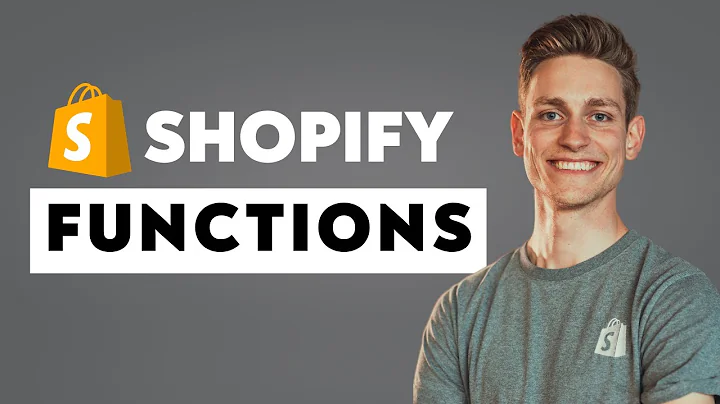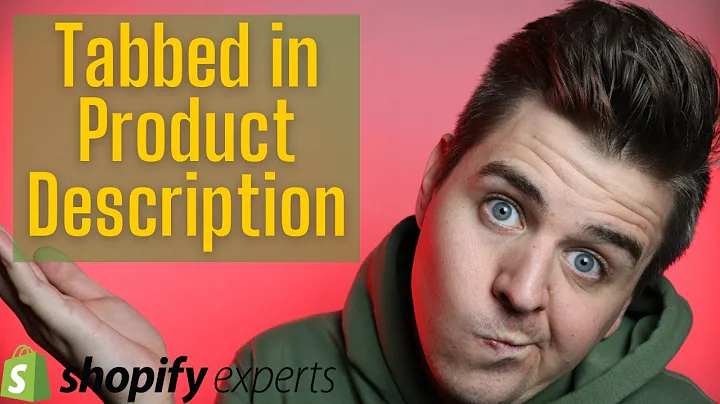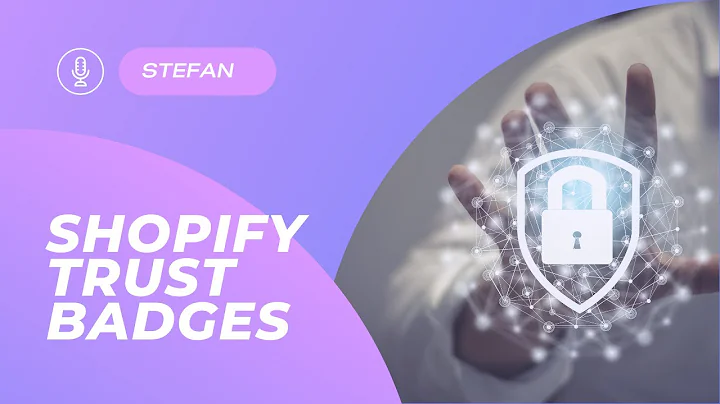Boost Trust and Conversions with Shopify Trust Badges in Your Footer
Table of Contents
- Introduction
- What are Trust Badges?
- The Purpose of Trust Badges
- Benefits of Using Trust Badges
- How to Create a Footer with Trust Badges on Your Shopify Store
5.1. Copying the Code
5.2. Duplicating Your Theme
5.3. Editing the Theme Code
5.4. Modifying the Content
5.5. Changing the Images
5.6. Customizing the Display Style
5.7. Selecting the Sections to Display
5.8. Limiting the Footer Section to the Home Page
5.9. Changing the Text Color
- Conclusion
How to Create a Footer with Trust Badges on Your Shopify Store
Are you looking to enhance the trustworthiness of your Shopify store and improve your conversion rate? One effective way to achieve this is by adding trust badges to your footer. Trust badges are small images or icons that give your visitors peace of mind and confidence in making a purchase. In this tutorial, we will guide you through the process of creating a footer with trust badges on your Shopify store.
Introduction
Trust badges have become a popular addition to e-commerce websites due to their ability to instill trust and credibility in online shoppers. By prominently displaying trust badges, you can reassure your visitors and encourage them to convert into paying customers. In this tutorial, we will show you how to add trust badges to your Shopify store's footer, step by step.
What are Trust Badges?
Trust badges, also known as trust seals or security seals, are graphical representations of various security verifications, certifications, or partnerships that a website has obtained. These badges aim to build trust and credibility by showcasing trustworthiness and security measures implemented by the website owner.
The Purpose of Trust Badges
The main purpose of trust badges is to alleviate any concerns or doubts that potential customers may have while browsing your online store. Trust badges act as visual cues that signal the safety and security of the website, assuring customers that their personal information and transactions are protected.
Benefits of Using Trust Badges
Utilizing trust badges on your Shopify store can bring several benefits to your business:
-
Increased Trust: Trust badges can enhance the credibility of your business and create a sense of trustworthiness among your visitors.
-
Improved Conversion Rates: By instilling confidence in your visitors, trust badges can help boost your conversion rates and generate more sales.
-
Enhanced User Experience: Trust badges provide a positive user experience, as they reassure customers that their information is secure and their transactions are safe.
-
Competitive Advantage: Using trust badges effectively can give you a competitive edge by differentiating your online store from competitors.
-
Reduced Cart Abandonment: Trust badges can help overcome hesitations and reduce cart abandonment, as customers feel more secure about completing their purchase.
How to Create a Footer with Trust Badges on Your Shopify Store
Now, let's dive into the step-by-step process of creating a footer with trust badges on your Shopify store. Follow these instructions carefully to ensure a successful implementation.
5.1. Copying the Code
Start by copying the code provided in the written tutorial. You can find the code in the description of the tutorial video. This code contains the necessary elements to create the footer with trust badges.
5.2. Duplicating Your Theme
Before making any modifications, it is recommended to duplicate your theme in case you make any mistakes. To do this, go to your Shopify store's theme settings, click on "Actions," and select "Duplicate."
5.3. Editing the Theme Code
Next, click on "Actions" again and choose "Edit Code." This will open the code editor where you can make changes to your theme's code. Look for the "theme.liquid" file and scroll down until you find the "footer" section.
5.4. Modifying the Content
Paste the code you copied earlier above the line that contains the "section footer" code. Make any necessary modifications to the content, ensuring that you don't alter the code itself. You can customize the text to suit your preferences or translate it into another language.
5.5. Changing the Images
If you want to change the trust badge images, you'll need to add the new images to your Shopify files. Once you have the image files, copy and paste the URL of each image into the code where indicated. Replace the existing URLs with the URLs of your new images.
5.6. Customizing the Display Style
You can customize the display style of the footer section by modifying the code. For example, if your store has a dark background, you can change the background color to match. Additionally, you can adjust the background color of the text section to ensure optimal visibility.
5.7. Selecting the Sections to Display
By default, the footer section will be displayed on all pages of your store. If you want to show the footer section only on the home page, you can make a few changes to the code. Copy the first line of the code, paste it at the beginning, and copy the second line and paste it at the end. This will limit the footer section to the home page alone.
5.8. Limiting the Footer Section to the Home Page
To display the footer section on the home page only, you can modify the code further. Copy the first line of the code and paste it at the beginning. Then, copy the second line and paste it at the end. Save the changes and refresh your store to see the updated results.
5.9. Changing the Text Color
If your store has a very dark background, you can change the color of the text in the footer section. In the tutorial, you will find additional code that allows you to customize the text color. Copy and paste this code at the very bottom of the "theme.scss.liquid" file. Adjust the color value according to your preference.
Conclusion
Adding trust badges to your Shopify store's footer can significantly enhance the trustworthiness of your website and improve your conversion rate. By using the simple steps outlined in this tutorial, you can create a footer that includes trust badges and reassures your visitors. Implement these changes today and start building trust with your customers for increased sales and success.
Highlights
- Adding trust badges to your footer can enhance trust and increase conversion rates on your Shopify store.
- Trust badges are graphical representations of security verifications and certifications that signal the safety and credibility of a website.
- By displaying trust badges, you can improve the user experience, reduce cart abandonment, and gain a competitive advantage.
- Creating a footer with trust badges on your Shopify store involves copying the provided code and making modifications to suit your needs.
- You can customize the content, change the images and display style, select sections to display, and limit the footer section to the home page.
- Changing the text color to match your store's background can further enhance the aesthetic appeal and readability of the trust badges.
FAQ
Q: Can I translate the content of the trust badges into another language?
A: Yes, you can easily modify the text to suit your preferred language. Just make sure not to alter the code itself.
Q: How do I change the images of the trust badges?
A: To change the trust badge images, you'll need to add new image files to your Shopify store. Simply copy and paste the URLs of the new images into the provided code.
Q: Is it possible to customize the display style of the footer section?
A: Absolutely! You can modify the code to adjust the background color and text style to match your store's design and branding.
Q: Can I limit the display of the footer section to the home page only?
A: Yes, you can make specific changes to the code to show the footer section exclusively on the home page. Follow the instructions in the tutorial to achieve this.
Q: What if my store has a dark background? How can I change the color of the footer text to make it more visible?
A: The tutorial provides additional code that allows you to customize the text color. Simply copy and paste the code at the appropriate location in your theme's code and adjust the color value accordingly.