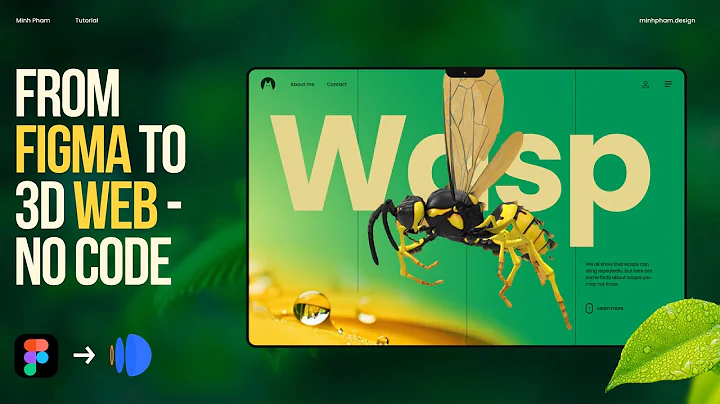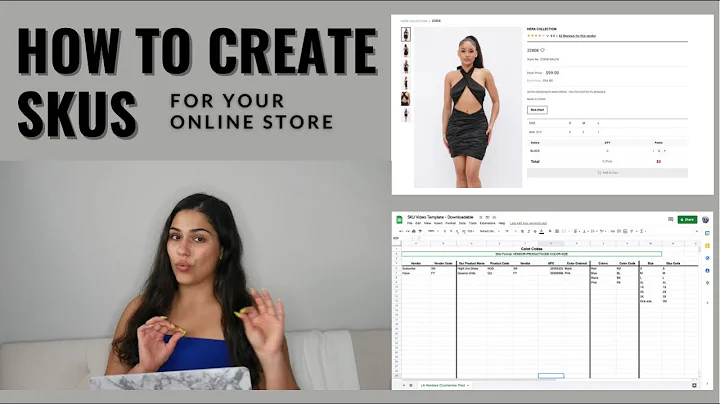Design a Stunning Logo for Your Shopify Store with Canva
Table of Contents
- Introduction
- Importance of a Logo for a Shopify Store
- Creating a Logo on Canva
- 3.1 Opening Canva Account
- 3.2 Creating a Blank Design
- 3.3 Finding Elements for Women's Apparel
- 3.4 Customizing and Editing the Design
- 3.5 Adding Text and Store Name
- 3.6 Applying Effects and Finishing Touches
- Removing Background and Downloading the Logo
- Uploading the Logo to Shopify
- Conclusion
How to Make a Logo on Canva for Shopify
In today's digital age, having a visually appealing logo is crucial for any business, especially for online stores like Shopify. A logo not only acts as a branding tool but also helps in marketing and boosting the visibility of your business. If you are a Shopify store owner looking to create a professional logo, you're in luck. With the help of Canva, a user-friendly graphic design platform, you can easily design a logo that represents your brand and style. In this article, we will guide you through the step-by-step process of creating a logo on Canva and uploading it to your Shopify store.
1. Introduction
Before we dive into the details of creating a logo on Canva for your Shopify store, let's understand the significance of having a logo. A logo is more than just a symbol or graphic; it is an essential part of your overall branding strategy. It helps customers recognize and remember your brand, sets you apart from competitors, and establishes a visual identity for your business.
2. Importance of a Logo for a Shopify Store
A well-designed logo plays a vital role in the success of a Shopify store. Here are a few reasons why a logo is crucial:
- Brand Recognition: A logo helps customers identify your brand quickly and creates a lasting impression.
- Professionalism: A well-crafted logo gives your store a professional and credible appearance.
- Trust and Loyalty: A visually appealing logo builds trust among customers, leading to increased loyalty towards your business.
- Marketing and Advertising: A logo acts as a powerful marketing tool and can be used on various platforms to promote your store.
- Brand Differentiation: A unique logo helps you stand out from the competition and leaves a memorable impression on customers.
Now that we understand the importance of a logo, let's proceed to create one using Canva.
3. Creating a Logo on Canva
3.1 Opening Canva Account
The first step in creating a logo on Canva is to open an account. Visit the Canva website and sign up for a free account if you don't have one already. Once you have successfully signed up, you can access the Canva design dashboard.
3.2 Creating a Blank Design
To begin designing your logo, you need to create a blank design canvas. In the Canva design dashboard, click on "Create a design" and enter the desired dimensions for your logo. For example, you can choose 12 inches by 12 inches as a custom size.
3.3 Finding Elements for Women's Apparel
Now that you have a blank canvas, it's time to explore the elements section in Canva and find graphics related to women's apparel. On the left-hand side of the screen, click on the "Elements" tab and enter keywords like "women's apparel" or "dress" to discover relevant graphic options.
3.4 Customizing and Editing the Design
Once you find a suitable element for your logo, resize it and arrange it on your design canvas. You can also add text elements to your logo. For example, you can include your store name, such as "Moon Star" for this demonstration. Experiment with different fonts and sizes to find the perfect fit for your logo.
3.5 Adding Text and Store Name
To personalize your logo further, add your store name or any additional text you want to include. Choose a font that aligns with your brand's style and resize it accordingly. You can also apply effects like shadows or outlines to make your text stand out.
3.6 Applying Effects and Finishing Touches
To enhance the visual appeal of your logo, consider applying effects like shadows, outlines, or background colors. Experiment with different options to make your logo vibrant and eye-catching. Once you are satisfied with the design, it's time to move onto the next step.
4. Removing Background and Downloading the Logo
In Canva (for pro users), you can easily remove the background from your logo. However, as a free user, you can use external tools like Remove.bg to remove the background. Simply download the logo from Canva and then upload it to Remove.bg. Follow the instructions on the website to remove the background and download the newly edited logo.
5. Uploading the Logo to Shopify
Now that you have your logo ready, it's time to upload it to your Shopify store. In your Shopify account, navigate to the theme settings and locate the logo section. Select the image of your logo and upload it to Shopify. Save the changes, and your logo will be displayed on your store's website.
6. Conclusion
In conclusion, creating a logo for your Shopify store using Canva is a simple and effective way to establish a visual identity for your business. A well-designed logo not only enhances your store's professionalism but also helps in marketing and brand recognition. Follow the step-by-step guide provided in this article to create a logo that represents your brand's style and appeals to your target audience. With a captivating logo, you can make a lasting impression on potential customers and build a strong brand presence online.