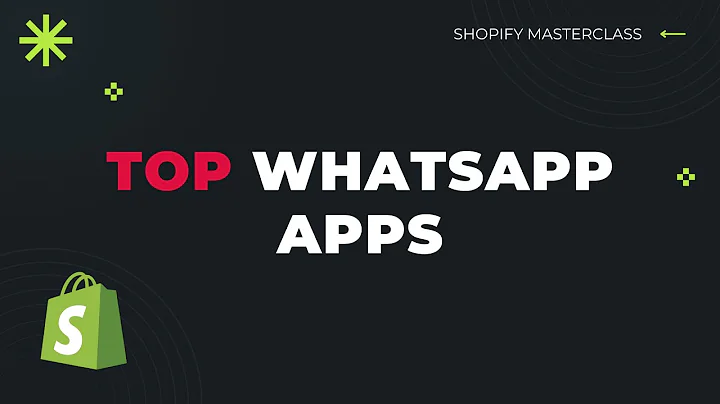Design a Compelling About Us Page with Shogun Page Builder
Table of Contents:
- Introduction
- Overview of Shogun Page Builder
- Creating an About Us Page
- Customizing the Template
- 4.1 Changing the Background Image
- 4.2 Modifying the Headline
- 4.3 Editing the Text Element
- 4.4 Adjusting the Background Color
- Creating an Expert Section
- Saving and Reusing Layouts
- Saving and Publishing the Page
- Conclusion
Introduction
In this article, we will explore how to create an About Us page using the Shogun Page Builder template. Shogun Page Builder is a powerful tool that allows you to design and customize web pages easily and efficiently. We will walk you through the process of creating an About Us page, customizing the template, adding sections, and publishing the final page.
Overview of Shogun Page Builder
Before we dive into creating an About Us page, let's take a moment to understand what Shogun Page Builder is all about. Shogun Page Builder is a drag-and-drop website builder that enables you to build beautiful and professional web pages without any coding knowledge. It is suitable for both beginners and experienced web designers, providing a user-friendly interface and a wide range of customizable elements.
Creating an About Us Page
To get started, we first need to choose a template. Shogun Page Builder offers a variety of pre-designed templates to save you time and effort. Once you have selected a template, you can begin customizing it to fit your brand. In this case, we will be using a template specifically designed for an About Us page.
Customizing the Template
4.1 Changing the Background Image
One of the key elements in customizing the template is changing the background image. To do this, simply click on the section element containing the background image. Scroll through the controls and select "Background Image." A new tab will open, allowing you to choose an image from integrated platforms or upload your own. Once selected, the new image will replace the preloaded template image.
4.2 Modifying the Headline
Next, let's modify the headline of the About Us section. Click on the heading element and change the text to reflect your company's information. You also have the option to change the heading type from h1 to h6. Additionally, you can customize the font, weight, size, and text color to match your branding.
4.3 Editing the Text Element
The text element in the template can be fully edited using the rich text editor. Click on the text element to access the editor, where you can change the text, font, colors, and apply styles from the styles and controls tabs. Explore the various options to make the text element truly unique and aligned with your brand's voice.
4.4 Adjusting the Background Color
If you wish to change the background color of a section, click on the section and scroll through the controls tab. Here, you can use Shogun's color selector or paste your hex code directly. Select your desired color and save it for future use by clicking on the plus icon.
Creating an Expert Section
Now, let's focus on creating an expert section. This section is constructed using four columns, each containing a section. To save time and effort, you can save this layout as a snippet for future use. Click on the column section, save it as a snippet, and reuse it on any other pages you create.
Saving and Reusing Layouts
One of the advantages of using Shogun Page Builder is the ability to save layouts and reuse them across your website. Whether it's a section, column, or entire page layout, you can save it as a snippet for quick and easy implementation. This feature enhances consistency and efficiency in your design process.
Saving and Publishing the Page
After customizing and tweaking your About Us page, it's important to save your progress. Click on the save button located in the top right corner of the screen. Once saved, you can publish the page by clicking on the publish button. Congratulations! You have successfully created and published your first About Us page using Shogun Page Builder.
Conclusion
Shogun Page Builder provides a streamlined and user-friendly experience for creating stunning web pages. In this article, we covered the process of creating an About Us page, customizing the template, adding sections, saving layouts for future use, and publishing the final page. With Shogun Page Builder, you have the power to design and customize your web pages without any coding expertise. Enjoy exploring the various drag-and-drop elements and templates available, and let your creativity soar.
Highlights
- Easily create an About Us page with Shogun Page Builder's drag-and-drop interface.
- Choose from a variety of pre-designed templates for quick customization.
- Customize background images, headlines, text elements, and colors to match your brand.
- Save and reuse layouts to maintain consistency across your website.
- Publish your web page with a few simple clicks, no coding required.
FAQ
Q: Can I customize the templates beyond what is mentioned?
A: Absolutely! The customization options go beyond the elements covered in this article. Explore Shogun Page Builder's range of controls to modify layouts, spacing, styles, and more.
Q: Can I preview my changes before publishing the page?
A: Yes, Shogun Page Builder allows you to preview your changes in real-time. This enables you to view and adjust the page design before making it live.
Q: Can I undo changes I made to the template?
A: Yes, Shogun Page Builder offers an undo/redo feature that allows you to revert changes easily. This gives you the flexibility to experiment and refine your page design.
Q: Can I create multiple pages using Shogun Page Builder?
A: Absolutely! Shogun Page Builder empowers you to create multiple pages for various purposes. Whether it's an About Us page, product landing page, or blog post, the possibilities are endless.
Q: Is there a limit to the number of elements I can add to a page?
A: Shogun Page Builder does not impose limits on the number of elements you can add. You have the freedom to create as complex or as simple a page as you desire.
Q: Can I integrate Shogun Page Builder with my existing website?
A: Shogun Page Builder seamlessly integrates with various website platforms, including Shopify, BigCommerce, and more. You can easily incorporate it into your existing website without any hassle.