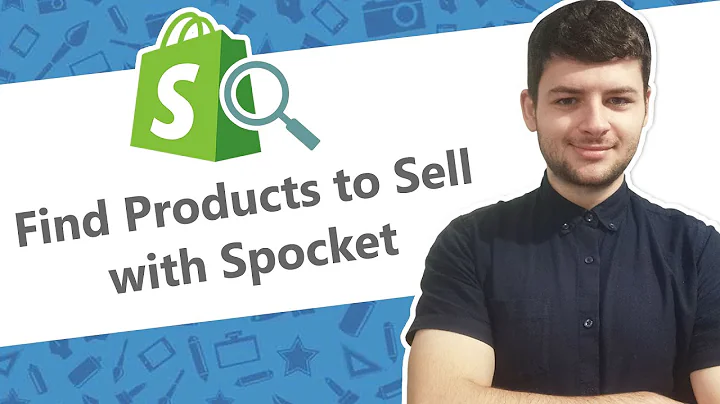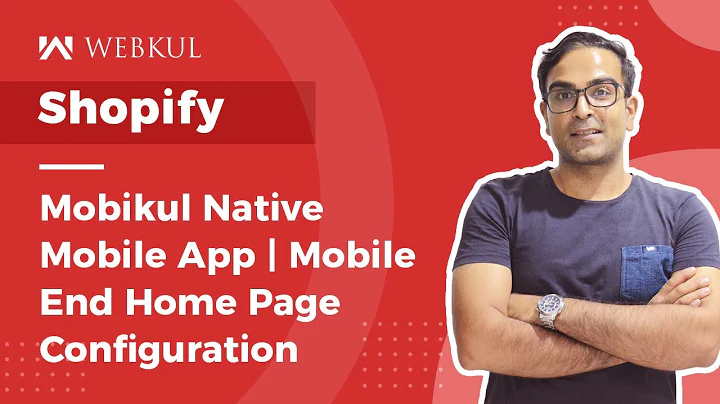Customize Your Shopify Store with Studio Theme
Table of Contents:
- Introduction
- Getting Started with Customizing the Studio Theme
- Changing the Header
- Customizing the Slideshow
- Adding Featured Collections
- Adding Products
- Customizing the Branding
- Changing the Footer
- Configuring App Embeds
- Changing the Payment Systems
- Adding Extra Sections
- Conclusion
Introduction
In this article, we will discuss how to customize your Shopify store's Studio theme. We will go through the step-by-step process of modifying various aspects of the theme to make it unique and more appealing to customers. From changing the header and slideshow to adding products and customizing the branding, we will cover all the necessary steps to create a personalized online store. So, let's get started and transform your Shopify store into a visually appealing and customer-friendly platform!
Getting Started with Customizing the Studio Theme
To begin customizing the Studio theme, you need to access the Shopify theme store. Follow these steps to get started:
- Go to theme.shopify.com.
- Click on the Studio theme.
- Click on "Try the theme" to add it to your online store.
- Once it is downloaded, go to "Themes" in your Shopify dashboard.
Changing the Header
The header of your online store plays a vital role in creating a first impression for your customers. Here's how you can customize the header:
- Click on the "Header" section in the theme editor.
- Double click on the existing header and introduce your brand name or slogan.
- You can also add images or a logo to make it visually appealing.
Customizing the Slideshow
The slideshow section is an excellent way to showcase featured products or promotions. Follow these steps to customize the slideshow:
- Select the "Slideshow" section in the theme editor.
- Click on "Select an image" and add images for the slideshow.
- You can create a slideshow where customers can swipe right or left to view different images.
Adding Featured Collections
Featured collections help customers explore your products more efficiently. Here's how you can add featured collections:
- Click on the "Featured Collection" section in the theme editor.
- Write compelling titles that highlight the essence of each collection.
- Click on the left side to select the collections you want to feature.
Adding Products
Adding products to your online store is crucial to showcase and sell your inventory. Here's how you can add products:
- Click on the "Products" section in the theme editor.
- Select "Add products" to add new products to your store.
- Provide product details, including images, descriptions, and pricing.
Customizing the Branding
Branding is essential to establish a unique identity for your online store. Here's how you can customize the branding:
- Click on the "Branding" section in the theme editor.
- Modify the background, color scheme, and typography to align with your brand.
- You can also customize the logo, checkout process, and add custom CSS if desired.
Changing the Footer
The footer of your online store allows customers to contact you and find essential information. Here's how you can change the footer:
- Click on the "Footer" section in the theme editor.
- Edit the footer by adding contact information, a mission statement, or any other relevant details.
Configuring App Embeds
App embeds allow you to integrate various extensions to enhance the functionality of your Shopify store. Here's how you can configure app embeds:
- Click on the "App Embeds" section in the theme editor.
- Add desired app extensions to your store by clicking on "Add to your store."
Changing the Payment Systems
Offering multiple payment options is essential for a seamless customer experience. Here's how you can change the payment systems:
- Click on the "Payments" section in the theme editor.
- Modify the payment options, such as credit cards or other available payment gateways, according to your preferences.
Adding Extra Sections
Adding extra sections to your online store can enhance its functionality and appeal. Here's how you can add extra sections:
- Click on the "Sections" in the theme editor.
- Add sections like email sign-ups, additional information, or customer service options to customize your store further.
Conclusion
By following the steps mentioned above, you can successfully customize the Studio theme for your Shopify store. Make sure to experiment with different options to create a unique and visually appealing online store that attracts and engages customers. Remember to consider your brand identity and customer preferences throughout the customization process. So, unleash your creativity, make your online store stand out, and boost your sales!
Highlights:
- Customize your Shopify store's Studio theme to create a personalized and visually appealing platform.
- Modify the header, slideshow, featured collections, products, branding, footer, app embeds, payment systems, and add extra sections.
- Consider your brand identity and customer preferences while customizing the theme.
- Enhance the functionality and visual appeal of your store to attract and engage customers.
- Unleash your creativity, make your online store stand out, and boost your sales!
FAQs:
Q: Why is it important to customize the Studio theme?
A: Customizing the Studio theme allows you to create a unique and visually appealing online store that aligns with your brand identity and attracts customers.
Q: Can I add my own logo and branding elements?
A: Yes, you can easily add your logo and customize the branding elements like colors, typography, and layout to establish a consistent brand image throughout your store.
Q: How can I showcase my featured collections?
A: You can prominently display your featured collections by using the dedicated section provided by the Studio theme. This helps customers explore your products more effectively.
Q: Can I change the payment systems and add additional payment options?
A: While you cannot change the default payment options provided by Shopify, you can choose from various payment gateways and offer multiple options to provide a seamless checkout experience for your customers.
Q: Can I integrate third-party apps to enhance my store's functionality?
A: Yes, you can easily integrate app embeds into your Shopify store to enhance its functionality and add features like email marketing, customer support, and more.
Q: Is it important to have a visually appealing online store?
A: Yes, a visually appealing store creates a positive first impression and helps customers recognize your brand easily. It also contributes to a better user experience and encourages purchasing decisions.
Q: How can I add extra sections to my store?
A: You can add extra sections like email sign-ups, additional information, or customer service options by accessing the "Sections" in the theme editor and selecting the desired section to add.