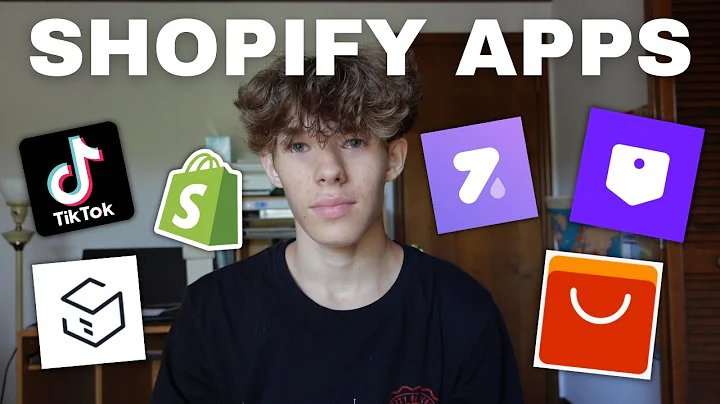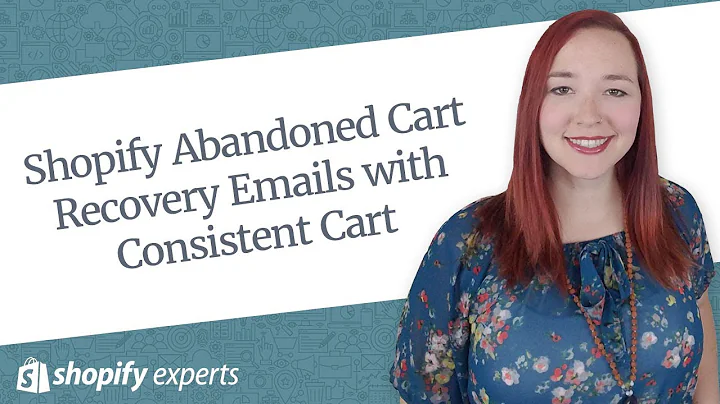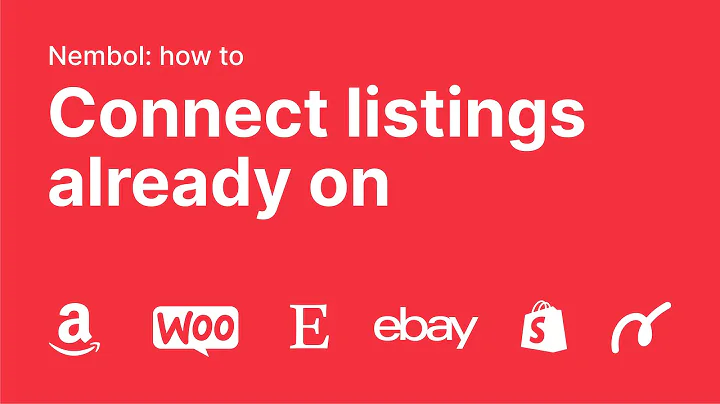Create High-Quality Images from AliExpress for Shopify
Table of Contents:
- Introduction
- Importance of High-Quality Images in E-Commerce
- The Problem of Low-Quality Images from AliExpress
- Using Canva for Creating High-Quality Product Images
- Choosing Images from AliExpress
- Enhancing Product Images in Canva
- Removing Random Words and Images
- Adding Text to Highlight Product Features
- Branding Your Images with a Logo
- Adding Stock Images to Enhance Product Images
- Creating a Size Chart Image
- Using Background Removal Tools for Branding
- Conclusion
Create High-Quality Images for Your Shopify Product Pages
In today's article, we will discuss how to create high-quality images for your product pages on Shopify. One common issue with many online stores is that they use low-quality images sourced from AliExpress. These images often have random words scattered all over, making them unappealing to potential customers. By following the steps outlined in this article, you will learn how to take images from AliExpress and enhance them to create professional-looking images that will attract customers and boost sales.
Importance of High-Quality Images in E-Commerce
When it comes to online shopping, customers heavily rely on product images to make purchasing decisions. High-quality images that accurately represent the product can significantly impact a customer's perception and increase the likelihood of a sale. On the other hand, low-quality images can give the impression of low value or even scams, driving potential customers away. It is crucial for e-commerce businesses to invest in high-quality product images to convey professionalism, trustworthiness, and attract customers.
The Problem of Low-Quality Images from AliExpress
AliExpress is a popular platform for sourcing products for e-commerce businesses. However, one common issue with AliExpress is the low-quality images provided by suppliers. These images often have random words or logos placed all over the product, making them appear unprofessional and unappealing to customers. To stand out from the competition, it is essential to enhance these images and create a unique visual identity for your brand.
Using Canva for Creating High-Quality Product Images
While many e-commerce businesses use expensive software like Photoshop for image editing, we will be using a beginner-friendly and free tool called Canva. Canva offers all the necessary features and templates to create high-quality images. Although Photoshop provides more advanced capabilities, Canva is an excellent starting point for beginners or those on a budget. You can create visually appealing product images without the need for extensive design skills.
Choosing Images from AliExpress
When selecting images from AliExpress, it is crucial to choose ones that adequately represent your product. Look for images that showcase the different aspects and features of the product. Avoid images that have too much going on or unrelated elements. Focus on finding stock images that demonstrate how the product is used or highlight its unique selling points. Selecting the right images to work with will make the editing process smoother and more effective.
Enhancing Product Images in Canva
Now that you have selected the images from AliExpress, it's time to enhance them using Canva. The goal is to remove any distractions and highlight the product and its features.
Removing Random Words and Images
Start by removing any random words or logos placed on the images. In Canva, you can use elements such as squares or rectangles to cover and hide the unwanted text or logos. Resize and position the element over the area you want to cover and make it white to blend seamlessly with the image. The goal is to create a clean and professional-looking image that does not distract potential customers.
Adding Text to Highlight Product Features
To provide further information and enhance the image, add text to highlight the product's features. Use persuasive language and use words that resonate with your target audience. Incorporate headings or titles to label the different aspects of the product. For example, if your product comes with additional nozzles, create a heading stating "Jet Nozzle" and "Fan Nozzle" to indicate what is included in the purchase. Experiment with fonts and text sizes to find a style that matches your branding.
Branding Your Images with a Logo
To establish brand consistency, add your logo to the product images. Place the logo in a corner or a strategic place that does not obstruct the main focus of the image. Ensure that the logo blends well with the overall design and matches your brand's color scheme. By incorporating your logo, you reinforce brand recognition and make your images instantly recognizable to customers.
Adding Stock Images to Enhance Product Images
If the available product images from AliExpress are insufficient, you can also consider incorporating stock images. Stock images can showcase the product in a more professional and visually appealing manner. You can find stock images that portray the product being used in various contexts or demonstrate different use cases. By adding these images to your product pages, you give customers a better understanding of how the product can benefit them.
Creating a Size Chart Image
For products that require specific measurements and sizes, it's essential to provide a size chart image. A size chart image helps customers understand the product's dimensions and make informed purchasing decisions. In Canva, you can easily create a size chart image by copying the size chart from the supplier's page and pasting it into a Canva template. Resize the image to ensure clarity and legibility, and match the text and color with your branding.
Using Background Removal Tools for Branding
To further enhance your branding and create a cohesive visual identity, consider using background removal tools. These tools help remove the white background from product images, allowing you to place them seamlessly on your website or any colored background. By incorporating these tools, you ensure that your product images blend well with your website design and stand out to potential customers.
Conclusion
In conclusion, creating high-quality product images is crucial for e-commerce success. By following the steps outlined in this article, you can transform low-quality images sourced from AliExpress into professional-looking visuals that attract customers and drive sales. Utilize tools like Canva to enhance images, add text, and incorporate branding elements. Consider adding stock images and providing size chart images to provide a comprehensive shopping experience for your customers. Invest time and effort into creating visually appealing and informative product images to differentiate your brand in a competitive e-commerce landscape.
Highlights:
- High-quality product images play a crucial role in e-commerce success.
- Low-quality images from AliExpress can harm your store's credibility.
- Canva is a user-friendly tool for image editing and design.
- Choose images from AliExpress that effectively showcase your product.
- Enhance images by removing distractions and adding text and branding elements.
- Stock images can enhance the visual appeal and professionalism of your product pages.
- Size charts provide crucial information for customers.
- Background removal tools help create cohesive branding.
- Creating visually appealing product images sets your store apart from the competition.
FAQ:
Q: What is the best tool for creating high-quality product images for e-commerce?
A: Canva is a highly recommended tool due to its user-friendly interface and extensive features for image editing and design.
Q: How do I choose the right images from AliExpress for my product pages?
A: Look for images that accurately represent your product, showcase its features, and demonstrate its use. Avoid images with distractions or unrelated elements.
Q: Can I use stock images in my product pages?
A: Yes, incorporating stock images can enhance the visual appeal and professionalism of your product pages. Choose images that complement your product and branding.
Q: How do I create a size chart image for my products?
A: Copy the size chart provided by your supplier and paste it into a Canva template. Resize and format the chart to ensure legibility and match it with your branding.
Q: How can I remove the white background from my product images for branding purposes?
A: There are various background removal tools available online that can help you remove the white background from your product images, allowing you to place them seamlessly on colored backgrounds.