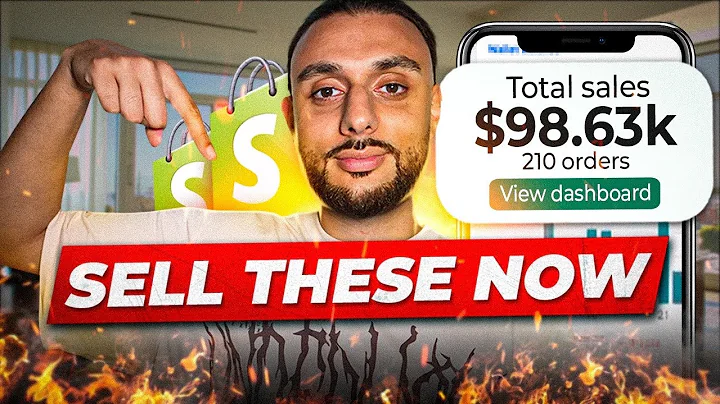Create Collections on Shopify
Table of Contents:
- Introduction
- Why Collections are Important on Shopify
- Organizing Products into Categories
3.1. Example: Clothing Store
3.2. Example: Furniture Store
3.3. Example: Gardening Store
- Creating Collections on Shopify
4.1. Manual vs Automated Collections
4.2. Editing Search Engine Listings
4.3. Choosing Collection Images
- Adding Products to Collections
- Displaying Collections on Your Storefront
- Customizing Collection Layout
- Showing Featured Products in Collections
- Conclusion
How to Create Collections on Shopify
Collections play a crucial role in ensuring a smooth and user-friendly shopping experience for customers on Shopify. By organizing your products into categories, you can help customers easily find what they're looking for. In this tutorial, we will guide you through the process of creating collections on Shopify, step by step.
1. Introduction
Welcome to this tutorial on how to create collections on Shopify! Whether you're a beginner or in the early stages of setting up your store, this guide will assist you in creating collections that enhance the browsing flow for your customers.
2. Why Collections are Important on Shopify
Collections are an essential feature on Shopify because they allow you to group related products together. This means that customers can quickly navigate through your store and find the specific products they're interested in. By having well-organized collections, you can improve the overall shopping experience on your Shopify store.
3. Organizing Products into Categories
Before we dive into creating collections, it's essential to understand how to organize your products into relevant categories. This step is crucial in ensuring a logical browsing flow for your customers. Let's explore a few examples:
3.1. Example: Clothing Store
If you have a clothing store, you might consider creating collections based on gender and clothing type. For instance, you could have separate collections for men's, women's, and kids' clothing. Additionally, you can further categorize each collection into specific items like outerwear, t-shirts, jackets, shoes, pants, and more.
3.2. Example: Furniture Store
In the case of a furniture store, you can organize your collections by furniture type. For example, you could have collections for sofas, chairs, tables, beds, and decorations. By doing so, customers can easily navigate through the different furniture categories, making their shopping experience more convenient.
3.3. Example: Gardening Store
Suppose you run a gardening store like the one in our example. In that case, you may want to create collections like "Gardening Tools" and "Clothing." This ensures that customers looking for specific gardening tools or clothing related to gardening can find them conveniently.
4. Creating Collections on Shopify
Now that you understand the importance of collections and how to organize your products, let's dive into creating collections on your Shopify store.
4.1. Manual vs Automated Collections
When creating collections, you have two options: manual or automated. In a manual collection, you select the products to include one by one. On the other hand, an automated collection allows you to set specific conditions upon which products are included automatically. Choose the collection type that suits your needs best.
4.2. Editing Search Engine Listings
To maximize visibility, it's crucial to optimize your collection's search engine listing. This involves including your brand name, relevant keywords, and other necessary information to help you rank higher on platforms like Google or Bing.
4.3. Choosing Collection Images
Selecting the right collection image is crucial as it gives customers a visual representation of what to expect within the collection. Make sure to choose an image that accurately represents the products in the collection and entices customers to explore further.
5. Adding Products to Collections
To populate your collections, you need to add products to them. Head over to the "Products" page on your Shopify dashboard and select the products you want to include in a specific collection. From there, simply click on "Add collection" and choose the desired collection. Save your changes, and your products will be associated with the collection.
6. Displaying Collections on Your Storefront
Now that you have created collections and added products to them, it's time to display them on your storefront. In the Shopify dashboard, navigate to the "Online Store" section and click on "Themes." Select the "Customize" option and choose the theme you want to edit.
7. Customizing Collection Layout
Within the theme editor, scroll down to the "Add section" button and select "Collection list." Choose the collection you want to display and customize the layout according to your preferences. You can adjust the heading size, image ratio, the number of collections to show, and the background color of the section.
8. Showing Featured Products in Collections
If you want to highlight specific products within a collection, you can create a featured collection section. Repeat the process discussed above, this time selecting the "Featured collection" option within the theme editor. Customize the layout to showcase your chosen products and enhance their visibility.
9. Conclusion
In conclusion, collections are a powerful tool on Shopify that can significantly improve the browsing experience for your customers. By effectively organizing your products and creating visually appealing collections, you can guide your customers to find what they are looking for with ease. Don't forget to periodically review and update your collections as your store grows and evolves.
Highlights:
- Collections on Shopify improve the user experience.
- Organize products into logical categories.
- Manual and automated collection options.
- Optimize search engine listings for increased visibility.
- Select compelling images for collections.
- Add products to collections effortlessly.
- Customize collection layout on your storefront.
- Highlight featured products within collections.
- Periodically review and update collections for a better shopping experience.
FAQ:
Q: Can I have both manual and automated collections on my Shopify store?
A: Yes, you can have a combination of manual and automated collections based on your product organization needs.
Q: Can I edit the search engine listings for my collections?
A: Absolutely! Optimizing search engine listings for your collections can help improve your store's visibility on platforms like Google or Bing.
Q: Can I showcase specific products within a collection?
A: Yes, Shopify allows you to create a featured collection section where you can highlight specific products within a collection.
Q: How often should I review and update my collections?
A: It is important to periodically review and update your collections as your store grows and evolves to ensure a seamless shopping experience for your customers.