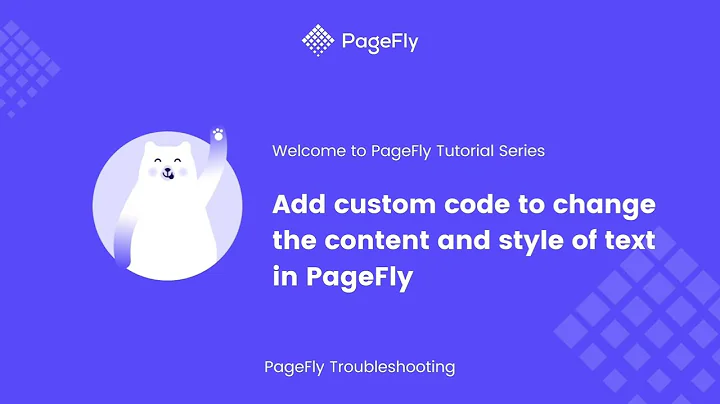Create a Wholesale Section for your Shopify Store
Table of Contents
- Introduction
- Setting Up the Wholesale Section in your Shopify Store
- Editing the Code in the Shopify Store
- Step 1: Go to Online Store
- Step 2: Edit Code
- Step 3: Locate the Content for Layout
- Step 4: Remove the Existing Bar and Add Code
- Step 5: Create a Snippet for Wholesale Mode
- Step 6: Copy and Paste Code into the Snippet
- Creating Templates for Wholesale Pages
- Step 1: Create a Wholesale Template
- Step 2: Create a Product Template
- Step 3: Create a Collection Template
- Saving Changes and Applying the Wholesale Theme
- Configuring Wholesale Products
- Allowing Customers to Request Wholesale Accounts
- Granting Access to Wholesale Customers
- Conclusion
Setting Up Wholesale Section in Your Shopify Store
Shopify is a popular e-commerce platform that allows businesses to create online stores and sell products to customers. If you want to expand your business and cater to wholesale customers, setting up a dedicated wholesale section in your Shopify store is essential. This section will enable your wholesale customers to view and purchase products that regular customers cannot access. In this article, we will guide you through the steps to successfully set up your own wholesale section in your Shopify store.
Step 1: Go to the Online Store
To begin, log in to your Shopify store and navigate to the Online Store section. Once you're on the Online Store page, click on the "Actions" dropdown next to your store name and select "Edit Code." This will take you to the code editor where you can make the necessary changes.
Step 2: Edit Code
In the code editor, locate the "layout" folder and click on the "theme.liquid" file. This file controls the overall layout and structure of your store's theme.liquid. Use the search function (Ctrl+F or Command+F) to find the content for the layout. Look for a specific part of the code that represents the existing bar on your website.
Step 3: Locate the Content for Layout
Once you've found the code for the layout, you need to remove the existing bar and replace it with your own code. Copy the code provided in the description and paste it in place of the existing bar code.
Step 4: Remove the Existing Bar and Add Code
Make sure to delete the old bar code entirely and replace it with the wholesale code snippet. To do this, create a new snippet under the "Snippets" section and name it "wholesale_mode." Copy the code for the wholesale mode snippet and paste it into the newly created snippet. Remember to save the snippet.
Step 5: Create a Snippet for Wholesale Mode
In the Snippets section, create a new snippet called "wholesale_mode." This snippet will contain the code that determines how the wholesale section functions on your website. Paste the code provided in the description into the wholesale_mode snippet.
Step 6: Copy and Paste Code into the Snippet
The code in the wholesale_mode snippet controls the message that non-wholesale customers will see when they try to view wholesale products. You can customize this message according to your preference. Save the snippet once you've made the necessary changes.
With the snippet successfully created, you can now proceed to create templates for wholesale pages. These templates will provide a specific layout and design for your wholesale pages.
Step 1: Create a Wholesale Template
To create a wholesale template, click on "Add a new template" under the Templates section. Name the template "wholesale" and select the file type as "liquid." This template will control the design and layout of your wholesale page. Save the template.
Step 2: Create a Product Template
Next, create a product template by searching for "product" in the template section. Name the template "product" and select the file type as "liquid." This template will determine how your wholesale products are displayed individually. Save the template.
Step 3: Create a Collection Template
Lastly, create a collection template by searching for "collection" in the template section. Name the template "collection" and select the file type as "liquid." This template will control how your products are displayed as a collection. Save the template.
Now that the snippet and templates are created, save all the changes in the code editor. You can now configure your wholesale products and make them available to your customers. Additionally, you can allow customers to request wholesale accounts and grant access to those customers once they have signed up. By following these steps, you can effectively set up a wholesale section in your Shopify store and cater to your wholesale customers.
In conclusion, setting up a wholesale section in your Shopify store allows you to expand your business and target a specific customer base. By following the steps outlined in this guide, you can easily configure your Shopify store to accommodate wholesale customers and provide them with exclusive access to products. Take advantage of this opportunity to increase your sales and cater to the needs of wholesale customers.