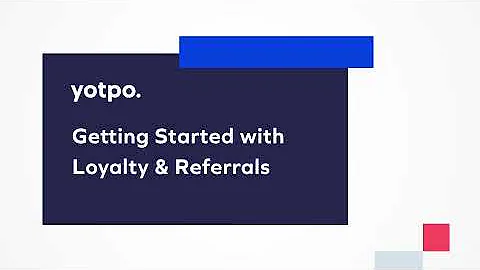Enhance Your PageFly Design with Custom Code
Table of Contents
- Introduction
- Adding Advanced Styles for Text Elements in Pagefly
- Changing the "No More Product" Text in the Product List
- Customizing the Product Source and Display Settings
- Styling the Product Images, Titles, and Prices
- Changing the Load More Text
- Customizing the Load More Button Color
- Modifying the Text on the Buy Now Button
- Conclusion
Adding Advanced Styles for Text Elements in Pagefly
In this tutorial, we will learn how to add advanced styles for text elements in Pagefly by using custom code. Sometimes, the features we want to achieve cannot be done directly through the general or styling tab. Custom code comes in handy in such cases.
Changing the "No More Product" Text in the Product List
By default, when all the products in a product list are displayed, the text "No More Product" is shown. If you want to modify this text, you need to add custom code. Here's how you can do it:
- Click on the "ADD Shopify Element" option in the left toolbar.
- Drag and drop the Shopify Product List element into the page editor.
- Select the "Custom Collection" option in the product source.
- Adjust the number of items per loading and items per row according to your preference.
- Choose the loading mode (pagination, load more, or none). For this example, we will select "Load More."
- Customize the product images, titles, and prices in the Styling tab.
- Save and publish the page to see the changes on the live view.
Customizing the Product Source and Display Settings
The Shopify Product List element allows you to choose the product source and adjust the display settings. You can select from options like all products, custom collection, and more. Additionally, you can set the number of items per loading and per row. Experiment with different settings to achieve the desired layout and presentation.
Styling the Product Images, Titles, and Prices
To further enhance the appearance of your product list, you can customize the styling of the product images, titles, and prices. Pagefly provides options to adjust the font, size, margin, and other properties for these elements. Experiment with different styles to create a visually appealing and cohesive design.
Changing the Load More Text
If you want to change the text displayed on the load more button, you can do so by adding custom CSS code. Use the "Add Custom Code" option and paste the provided code into the custom CSS modal. You can modify the text to anything you prefer, such as "Explore More" or "Load All Products."
Customizing the Load More Button Color
In addition to changing the load more text, you can also customize the color of the load more button in the product list. Simply paste the provided code, which includes a hex color code, into the custom CSS modal. Adjust the color to match your branding or design preferences.
Modifying the Text on the Buy Now Button
To modify the text displayed on the buy now button, you need to utilize the HTML liquid element and add code into it. Open the HTML liquid code editor and paste the provided code. Save and publish the page to see the changes on the live view. You can customize the text to suit your specific needs, such as changing it to "Get the Best Price."
Conclusion
In this tutorial, we have explored various aspects of adding advanced styles for text elements in Pagefly. By using custom code, you can modify the "No More Product" text, customize the product source and display settings, style the product images, titles, and prices, change the load more text, customize the load more button color, and modify the text on the buy now button. These customization options give you greater control over the appearance and functionality of your Pagefly pages. Experiment with different styles and configurations to create a unique and visually appealing website.
Highlights
- Add advanced styles for text elements in Pagefly using custom code
- Customize the "No More Product" text in the product list
- Adjust product source and display settings for more flexibility
- Style product images, titles, and prices to create a visually appealing design
- Change the load more text and customize the load more button color
- Modify the text on the buy now button for better conversions
FAQ
Q: Can I change the text on the load more button to any content I want?
A: Yes, you can modify the load more text to anything you prefer by adding custom CSS code.
Q: Are there any limitations to what I can customize in Pagefly using custom code?
A: With custom code, you can achieve a wide range of customization options. However, it's important to note that complex functionalities may require more advanced coding knowledge.
Q: Can I revert back to the default settings if I don't like the changes I made?
A: Yes, you can always undo or revert any changes you made by restoring a previous version of your page or reapplying default settings.
Q: Is it necessary to have coding experience to use custom code in Pagefly?
A: While basic coding knowledge can be beneficial, Pagefly provides comprehensive documentation and resources to guide you through the process of using custom code effectively even without prior coding experience.