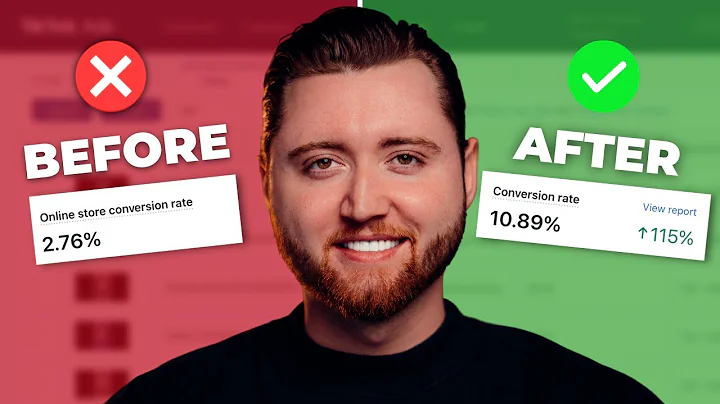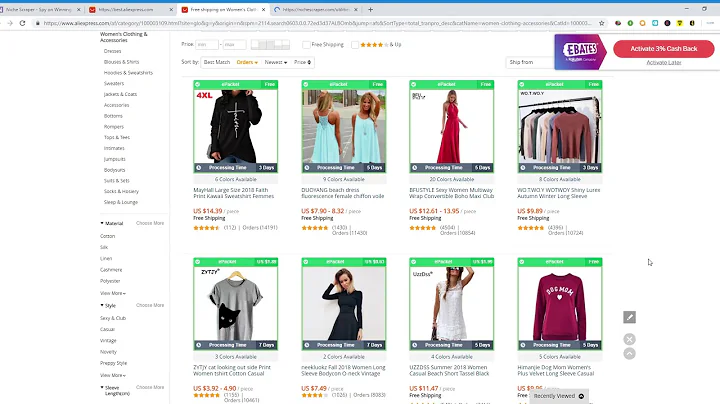Create a visually stunning home page with Turbo 2.0 Shopify theme
Table of Contents
- Introduction
- Setting Up the Turbo 2.0 Shopify Theme
- Configuring the Header and Footer
- Using the Slideshow Section
- Showcasing Featured Collections
- Adding Image with Text Sections
- Promoting Products on the Homepage
- Newsletter Signup and Social Feeds
- Displaying Blog Posts and Testimonials
- Other Additional Sections
- Conclusion
Introduction
Welcome to the Out of the Sandbox video guide to setting up the Turbo 2.0 Shopify theme home page. In this guide, we will walk you through the process of creating a customized home page that closely resembles the demo version. We will explore the various sections available in the theme settings, including the header, footer, slideshow, featured collections, image with text, featured products, newsletter signup, social feeds, blog posts, testimonials, and more. By the end of this guide, you will have a fully optimized and visually appealing home page for your Shopify store. Let's get started!
Setting Up the Turbo 2.0 Shopify Theme
Before we dive into the theme settings, let's first install the Turbo 2.0 theme on your Shopify store. We will walk you through the installation process, including uploading the theme file and publishing it to your storefront. Once the theme is installed, we will ensure that all necessary elements, such as products, collections, blog posts, and pages, are set up on your Shopify admin panel. This will provide us with the content we need to configure the theme and create your home page.
Configuring the Header and Footer
The header and footer are essential components of any website, and they play a crucial role in providing navigation and branding options for your store. In this section, we will explore the various settings available for customizing the header and footer of your Turbo 2.0 theme. We will cover options such as fixed sticky header, search field, top bar, social media icons, cart icon, logo settings, menu positioning, and more. By the end of this section, your header and footer will be beautifully designed and fully functional.
Using the Slideshow Section
One of the key features of the Turbo 2.0 theme is the slideshow section, which allows you to showcase multiple images or banners on your home page. In this section, we will guide you through the process of adding and configuring the slideshow section. We will cover settings such as image size, text animation, slide speed, captions, buttons, links, and more. By the end of this section, you will have a visually stunning slideshow that captivates your visitors and promotes your products or promotions.
Showcasing Featured Collections
If you have specific collections that you want to highlight on your home page, the featured collections section is the perfect way to do it. In this section, we will show you how to add and configure the featured collections section. We will cover settings such as collection selection, layout options, number of products per row, display styles, and more. By the end of this section, your featured collections will be prominently displayed on your home page, guiding your visitors to your best-selling products or curated collections.
Adding Image with Text Sections
The image with text section is a versatile component that allows you to visually engage your visitors and provide additional information about your products or brand. In this section, we will explore the settings for adding and customizing image with text sections. We will cover options such as image alignment, caption placement, background settings, buttons, links, and more. By the end of this section, you will have eye-catching image with text sections that effectively convey your message and drive conversions.
Promoting Products on the Homepage
To boost sales and showcase your products directly on the home page, the featured products section is a powerful tool. In this section, we will guide you through the process of adding and configuring the featured products section. We will cover settings such as product selection, layout options, image gallery settings, swatches, product descriptions, and more. By the end of this section, your featured products will be prominently displayed on your home page, enticing your visitors to make a purchase.
Newsletter Signup and Social Feeds
Building a strong email list and connecting with your audience on social media are essential for growing your business. In this section, we will show you how to add and customize the newsletter signup section and social feeds section. We will cover options such as form fields, alignment, background settings, social media integration, and more. By the end of this section, you will have an effective newsletter signup form and live social media feeds directly on your home page.
Displaying Blog Posts and Testimonials
Sharing valuable content and testimonials can help establish trust and credibility with your audience. In this section, we will explore the settings for displaying blog posts and customer testimonials on your home page. We will cover options such as blog selection, excerpt settings, layout options, image settings, testimonial customization, and more. By the end of this section, your home page will feature engaging blog posts and compelling testimonials that resonate with your visitors.
Other Additional Sections
In addition to the sections we have already covered, the Turbo 2.0 theme offers several other optional sections that you can add to your home page. In this section, we will briefly introduce these sections, including collection lists, social media feeds, page sections, and image galleries. We will explain their purpose and provide examples of how they can be used to enhance your home page. By the end of this section, you will have a comprehensive understanding of all the available sections and how they can be utilized to create a unique and engaging home page.
Conclusion
Congratulations! You have successfully configured the Turbo 2.0 Shopify theme to create a visually stunning and highly functional home page for your store. Throughout this guide, we have explored various sections and their settings, allowing you to customize every aspect of your home page to fit your brand and target audience. By following the step-by-step instructions and utilizing the flexibility of the Turbo 2.0 theme, you have created an optimized home page that will captivate your visitors and drive conversions. If you have any further questions or need assistance, please refer to the Out of the Sandbox support resources. Happy selling!