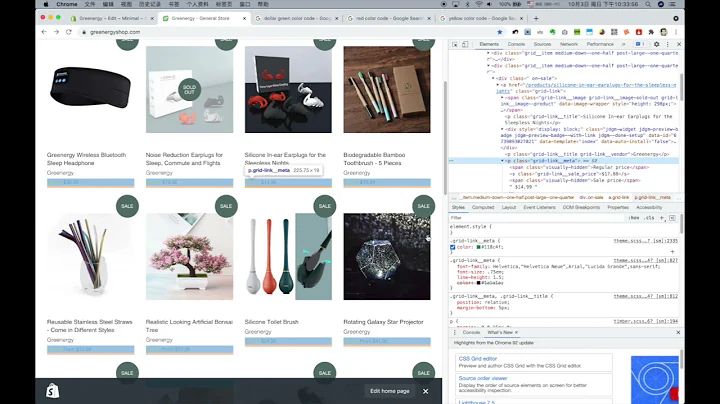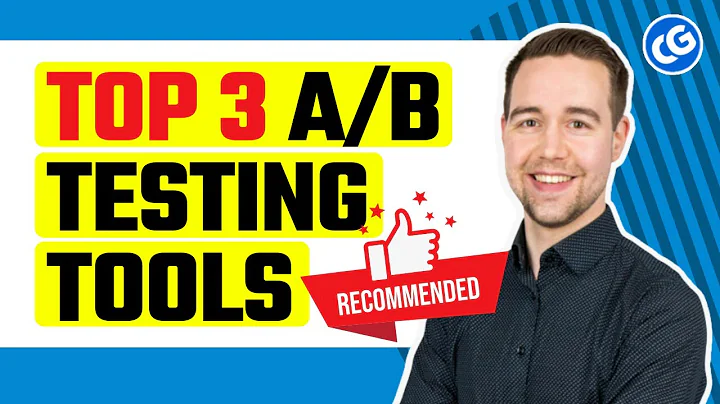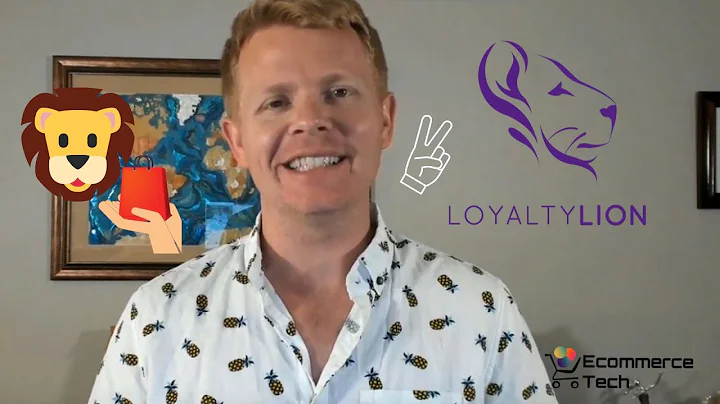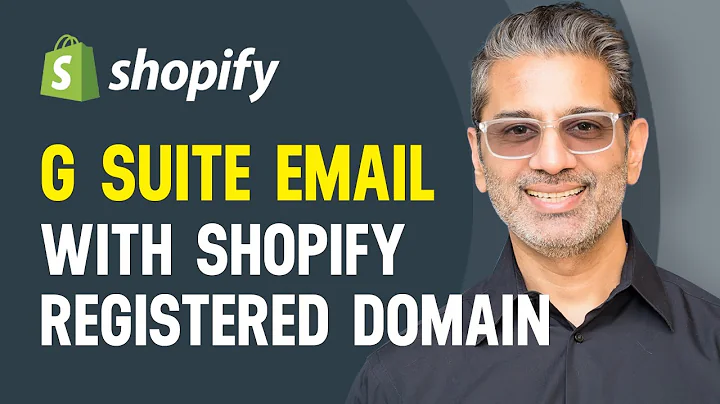Create a Stunning Shopify Store in Just 15 Minutes
Table of Contents
- Introduction
- Creating a Shopify Store
- Setting up a Shopify Account
- Selecting a Plan
- Adding Products
- Customizing the Website
- Editing Themes and Colors
- Optimizing Website for Mobile
- Managing Payments and Checkout
- Setting up Shipping and Delivery
- Purchasing a Domain
- Creating Policies
- Removing Password Protection
- Testing Website and Final Steps
- Conclusion
How to Create a Beautiful and Professional Shopify Store
Are you looking to create a stunning and successful Shopify store? Look no further, as in this step-by-step guide, we will take you through the entire process of setting up a beautiful and professional Shopify store that generates results.
Introduction
In this digital age, having an online presence is crucial for any business. Shopify provides an excellent platform for entrepreneurs and businesses to create an e-commerce store easily. Whether you're planning to sell your own products or diving into the world of dropshipping, this guide will equip you with all the knowledge you need to create a successful Shopify store.
1. Creating a Shopify Store
1.1 Setting up a Shopify Account
To get started, head over to the Shopify website and sign up for an account. Follow the simple steps to create your account, select your pricing plan, and enter your business details. Shopify offers a free trial period, allowing you to explore the platform without any commitments.
1.2 Selecting a Plan
Choose the right plan for your needs. Shopify offers various plans tailored to different business requirements, including basic and advanced features. Consider factors such as the size of your business, expected sales volume, and budget when selecting a plan.
1.3 Adding Products
Once your account is set up, it's time to add your products. From the Shopify dashboard, navigate to the Products section and click on "Add Product." Fill in the necessary details such as product name, description, pricing, and images. You can also configure product variants and inventory tracking settings if needed.
1.4 Customizing the Website
Now it's time to customize the look and feel of your Shopify store. Start by selecting a theme, either from the default options or explore a wide variety of free and paid themes in the Shopify Theme Store. Customize the colors, fonts, and layout to match your brand and create a visually appealing website.
1.5 Editing Themes and Colors
Customize the selected theme to align with your brand identity. Access the theme settings, change colors, modify fonts, and rearrange elements to create a unique and professional look for your store. Don't forget to optimize your website for mobile devices as well, considering the majority of users browse websites on their phones.
2. Optimizing Website for Mobile
In today's mobile-driven world, it's essential to ensure that your Shopify store looks great and functions seamlessly on mobile devices. Use the mobile editor provided by Shopify to review and customize the mobile version of your website. Make sure all the elements are well-organized, images are appropriately sized, and the user experience is smooth on mobile devices.
3. Managing Payments and Checkout
Offering a smooth and secure payment experience for your customers is crucial for maximizing sales. Shopify provides various payment gateways that you can integrate into your store, including Shopify Payments, PayPal, Stripe, and more. Configure your preferred payment methods, set up the necessary accounts, and enable a seamless checkout process.
4. Setting up Shipping and Delivery
Shipping and delivery play a significant role in customer satisfaction and retention. Define your shipping zones, rates, and methods within the Shopify platform. Determine the shipping prices based on factors such as destination, weight, and order value. Consider offering free shipping for specific order values to incentivize customers.
5. Purchasing a Domain
A domain name is essential for establishing a professional online presence. Purchase a domain through Shopify or connect an already owned domain to your store. Choose a domain name that reflects your brand and is easy for customers to remember. A custom domain adds credibility and helps with search engine optimization.
6. Creating Policies
Ensure legal compliance and build trust with customers by creating essential policies for your store. Shopify offers template options for policies such as terms of service, privacy policy, and refund policy. Customize these templates to align with your specific business model and practices.
7. Removing Password Protection
During the initial setup, you might have password protected your store to prevent public access while building and customizing your website. Once everything is ready, remove the password protection to make your store accessible to the public. This step is crucial to ensure visitors can make purchases and explore your offerings.
8. Testing Website and Final Steps
Before launching your store, conduct thorough testing to ensure everything is functioning correctly. Place test orders, test the payment process, and review the user experience. Double-check all the settings, policies, and website elements to ensure a seamless and professional buying experience for your customers.
9. Conclusion
Congratulations! You have successfully created a beautiful and professional Shopify store. With your optimized and visually appealing website, you are now ready to attract customers, drive sales, and grow your online business. Continuously monitor and improve your store, implement marketing strategies, and provide exceptional customer service to achieve long-term success.
Highlights
- Learn how to create a stunning and professional Shopify store in just a few simple steps.
- Customize your website's look and feel with various themes, colors, and fonts to match your brand identity.
- Optimize your store for mobile devices to cater to the growing number of mobile users.
- Provide a smooth and secure checkout experience by integrating popular payment gateways.
- Set up shipping and delivery options tailored to your business needs and customer expectations.
- Purchase a domain name or connect an existing one for a professional online presence.
- Create essential policies to ensure legal compliance and build trust with customers.
- Remove password protection to make your store accessible to the public for seamless shopping.
- Thoroughly test your website before launching to ensure smooth functionality and a positive user experience.
FAQ
Q: Can I change my Shopify plan after I've already signed up?
A: Yes, you can easily upgrade or downgrade your plan at any time within the Shopify dashboard. Simply navigate to the "Billing" section and make the necessary changes.
Q: Can I sell digital products on Shopify?
A: Absolutely! Shopify supports the sale of digital products, making it an excellent platform for selling e-books, software, courses, and more. You can specify that a product is digital during the product creation process.
Q: How do I optimize my Shopify store for search engines?
A: Shopify provides built-in SEO features and tools to help you optimize your store for search engines. Focus on adding relevant keywords, writing informative product descriptions, optimizing page titles and meta tags, and obtaining quality backlinks to improve your search engine rankings.
Q: Do I need a separate web hosting service for my Shopify store?
A: No, Shopify is a fully hosted platform, so you don't need to worry about finding and managing a separate web hosting service. Shopify takes care of all the technical aspects and provides secure hosting for your store.
Q: Can I use my own logo and branding on my Shopify store?
A: Absolutely! In fact, it's highly encouraged to personalize your store with your own logo, colors, and branding elements. Shopify allows you to easily upload and customize your logo and customize the theme to match your brand identity.