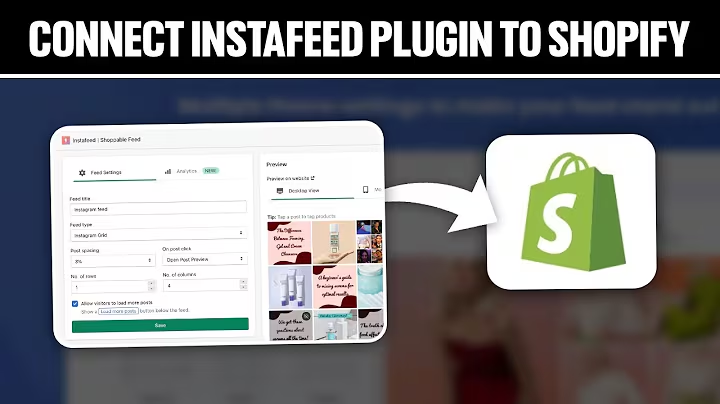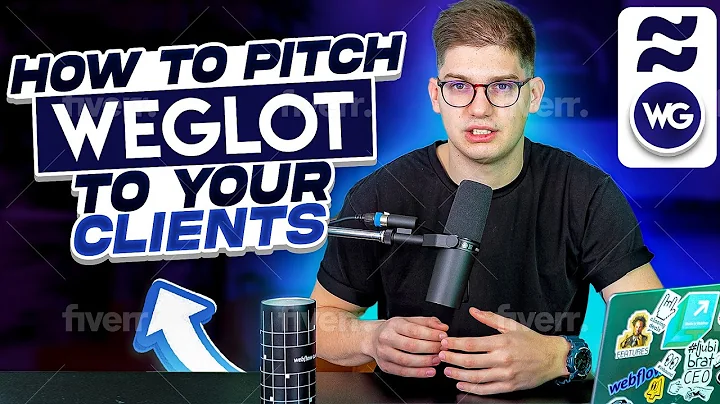Create a Stunning Real Estate Landing Page with Canva Websites
Table of Contents
- Introduction
- What are Canva Websites?
- Creating a Real Estate Landing Page for Buyers
- Free vs Pro Version of Canva Websites
- Getting Started with Canva Websites
- Designing the Front Face Page
- Uploading a Photo
- Adding Text and Slogans
- Embedding a YouTube Video
- Creating the Call to Action Page
- Embedding a Canva Design
- Adding a Profile Picture
- Designing the Call to Action Button
- Adding a Footer and Social Media Icons
- Previewing and Publishing the Website
- Desktop Version
- Mobile Version
Creating a Free Real Estate Landing Page with Canva Sites
If you're a real estate agent looking to create a free landing page or funnel, Canva Sites is the perfect tool for you. In this step-by-step guide, I will show you how to design a real estate landing page specifically tailored for buyers. With Canva Sites, you can easily create single landing pages that look like fully functional websites. Although Canva Websites are more like mock-up sites, they are ideal for creating landing pages, funnels, and lead magnets.
Introduction
Canva Websites are free to use and offer both a free version and a pro version. The free version allows you to have one free Canva domain and make five websites attached to that domain. On the other hand, the pro version of Canva Websites offers more features, such as the option to purchase a domain through Canva and the ability to use your own domain. In this guide, we will focus on using the free version of Canva Websites.
Getting Started with Canva Websites
To begin, head over to the Canva website builder and select the "Websites" option. Canva offers a wide range of templates to choose from, including ones specifically designed for real estate. However, for this guide, we will start with a blank template and build our landing page from scratch.
Designing the Front Face Page
The first step is to design the front face page of your landing page. Start by uploading a relevant photo to use as the background. Canva allows you to easily upload photos from your computer or choose from their extensive library of graphics. Once you have added the photo, you can adjust the transparency to your liking.
Next, add text to your landing page. Consider using a catchy slogan or a phrase that resonates with your target audience. Canva offers a wide variety of fonts and styles to choose from, so you can customize the text to match your branding.
To make your landing page more engaging, embed a YouTube video. If you already have a YouTube channel, this is a great opportunity to showcase your expertise and build credibility. Simply copy and paste the YouTube video link into Canva, and it will be embedded into your landing page.
Creating the Call to Action Page
The second page of your landing page should focus on the call to action. This is where you want your buyers to take action, whether it be booking a call with you or downloading a buyer's guide. To create this page, you can either embed another Canva design or create a new one from scratch.
Include your profile picture along with some relevant text. This will help personalize your landing page and build trust with your potential buyers. Make sure to include a clear call to action button that stands out on the page. You can use Canva's shapes and text boxes to design the button and add a link to it.
Adding a Footer and Social Media Icons
To make your landing page more professional and user-friendly, consider adding a footer at the bottom of the page. In the footer, you can include social media icons that link to your various social media profiles. This allows visitors to easily connect with you on different platforms and further engage with your brand.
Previewing and Publishing the Website
Before publishing your landing page, preview it to see how it looks on both desktop and mobile devices. This will help you ensure that the design and layout are visually appealing and functional. Once you are satisfied with the preview, you can publish the website using the free Canva domain.
By following these steps, you can easily create a free real estate landing page using Canva Sites. Remember to customize the design and content to reflect your branding and target audience. Canva Websites are a great tool for capturing leads and driving conversions in the competitive real estate industry.
Highlights
- Canva Websites is a free and user-friendly tool for creating landing pages and funnels.
- The platform offers both a free version and a pro version with additional features.
- Users can design their landing pages from scratch or choose from a variety of templates.
- Canva allows users to upload photos, embed videos, and customize text and design elements.
- The platform also offers options for adding a call to action and social media icons.
- Canva Websites provide a free domain for publishing landing pages.
FAQs
Q: Can I use Canva Websites for free?
A: Yes, Canva Websites offers a free version that allows you to create and publish landing pages without any cost.
Q: What is the difference between the free version and the pro version of Canva Websites?
A: The pro version of Canva Websites offers additional features, such as the option to purchase a domain through Canva and the ability to use your own domain. The free version allows you to have one free Canva domain and make five websites attached to that domain.
Q: Can I embed a YouTube video into my landing page?
A: Yes, Canva allows you to easily embed YouTube videos into your landing page. This is a great way to showcase your expertise and engage with your audience.
Q: Can I customize the design and layout of my landing page?
A: Absolutely! Canva provides a variety of design elements, fonts, and templates to choose from. You can customize every aspect of your landing page to match your branding and target audience.
Q: Can I preview my landing page before publishing it?
A: Yes, Canva allows you to preview your landing page to see how it looks on both desktop and mobile devices. This helps ensure that the design and layout are visually appealing and functional.