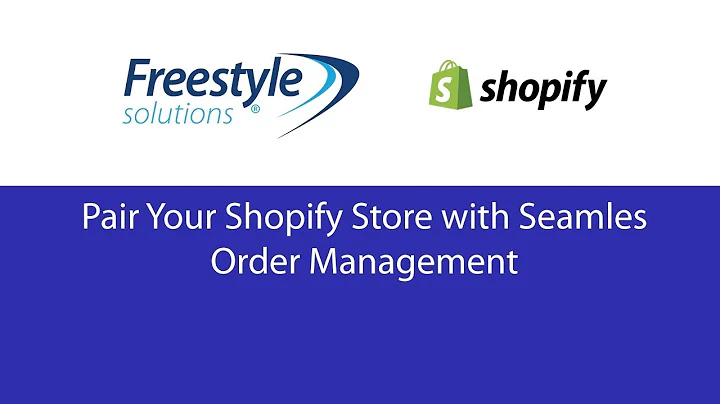Create a Free Landing Page with Email Opt-In on Google Sites
Table of Contents
- Introduction
- Creating a Landing Page on Google Sites
- 2.1 Choosing a Product or Angle
- 2.2 Creating a New Site on Google Sites
- 2.3 Adding a Header Image
- 2.4 Adding Text and Images to the Landing Page
- 2.5 Embedding YouTube Videos
- 2.6 Adding an Opt-In Button
- Creating an Email Opt-In Form on Google Forms
- 3.1 Accessing Google Forms
- 3.2 Creating an Email Opt-In Form
- 3.3 Making Questions Required
- 3.4 Setting Up Responses and Linking to Sheets
- Collecting and Managing Email Addresses
- 4.1 Previewing and Testing the Form
- 4.2 Collecting Responses on Google Sheets
- 4.3 Downloading Email Addresses
- 4.4 Importing Email Addresses to Email Marketing Software
- Conclusion
Creating a Landing Page on Google Sites
In this article, we will walk you through the process of creating a landing page for collecting email addresses using Google Sites. This method is especially useful for affiliate marketing, CPA marketing, or any other instances where you need to collect someone's email address. We will cover each step in detail, ensuring that you understand how to create an effective landing page and collect valuable leads.
2.1 Choosing a Product or Angle
The first step in creating a landing page is to choose a product or angle that will serve as the focus of your page. Whether it's for affiliate marketing, CPA marketing, or promoting your own product, having a clear direction will help you structure your landing page effectively. For this example, we will use a product from ClickBank called the "21 Day Rapid Weight Loss Program."
2.2 Creating a New Site on Google Sites
To begin, navigate to Google Sites and create a new site. The easiest way to reach this page is by searching "Google Sites" on Google and clicking on the provided link. From there, click on "Create New Site," and select the option for a "Blank Site." This will allow you to create a landing page from scratch, providing you with maximum customization options.
2.3 Adding a Header Image
A captivating header image can significantly enhance the visual appeal of your landing page. To add a header image, first, choose an appropriate image that aligns with your product or angle. Look for royalty-free images on websites like Pixabay, download the desired image, and upload it to your Google Sites landing page. Adjust the image size and positioning to create an aesthetically pleasing header.
2.4 Adding Text and Images to the Landing Page
Now that you have a header image, it's time to add persuasive text and supporting images to your landing page. Use a text box to write compelling copy that highlights the benefits of your product or angle. You can also incorporate additional images that relate to your offering. Consider showcasing before and after images, product photos, or any visuals that capture the viewer's attention.
2.5 Embedding YouTube Videos
To make your landing page more engaging, consider embedding YouTube videos related to your product or angle. This allows visitors to gain further insights or see testimonials. Utilize the YouTube feature in Google Sites to search for relevant videos and select the ones you want to include. Drag and position the YouTube videos on your landing page strategically to create an appealing layout.
2.6 Adding an Opt-In Button
The goal of your landing page is to collect email addresses, and an opt-in button is essential for achieving this. Place an opt-in button strategically on your landing page using the Google Sites editor. Customize the button text to entice visitors to sign up for your email list. The next step involves linking the button to a Google Forms section where visitors can input their name and email address.
Creating an Email Opt-In Form on Google Forms
In this section, we will guide you through the process of creating an email opt-in form using Google Forms. This form will allow visitors to provide their contact information, enabling you to capture valuable leads.
3.1 Accessing Google Forms
To access Google Forms, simply search for "Google Forms" on Google and click on the top result. This will take you to the Google Forms page, where you can create and customize forms for various purposes.
3.2 Creating an Email Opt-In Form
Once you're on the Google Forms page, create a new form specifically for your email opt-in purposes. Name the form accordingly, making it clear what users are signing up for. For this tutorial, we will name the form "Opt-In." Start by adding an email question type so that users can input their email addresses.
3.3 Making Questions Required
To ensure that you collect all the necessary information, make sure to mark the email question as required. This way, users won't be able to submit the form without providing their email address. Additionally, you can include a question for users to input their name or full name. Set this question as required as well.
3.4 Setting Up Responses and Linking to Sheets
To keep track of the email addresses collected through the opt-in form, you need to link the form to Google Sheets. Go to the "Responses" tab and ensure that accepting responses is checked. Then, click on "Link to Sheets" and create a new spreadsheet to store the responses. Give the spreadsheet a name related to your project, such as "Tutorial Example."
Now that you have completed the form setup, you can preview it to ensure everything works as intended. Users will be able to enter their email address and name, and the responses will be recorded in the designated Google Sheets spreadsheet.
Collecting and Managing Email Addresses
Once you have successfully set up your landing page and email opt-in form, it's time to start collecting and managing the email addresses you receive. This section will guide you through the necessary steps to ensure you can effectively utilize the collected email addresses.
4.1 Previewing and Testing the Form
Before promoting your landing page, it's essential to preview and test the form to ensure it functions correctly. Enter a test email address and name to confirm that the responses are being recorded accurately. This allows you to make any necessary adjustments before driving traffic to your landing page.
4.2 Collecting Responses on Google Sheets
As users submit their email addresses through the opt-in form, their responses will be recorded in the Google Sheets spreadsheet linked to your form. Visit the spreadsheet to access the collected email addresses, timestamps, and associated names. This serves as your database of potential leads.
4.3 Downloading Email Addresses
To further manage and utilize the collected email addresses, you can download them as a CSV or PDF file. In Google Sheets, navigate to the "File" tab and select "Download" for the desired file format. This allows you to export the email addresses and import them into email marketing software, such as Mailchimp.
4.4 Importing Email Addresses to Email Marketing Software
To leverage your email addresses for email marketing campaigns, import the downloaded email list into email marketing software like Mailchimp. Follow the instructions provided by your chosen software to ensure a smooth import process. Once imported, you can begin sending targeted emails to your subscribers and nurture your leads effectively.
Conclusion
Creating a landing page that collects email addresses is a valuable strategy for various marketing purposes. With the help of Google Sites and Google Forms, you can easily build an effective landing page and gather essential contact information from potential leads. By following the step-by-step instructions outlined in this article, you are equipped with the knowledge to create a successful email opt-in system. Start implementing these strategies today and watch your email list grow, leading to potential business opportunities and increased conversion rates.