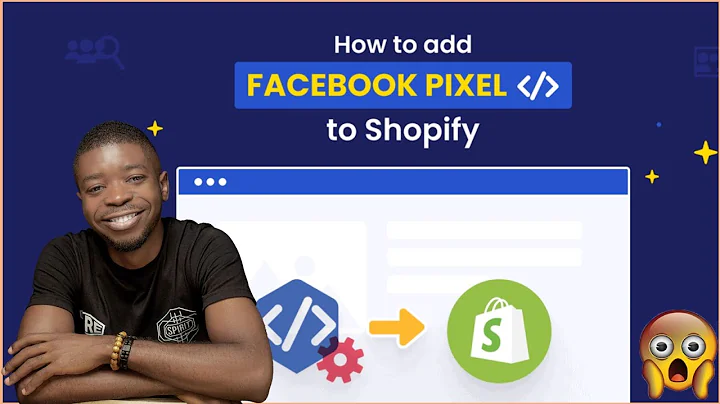Check and Convert Lightspeed Barcodes for Shopify Migration
Table of Contents
- Introduction
- Understanding Lightspeed Barcodes
- Why Check Lightspeed Barcodes
- Checking Lightspeed Barcodes
- Using the Shopify Point of Sale App
- Using Barcode2PC App
- Converting Lightspeed Barcodes
- Using Lightspeed Barcode Generator
- Converting 8-Digit Barcodes
- Converting 12-Digit Barcodes
- Importing Converted Barcodes to Shopify
- Conclusion
Article
Introduction
In this article, we will discuss the process of checking and converting Lightspeed barcodes before importing them into Shopify. Lightspeed, a popular retail management system, adds check digits to their barcodes, causing a discrepancy between the exported data and the actual barcode. This guide will walk you through the steps to ensure accurate barcode conversion for a seamless transition to Shopify.
Understanding Lightspeed Barcodes
Lightspeed barcodes consist of a system ID that is related to the printed barcode on the product. It is crucial to verify if the system ID matches the actual barcode to avoid any scanning issues when using the converted data in Shopify.
Why Check Lightspeed Barcodes
Checking Lightspeed barcodes is necessary because the exported data from Lightspeed may not match the actual barcodes that will be scanned. Lightspeed adds additional digits and changes the numbers slightly using their algorithm. By verifying the barcodes beforehand, you can identify if further conversion is required.
Checking Lightspeed Barcodes
There are two ways to check if the scanned barcodes match the system IDs:
Using the Shopify Point of Sale App
- Download the Shopify Point of Sale app on your iPad or any other mobile device.
- Log in to the app and tap on the barcode button located at the top right corner.
- Point the back-facing camera towards the barcode.
- The app will display the scanned barcode, allowing you to compare it with the system ID.
Using Barcode2PC App
If you prefer not to download the Shopify Point of Sale app, you can use the Barcode2PC app as an alternative. This app allows you to use your phone or iPad camera as a scanner and quickly determine if the scanned barcode matches the system ID.
Converting Lightspeed Barcodes
If the scanned barcode does not match the system ID, it needs to be converted. Lightspeed provides a barcode generator that will transform the system IDs into proper barcodes. There are two options available, depending on whether your barcodes are 8 digits or 12 digits long.
Converting 8-Digit Barcodes
- Obtain the Lightspeed Barcode Generator file from your launch specialist or launch engineer.
- Make a copy of the file and open it.
- Delete the existing data in column A.
- Paste your system ID data into column A.
- The barcode for Shopify will appear in the adjacent column, matching the converted barcode.
Converting 12-Digit Barcodes
For 12-digit barcodes, follow the same steps mentioned above, but use the corresponding tab in the Lightspeed Barcode Generator. Paste your system ID data into column A, and the converted barcode will appear in the adjacent column.
Importing Converted Barcodes to Shopify
Once you have converted the barcodes, you can proceed to import the data into Shopify. Whether you choose to use Shopify's built-in CSV tools or third-party applications, make sure to use the converted barcodes from the generator. This will ensure that the barcodes on your existing products match the imported data, allowing for a seamless transition.
Conclusion
Checking and converting Lightspeed barcodes before importing them into Shopify is crucial for maintaining accurate inventory management. By following the steps outlined in this guide, you can ensure that the barcodes on your products align with the data imported into Shopify, avoiding any scanning discrepancies.
Highlights
- Understand the importance of checking Lightspeed barcodes before importing them into Shopify.
- Learn how to use the Shopify Point of Sale app and Barcode2PC app to verify barcode accuracy.
- Utilize the Lightspeed Barcode Generator to convert system IDs into proper barcodes.
- Import converted barcodes into Shopify to ensure seamless inventory management.
FAQ
Q: Why do I need to check Lightspeed barcodes?
A: Checking Lightspeed barcodes is necessary as Lightspeed adds check digits and modifies the numbers slightly in their barcodes. Verifying barcode accuracy ensures smooth inventory management when importing data into Shopify.
Q: Can I use the Shopify Point of Sale app to check barcodes without setting up my store?
A: Yes, you can download the Shopify Point of Sale app and use the back-facing camera to scan barcodes. Although it won't find an item without the data being imported, it will display the scanned barcode for comparison.
Q: How do I convert Lightspeed barcodes?
A: Lightspeed provides a Barcode Generator that allows you to convert system IDs into proper barcodes. The generator has separate tabs for converting 8-digit and 12-digit barcodes.
Q: What should I do if the scanned barcode does not match the system ID?
A: If the barcode does not match, you will need to convert the system ID using the Lightspeed Barcode Generator. Paste the system ID into the appropriate tab according to the barcode length (8 or 12 digits) and use the generated barcode for importing into Shopify.
Q: Can I use third-party applications to import the converted barcodes into Shopify?
A: Yes, you can use third-party applications or Shopify's built-in CSV tools to import the converted barcodes. However, ensure that you use the converted barcodes from the Lightspeed Barcode Generator to maintain accuracy.
Q: How will converting Lightspeed barcodes benefit my Shopify store?
A: Converting Lightspeed barcodes ensures that the barcodes on your existing products match the imported data in Shopify. This saves time and prevents scanning issues, allowing for smooth inventory management and accurate product tracking.