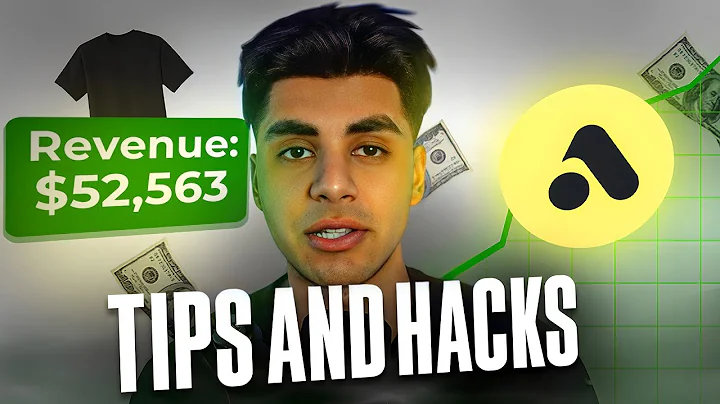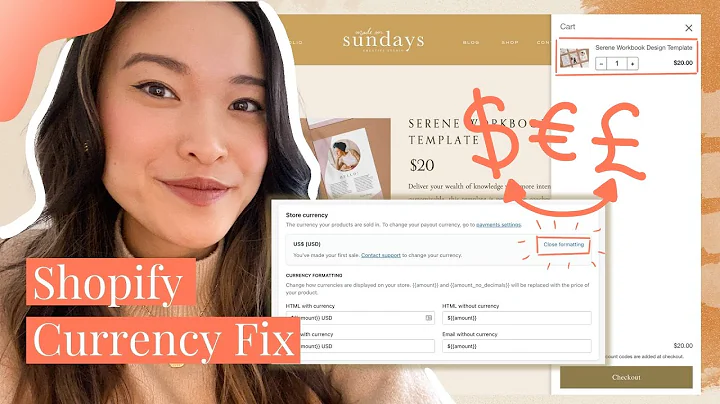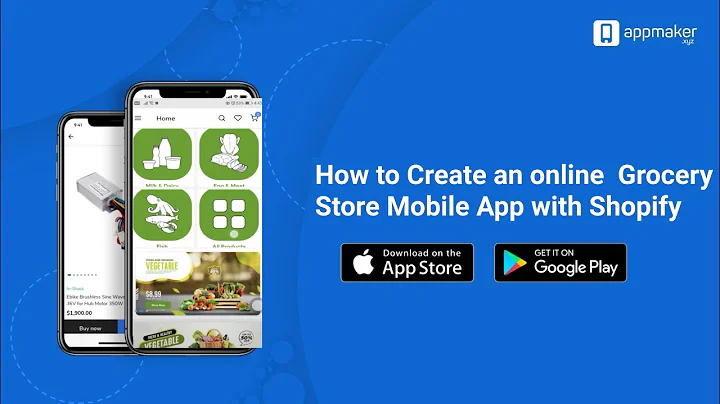Boost Your Shopify Store's Speed and Cleanliness
Table of Contents:
- Introduction
- Why is Your Shopify Store Speed Still the Same?
- Cleaning Up Your Shopify Store
3.1. Know Your Way Around Your Shopify Store
3.2. Always Make a Backup of Your Theme
- Steps to Remove Unused Codes or Files from Your Shopify Store
4.1. Accessing the Theme Files
4.2. Scanning Through the Theme.liquid File
4.3. Checking if the File is Used by an App
4.4. Deleting Unused Codes or Files
- Other Factors that Affect Shopify Store Speed and Performance
5.1. Managing Images on Your Store
5.2. Using Website Tools to Optimize Performance
- Conclusion
Improving Shopify Store Speed and Performance
Running a successful Shopify store requires not only good products and marketing strategies but also a fast and efficient website. As time goes by, you might install various Shopify apps to enhance your store's functionality. However, these apps can also slow down your store's performance if not properly managed. If you've recently cleaned up your store by removing unnecessary apps but haven't noticed any improvement in speed, there could be underlying reasons for this. In this article, we will explore why your Shopify store speed might still be the same after app removal and provide step-by-step guidance on how to improve it. So let's dive in and optimize your Shopify store for better performance!
Why is Your Shopify Store Speed Still the Same?
You might be wondering why removing unnecessary apps from your Shopify store didn't boost its speed and performance as expected. There are a few reasons for this:
- The apps you deleted might not have significantly slowed down your store in the first place. While some apps can impact performance, others might not have a noticeable effect.
- The apps you deleted may have left behind snippet codes that were not removed during the uninstallation process. These snippets can clutter your website's codebase and affect its speed negatively.
In order to truly improve your Shopify store's speed and performance, it is essential to clean up the remnants left by the deleted apps. Let's explore how you can achieve this and make your store faster!
Cleaning Up Your Shopify Store
Before diving into the cleanup process, it's important to familiarize yourself with the structure of your Shopify store and have a backup of your theme. This will ensure that you can revert any changes if needed. Remember to always proceed with caution when modifying your store's code.
3.1. Know Your Way Around Your Shopify Store
To clean up your Shopify store effectively, you need to be comfortable navigating through its various components. Familiarize yourself with the theme files and assets, as these are areas where remnants of deleted apps may reside.
3.2. Always Make a Backup of Your Theme
When working on your Shopify store, it's crucial to create a backup of your theme before making any changes. A backup ensures that you have a copy of the original files in case anything goes wrong during the cleanup process. This way, you can easily retrieve any deleted files or codes.
Now that you understand the importance of store familiarity and backups, let's proceed with the step-by-step process of removing unused codes or files from your Shopify store.
Steps to Remove Unused Codes or Files from Your Shopify Store
To clean up your Shopify store effectively and improve its performance, follow these steps:
4.1. Accessing the Theme Files
To begin, go to your Shopify dashboard and navigate to the "Online Store" section. From there, select "Themes," and then click on the "Actions" button next to your active theme. Choose "Edit code" from the drop-down menu. This will bring you to the page where you can access all the files in your theme.
4.2. Scanning Through the theme.liquid File
Within the theme editor, locate the theme.liquid file. This file serves as the main template for your Shopify store. To find any unused codes or files, use the search function within the editor. Type "<% include" to scan for include statements, which might reference files added by apps.
4.3. Checking if the File is Used by an App
For each include statement you find, check if the referenced file is actually being used by a Shopify app. To do this, open the "Apps" page in your Shopify dashboard and search for the app name mentioned in the include statement. If the app is found, it means the file is still being used, and you should not remove it. However, if the file is not linked to any active app, it is safe to delete.
4.4. Deleting Unused Codes or Files
Once you have identified the unused codes or files, you can proceed with deleting them from your theme.liquid file. Remove the entire line of code or segment that is no longer needed. Save the changes and refresh your store to ensure that everything works correctly. If you encounter any errors, undo the deletion and investigate further.
By removing unused codes or files from your Shopify store, you can enhance its speed and performance. However, store speed is influenced by various factors, not just leftover codes from deleted apps. Let's explore some additional factors that can affect your Shopify store's speed and performance.
Other Factors that Affect Shopify Store Speed and Performance
In addition to cleaning up unused codes or files, there are other elements that can impact your Shopify store's speed and performance. Consider the following factors:
5.1. Managing Images on Your Store
Images play a crucial role in the visual appeal of your Shopify store, but they can also slow down its loading speed. To optimize your store's performance, make sure to:
- Compress images: Use tools like TinyJPG or other image compression software to reduce the file size of your images without compromising quality.
- Resize images: Adjust the dimensions of your images to match the required display size on your website. Avoid displaying large files that need to be scaled down.
By optimizing your images, you can significantly improve your store's loading time and enhance user experience.
5.2. Using Website Tools to Optimize Performance
Take advantage of website performance tools such as GTmetrix or Google PageSpeed Insights. These tools analyze your Shopify store's speed, identify performance bottlenecks, and provide recommendations for improvement. Follow their suggestions to optimize your store's performance and ensure a fast and seamless browsing experience for your customers.
Conclusion
Having a fast and efficient Shopify store is crucial for attracting and retaining customers. By closely managing your app installations, cleaning up your store's code, and optimizing other performance factors, you can significantly enhance your store's speed and performance. Remember to regularly monitor your store's speed, make necessary adjustments, and provide your customers with the best possible shopping experience. Happy optimizing!
Highlights:
- Removing unnecessary apps might not immediately improve your Shopify store's speed and performance.
- Cleaning up your Shopify store involves understanding its structure and making backups before making any changes.
- Access the theme files and scan through the theme.liquid file to identify unused codes or files.
- Check if the files are being used by active apps before deleting them.
- Optimizing images and using website tools can further boost your store's speed and performance.