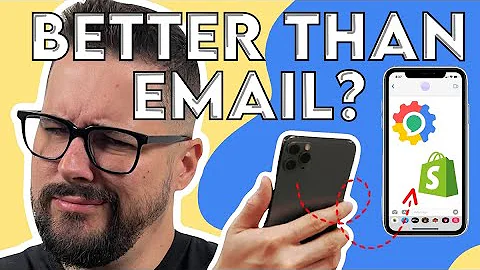Boost Your Shopify Store with AliExpress Reviews and Opinew in 5 Minutes
Table of Contents:
- Introduction
- Setting up Your Shopify Store
- Creating a Shopify account
- Publishing your store
- Setting up Oberlo
- Using OpenNew and Product Reviews for Social Proof
- Installing the OpenNew app
- Configuring the widgets
- Syncing the Chrome extension
- Importing reviews from Oberlo
- Customizing Your Store and Adding Reviews
- Adding star rating and product reviews widgets on the product page
- Customizing the widgets
- Adding review carousels on the home page
- Displaying review badges on the footer
- Creating an "all reviews" page
- Conclusion
Setting up Your Shopify Store
Welcome to Shopify! In this tutorial, we will guide you on how to set up your Shopify store and populate it with reviews from AliExpress using OpenNew and Product Reviews. By following these steps, you'll be able to create social proof and build trust on your store. Let's get started!
First, make sure you have a Shopify account created, your store published, and your Oberlo account set up. Once you have these prerequisites, you can proceed with the next steps.
Using OpenNew and Product Reviews for Social Proof
To begin, open your Shopify store and log into your Shopify merchant account. Access the app store by clicking on "Apps" and visit the Shopify app store. Search for OpenNew and install the app. Once installed, proceed with the onboarding process.
During the onboarding process, select the widgets you want to use and install them on the chosen theme. Don't worry, you can customize the widget's appearance and settings later. After completing the onboarding process, go to the dashboard.
Next, install or open the OpenNew Chrome extension and sync it with your Shopify shop. To do this, go back to the dashboard, open the account settings, and activate the Chrome extension. Once activated, you're ready to move on to importing reviews from Oberlo.
Customizing Your Store and Adding Reviews
Now that you have imported the reviews, it's time to customize your Shopify store and add the reviews to it. Let's start with the product page.
There are two types of widgets you can use for the product page: the star rating widget and the product reviews widget. If you have installed everything during the onboarding process, these widgets should already be available on your product page. If not, you can manually install them from the dashboard.
To customize the appearance of the widgets, access the widget settings from the dashboard. You can play around with the customization tools to ensure the widgets blend perfectly with the style and colors of your theme. If needed, you can seek assistance from the support team.
On the home page, OpenNew allows you to display a review carousel of your choice. To add the carousel, go to the OpenNew dashboard and click on the "Widgets Carousel" section. Add the desired reviews and click on "Add to Home Page." Upon reloading the website, the carousel will be visible at the bottom.
Additionally, you can add review badges to showcase the total number of reviews and the score of your website on the footer. To do this, go to the advanced installation settings and select the desired badge. Copy the generated code and paste it into your theme's footer. Support is available if you need assistance.
Lastly, you can create a standalone page where customers can access all the reviews in your store. To do this, create a new custom page within your Shopify admin panel. Link this page to the "all reviews" widget. Add the newly created page to your navigation menu for easy access.
Conclusion
In conclusion, implementing OpenNew and Product Reviews on your Shopify store can significantly enhance social proof and build trust with your customers. By following the steps in this tutorial, you have learned how to set up your store, import and customize reviews, and display them in various sections of your website. Start utilizing these tools and drive more sales in 2021!
Highlights:
- Set up your Shopify store and Oberlo account.
- Use OpenNew and Product Reviews to create social proof.
- Customize your store and add reviews to the product page.
- Display review carousels and badges for added trust.
- Create an "all reviews" page for customer access.
FAQ:
Q: Can I import reviews in bulk for multiple products?
A: Yes, you can easily import reviews in bulk for all your products using OpenNew's Chrome extension.
Q: Can I translate the imported reviews?
A: Yes, during the review import process, you have the option to translate the reviews if desired.
Q: Can I customize the appearance of the review widgets?
A: Absolutely! OpenNew provides customization tools to ensure the widgets blend perfectly with your theme.
Q: Is support available if I encounter any issues?
A: Yes, the support team is available 7 days a week to assist with any questions or concerns you may have.