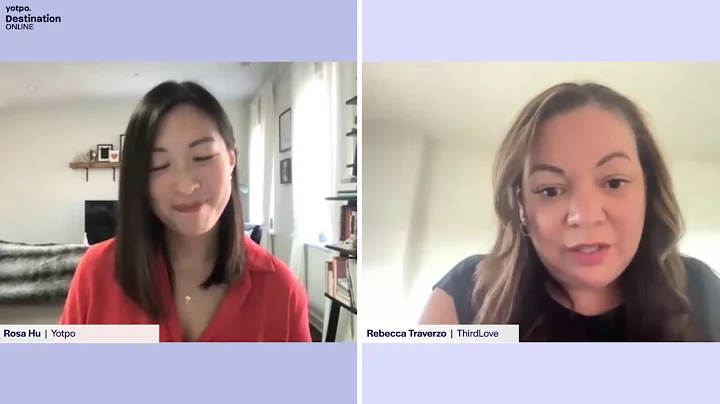Boost Your Shopify Store with a Custom Email Address
Table of Contents:
- Introduction
- Why do you need a custom email address for your Shopify store?
- Setting up a custom email address for your Shopify store
3.1. Accessing your Shopify admin
3.2. Navigating to the domains settings
3.3. Switching to email hosting
3.4. Verifying your domain
3.5. Creating MX records
3.6. Setting up SPF and TXT records
- Upgrading your Zoho plan
- Creating an email account with Zoho
- Customizing your email account
- Accessing your email account
- Conclusion
Setting up a Custom Email Address for Your Shopify Store
In today's digital age, having a professional email address is crucial for establishing a credible online presence. When running an e-commerce store on Shopify, it's essential to have a custom email address that matches your domain name. This article will guide you through the process of setting up a custom email address for your Shopify store using Zoho, a reliable email hosting provider.
Introduction
Having a custom email address for your Shopify store offers numerous benefits. It enhances your brand image and professionalism, as customers are more likely to trust businesses with professional email addresses. Additionally, a custom email address allows you to separate business and personal communications, ensuring efficient customer support and organization. By following a few simple steps, you can have a custom email address for your Shopify store, boosting your online business's credibility and professionalism.
Why do you need a custom email address for your Shopify store?
Before diving into the setup process, it's crucial to understand why having a custom email address is essential for your Shopify store. While using a generic email provider like Gmail or Yahoo might seem convenient, it doesn't reflect professionalism or dedication to your brand. With a custom email address, such as "[email protected]," you create an impression of trustworthiness and legitimacy in the eyes of your customers. This, in turn, helps you build stronger relationships with your audience and encourages them to engage with your store.
Setting up a custom email address for your Shopify store
To set up a custom email address for your Shopify store, follow these step-by-step instructions:
3.1. Accessing your Shopify admin
Login to your Shopify account and navigate to your store's admin dashboard. This is where you'll find all the settings and configurations for your online store.
3.2. Navigating to the domains settings
In the Shopify admin, locate the "Settings" tab on the left sidebar and click on it. From the dropdown menu, select "Domains." This will take you to the domains settings page.
3.3. Switching to email hosting
On the domains settings page, you'll see a list of your domains. Click on the primary domain name for which you want to set up a custom email address. Scroll down to the "Email forwarding" section. Currently, all emails sent to your custom email address are being forwarded to your personal email. However, you want to set up an email account with Zoho to manage these emails directly.
3.4. Verifying your domain
To set up an email account with Zoho, you'll first need to verify your domain ownership. Open a new tab and visit zoho.com. If you don't have a Zoho account, create one for free. Once logged in, go to the admin console and click on "Domains." Select "Add" and enter your domain name. Zoho will provide you with instructions on how to verify your domain.
3.5. Creating MX records
After verifying your domain, you need to create MX records to ensure that emails sent to your domain get forwarded to Zoho. Go back to your Shopify admin and click on "Domain Settings." Then, click on "Edit DNS settings." Under the "Custom Records" section, select "Add custom record" and choose "MX record." Copy and paste the MX record values provided by Zoho into the respective fields in Shopify.
3.6. Setting up SPF and TXT records
To further secure your email delivery, you need to set up SPF and TXT records. In the same "Edit DNS settings" section, click on "Add custom record," and this time select "TXT record." Copy and paste the values provided by Zoho into the fields accordingly.
Upgrading your Zoho plan
By default, Zoho offers limited email accounts with their free plan. If you require additional email accounts, you may need to upgrade to a paid plan. Assess your needs and choose a plan that suits your requirements. Upgrading your plan will allow you to create more email accounts for your Shopify store.
Creating an email account with Zoho
After upgrading your Zoho plan, you can proceed to create an email account with your custom domain name. Access the Zoho admin console again and navigate to "Users." Click on "Add" and fill in the required details, such as the user's name, username (your custom email address), and password. Click on "Add," and Zoho will set up the email account for you.
Customizing your email account
Once your email account is created, you can customize it further by adding a profile photo or your store's logo. Personalizing your email account adds a professional touch and helps reinforce your brand identity.
Accessing your email account
To access your custom email account, visit mail.zoho.com and enter your login credentials (username and password). Now, you can send and receive emails using your custom email address ([email protected]).
Conclusion
Setting up a custom email address for your Shopify store is a simple yet powerful way to enhance your brand image and professionalism. By following the steps outlined in this guide, you can establish a professional email presence that aligns with your store's domain name. Remember, a custom email address instills confidence in your customers and sets you apart from competitors. Invest in this essential aspect of your online business and watch as your credibility and customer engagement soar.