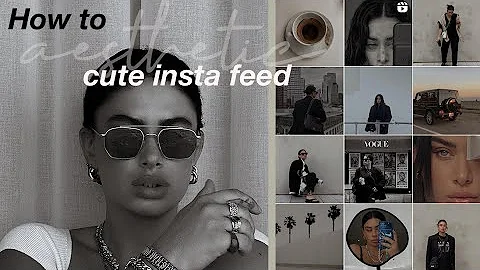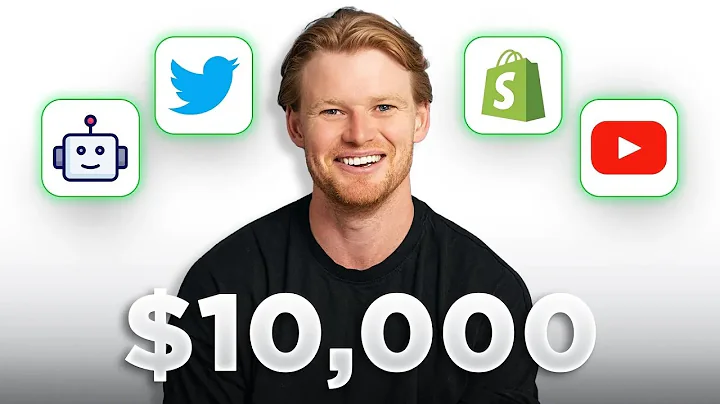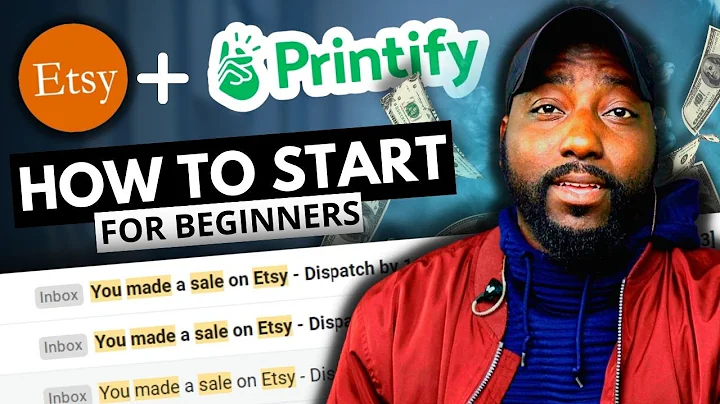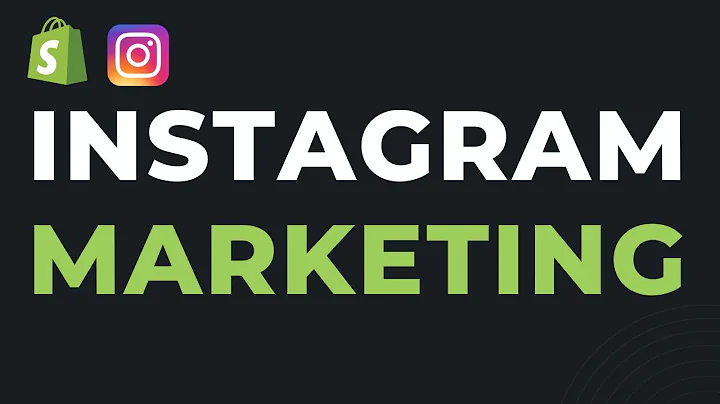Mastering Shopify CLI for Theme Development
Table of Contents
- Introduction
- Installing the Shopify CLI
- Overview of Shopify CLI commands
- Using the
theme check command
- Pulling a theme using the CLI
- Making changes to a theme with hot reloading
- Pushing and publishing a theme
- Creating a new theme with the CLI
- Packaging and uploading a theme
- Pros and cons of using the Shopify CLI
Introduction
In this article, we will explore the Shopify CLI for themes. We will start by installing the CLI and understanding the requirements for different platforms. Then, we will dive into the various commands and functionalities provided by the CLI. We will learn how to pull, push, and publish themes, as well as make real-time changes with hot reloading. We will also delve into the theme check command, which helps identify and fix syntax errors. Additionally, we will explore the process of creating a new theme and packaging/uploading themes. Lastly, we will discuss the pros and cons of using the Shopify CLI for theme development, and I will share my personal preferences.
Installing the Shopify CLI
To get started with the Shopify CLI, you first need to install it. The installation process varies depending on the platform you are using. If you're on Mac OS, you can use Homebrew to install the CLI easily. For Windows and Linux users, additional requirements need to be installed before setting up the CLI. Once the requirements are met, you can use the provided commands to install the Shopify CLI. After installation, you can verify whether the CLI is successfully installed by running the Shopify command in your terminal.
Overview of Shopify CLI commands
The Shopify CLI provides several commands that allow you to manage and manipulate Shopify themes effectively. The most commonly used commands include:
Shopify theme pull: This command allows you to pull a theme from your Shopify store to your local development environment.Shopify theme push: With this command, you can push any changes made to your local theme to your Shopify store.Shopify theme publish: The publish command is used to publish the changes made to your theme and make them live on your Shopify store.Shopify theme check: This command is extremely helpful as it scans your theme files, identifies syntax errors, and provides recommendations for changes.Shopify theme dev: By running this command, you can enable the hot reloading feature, which automatically refreshes the page whenever changes are made to your theme files.
Using the theme check command
One of the standout features of the Shopify CLI is the theme check command. This command performs a comprehensive check on your theme files, detecting any syntax errors, and suggesting changes to ensure compliance with Shopify's best practices. The theme check command highlights various issues such as missing quotes, deprecated code, and incorrect formatting. By utilizing this command, you can ensure that your theme files are error-free and adhere to the recommended coding standards.
Pulling a theme using the CLI
To begin working on a Shopify theme using the CLI, you need to pull the theme from your Shopify store. The theme pull command allows you to fetch the theme files from your store and download them to your local development environment. By running this command and providing the necessary authentication, you can choose the theme you wish to pull and start working on it locally. Once pulled, you can modify the theme files and preview your changes on your local environment.
Making changes to a theme with hot reloading
One of the most convenient features provided by the Shopify CLI is hot reloading. With the theme dev command, you can enable hot reloading for your theme, which automatically refreshes the browser whenever changes are made to your theme files. This eliminates the need to manually refresh the page after each modification, making the development process faster and more efficient. Whether you're updating HTML, CSS, or JavaScript files, the changes will be reflected immediately in the browser.
Pushing and publishing a theme
Once you have made changes to your local theme, it's time to push and publish those changes to your live Shopify store. Using the theme push command, you can upload the modified theme files from your local environment to your store. This command automatically updates the corresponding files in your live theme, ensuring that your changes are synced and reflected on the live site. After pushing the changes, you can use the theme publish command to make the modified theme live, allowing visitors to experience the updated version.
Creating a new theme with the CLI
In addition to working on existing themes, you can also use the Shopify CLI to create a new theme from scratch. The theme init command allows you to initialize a new theme based on the default Shopify theme called Dawn. However, if you prefer to start from a blank slate, you can sync the CLI with an existing theme and make modifications accordingly. By creating a new theme with the CLI, you gain full control and customization options to tailor the theme to your specific requirements.
Packaging and uploading a theme
If you need to share or distribute your Shopify theme, you can use the CLI to package it into a zip file. The theme package command compresses all the necessary theme files into a single zip file that can be easily shared with others or uploaded to the Shopify store. Once packaged, you can upload the theme zip file to your store by using the Shopify admin interface. This method provides a convenient way to distribute your theme or collaborate with other developers.
Pros and cons of using the Shopify CLI
While the Shopify CLI offers several benefits, it is essential to consider the pros and cons before deciding whether to use it for your theme development. Some advantages of using the CLI include:
- Hot reloading for instant preview and efficient development.
- The
theme check command helps identify and fix syntax errors.
- Simplifies the theme management process with dedicated commands.
However, there are some drawbacks to be aware of:
- Requires additional dependencies such as Ruby and Node.js.
- Installation and setup can be time-consuming and complex.
- The CLI has a larger footprint compared to lighter alternatives like theme kit.
Overall, the choice between using the Shopify CLI or an alternative tool like theme kit depends on personal preferences and specific project requirements.
Conclusion
In this article, we have explored the features and functionalities of the Shopify CLI for theme development. We learned how to install the CLI, use various commands like theme pull, theme push, and theme check, and experienced the convenience of hot reloading. Additionally, we discussed the process of creating a new theme, packaging, and uploading themes. Finally, we considered the pros and cons of using the Shopify CLI compared to other tools. Remember to choose the tool that aligns with your preferences and project needs for an enjoyable and efficient theme development experience.
Highlights
- The Shopify CLI provides a comprehensive set of commands for managing Shopify themes.
- The
theme check command helps identify syntax errors and makes recommendations.
- Hot reloading with the
theme dev command offers a seamless development experience.
- Pushing and publishing changes using the CLI ensures efficient theme deployment.
- The CLI can be used to package and distribute themes easily.
- Consider the pros and cons before deciding whether to use the Shopify CLI for theme development.
FAQ
Q: Can I use the Shopify CLI on Windows and Linux platforms?
A: Yes, the Shopify CLI is compatible with Windows and Linux. However, there are additional requirements for these platforms, which need to be installed before setting up the CLI. Once the requirements are met, you can use the CLI commands seamlessly.
Q: What is the benefit of using the theme check command?
A: The theme check command is extremely beneficial as it scans your theme files for syntax errors and provides recommendations to ensure compliance with best practices. This helps in maintaining code quality and avoiding potential issues in the theme.
Q: Can I make changes to a Shopify theme locally without affecting the live store?
A: Yes, the Shopify CLI allows you to pull a theme from your store to your local environment. You can make changes to the theme locally and preview the modifications without impacting the live store. Once you are satisfied with the changes, you can push and publish the updated theme.
Q: Can I create a new Shopify theme from scratch using the CLI?
A: Yes, the Shopify CLI provides the flexibility to create a new theme from scratch. You can initialize a new theme based on the default Shopify theme, Dawn, or sync the CLI with an existing theme to modify and customize it according to your requirements.
Q: What are the advantages of using the Shopify CLI for theme development?
A: The Shopify CLI offers features like hot reloading, theme checking, and streamlined theme management through its dedicated commands. These features improve the development workflow, enhance code quality, and simplify theme deployment.
Q: Can I use the Shopify CLI alongside other theme development tools?
A: Yes, you can use the Shopify CLI alongside other theme development tools. While the CLI offers several benefits, it is not mandatory to use it exclusively. You can choose to use other tools that align with your preferences and project requirements.