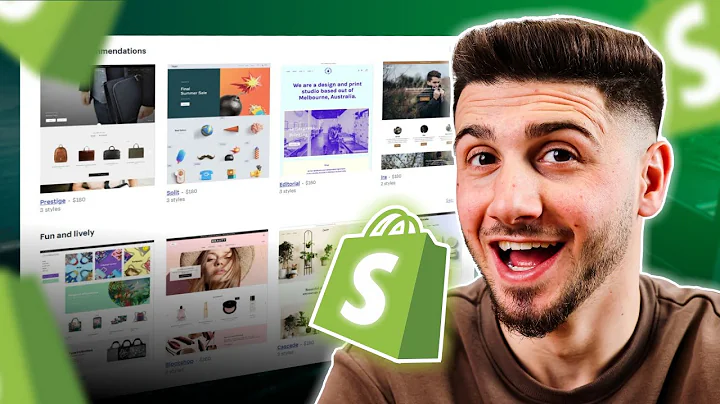Boost Sales with Shopify & HubSpot
Table of Contents
- Introduction
- Benefits of Email Marketing for E-Commerce
- Integrating Shopify with HubSpot
- Installing HubSpot Tracking Code on Shopify
- Connecting Shopify Account with HubSpot
- Setting Up E-Commerce Workflows in HubSpot
- Types of E-Commerce Workflows
- Creating a Workflow to Welcome New Customers
- Following Up on Abandoned Carts
- Re-engaging with Old Customers
- Customizing E-Commerce Workflows
- Setting Up Wait Times and Timing for Emails
- Selecting and Publishing Email Templates
- Activating E-Commerce Workflows
- Monitoring and Optimizing E-Commerce Workflows
- Additional Resources and Support
- Conclusion
How to Set Up an E-Commerce Workflow for Shopify in HubSpot
Email marketing is a crucial tool for e-commerce marketers to add a personal touch to the digital shopping experience. When implemented effectively, email can significantly boost sales and customer interaction. HubSpot, in partnership with Shopify, offers a seamless integration that simplifies the setup of e-commerce workflows. This tutorial will guide you through the process of integrating Shopify with HubSpot and setting up e-commerce workflows to engage with customers at various stages of the buying journey.
1. Introduction
In this era of online shopping, email marketing plays a vital role in building relationships with customers. It not only helps attract new customers but also ensures brand loyalty by keeping existing clients engaged. By utilizing HubSpot's robust workflows and Shopify's e-commerce functionality, you can create automated email campaigns that drive sales and build credibility with your audience.
2. Benefits of Email Marketing for E-Commerce
Before diving into the technicalities of setting up e-commerce workflows, it's essential to understand the benefits of email marketing for your online store. Email marketing enables you to:
- Provide valuable and informative content about your products.
- Boost sales and encourage repeat purchases.
- Engage with customers on a personal level.
- Build trust and credibility with your audience.
- Recover abandoned carts and re-engage with previous customers.
3. Integrating Shopify with HubSpot
To get started with setting up e-commerce workflows in HubSpot, you will need to integrate your Shopify account with HubSpot. Follow these steps to seamlessly connect the two platforms:
3.1 Installing HubSpot Tracking Code on Shopify
Before integrating Shopify with HubSpot, ensure that the HubSpot tracking code is installed on your Shopify site. This code is necessary to track website activity and provide valuable data for your e-commerce workflows.
3.2 Connecting Shopify Account with HubSpot
Once the tracking code is in place, log in to both your Shopify and HubSpot accounts. Access the HubSpot main dashboard and navigate to the Settings section. Under the Integration tab, click on "E-commerce" from the dropdown menu. Locate the "Shopify" option and follow the prompts to establish the connection between your Shopify store and HubSpot.
4. Setting Up E-Commerce Workflows in HubSpot
HubSpot offers three pre-built e-commerce workflows designed to welcome new customers, follow up on abandoned carts, and re-engage with old customers. Follow the steps below to set up these workflows and tailor them to your business needs.
4.1 Types of E-Commerce Workflows
HubSpot provides three core types of e-commerce workflows:
- Welcome New Customers: This workflow triggers a series of emails to be sent when a customer makes their first purchase.
- Follow Up on Abandoned Carts: This workflow aims to recover lost sales by sending targeted emails to customers who have abandoned their shopping carts.
- Re-engage with Old Customers: This workflow targets previous customers who have been inactive and attempts to bring them back to your store.
4.2 Creating a Workflow to Welcome New Customers
To create a workflow, go to the HubSpot main dashboard and click on the "Create workflow" button. Choose the "Welcome New Customers" preset workflow and customize it by setting up actions and email templates. Set the timing for when the emails will be sent and select the appropriate email template. Ensure that the email template is published before selecting it in the workflow.
4.3 Following Up on Abandoned Carts
To recover potential lost sales, use the pre-built "Follow Up on Abandoned Carts" workflow. Edit the workflow to align with your brand voice and objectives. Customize the timing, action steps, and email templates to effectively entice customers to complete their purchase and reduce cart abandonment.
4.4 Re-engaging with Old Customers
The "Re-engage with Old Customers" workflow helps re-establish communication with customers who haven't made a purchase in a while. Personalize the workflow by adjusting the timing and content of the emails to encourage these customers to return to your store.
5. Customizing E-Commerce Workflows
While the pre-built e-commerce workflows provide a solid foundation, you can further customize them to match your brand and specific goals. Consider the following customization options:
5.1 Setting Up Wait Times and Timing for Emails
Determine the ideal intervals between emails within your workflows. Set appropriate wait times to avoid overwhelming or spamming your audience while maintaining engagement.
5.2 Selecting and Publishing Email Templates
HubSpot offers a variety of customizable email templates. Select templates that align with your brand image and goals. Ensure that all selected templates are published before including them in your workflows.
6. Activating E-Commerce Workflows
Before your e-commerce workflows go live, review each step to ensure accuracy. Once you're confident, activate the workflows by turning on the corresponding switches. Verify the workflow summary and click the "Turn Workflow On" button. Your e-commerce workflows are now active, and the defined customer types will start receiving the emails automatically.
7. Monitoring and Optimizing E-Commerce Workflows
While your e-commerce workflows are running, regularly monitor their performance. Analyze email open rates, click-through rates, and conversions to identify areas for optimization. Continuously refine your workflows to enhance customer engagement and maximize your e-commerce revenue.
8. Additional Resources and Support
HubSpot provides a vast selection of tutorials, webinars, and blogs to assist you in running your e-commerce business successfully. For further guidance and advice, visit sellerschoice.agency, where you can access a wealth of resources tailored to your specific needs.
9. Conclusion
Setting up e-commerce workflows in HubSpot for your Shopify store is an effective way to automate email marketing, engage with customers, and drive sales. By leveraging the power of both platforms, you can build strong relationships with your audience and maintain a competitive edge in the e-commerce landscape. Follow the steps outlined in this tutorial to unlock the full potential of e-commerce workflows and elevate your marketing strategy.
Highlights:
- Learn how to set up an e-commerce workflow for Shopify in HubSpot.
- Boost sales and customer interaction through effective email marketing.
- Integrate your Shopify account with HubSpot seamlessly.
- Create personalized e-commerce workflows to engage with customers.
- Customize wait times, timing, and email templates to match your brand.
- Activate and optimize e-commerce workflows for maximum effectiveness.
FAQ
Q: How can email marketing benefit an e-commerce business?
A: Email marketing helps attract new customers, boost sales, engage with customers on a personal level, build trust and credibility, and recover abandoned carts.
Q: Can I integrate my Shopify store with HubSpot?
A: Yes, you can seamlessly integrate Shopify with HubSpot to leverage the power of e-commerce workflows and automated email marketing.
Q: What types of e-commerce workflows can I create in HubSpot?
A: HubSpot offers pre-built workflows to welcome new customers, follow up on abandoned carts, and re-engage with old customers.
Q: How can I customize e-commerce workflows in HubSpot?
A: You can customize e-commerce workflows by setting up wait times, selecting and publishing email templates, and tailoring the content to match your brand.
Q: How do I activate and monitor e-commerce workflows?
A: After setting up and customizing your workflows, activate them by turning on the corresponding switches. Regularly monitor performance metrics and optimize as needed.