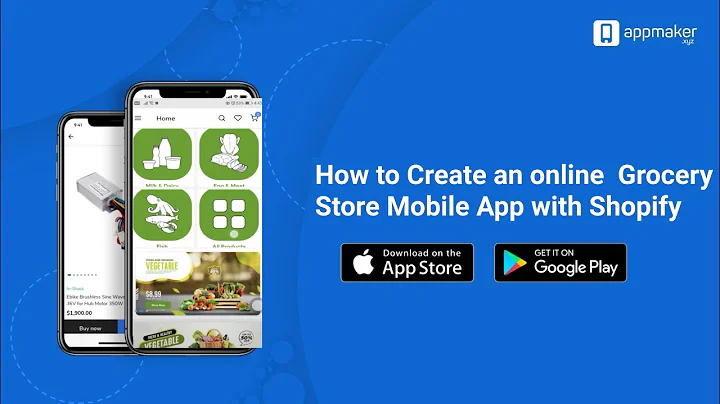Boost Sales with Customer-Created Bundles on Your Shopify Store
Table of Contents
- Introduction
- Choosing the Right Application for Bundle Creation
- Tia: A Free Upselling Tool
- Bundler: An Outdated Option
- Assortion: Feature-rich Subscription-based Application
- Installing and Configuring Tia
- Adding Tia to Your Shopify Store
- Setting Bundle Redirect and Display Location
- Customizing Bundle Automation and Text
- Creating Your First Bundle
- Choosing Bundle Creation Location
- Adding Products to the Bundle
- Providing Discounts for Bundle Purchases
- Displaying Bundles on Your Store
- Creating Bundles on Independent Pages
- Displaying Bundles on Product Pages
- Activating and Deactivating Bundles
- Conclusion
How to Let Your Customers Create Bundles on Your Shopify Store
Have you ever wanted to upsell your products and increase your revenue by allowing your customers to create bundles on your Shopify store? Well, you're in luck! In this article, we will guide you through the process of setting up bundle creation on your store using Tia, a free upselling tool, as well as other alternative applications. With bundles, you can encourage your customers to buy multiple products at once, boosting your profits and maximizing customer satisfaction.
1. Introduction
In this competitive e-commerce landscape, it's crucial to find innovative ways to increase sales and improve customer experience. Allowing customers to create bundles is an effective strategy that not only boosts your revenue but also enhances customer satisfaction. By offering discounts and incentives for bundle purchases, you can encourage customers to buy multiple products from your store.
2. Choosing the Right Application for Bundle Creation
Before diving into the bundle creation process, it's important to choose the right application for your Shopify store. Different applications offer various features and pricing options. Here are three popular options:
2.1 Tia: A Free Upselling Tool
Tia is a free-to-use upselling tool that allows you to add and remove products in bundles, apply percentage and fixed discounts, and place multiple bundles on your store. The free version of Tia lets you create one specific bundle for your customers. If you want to create unlimited bundles, you can upgrade to the premium version starting at $15 per month.
Pros:
- Free to use
- Easy to set up and navigate
- Allows for percentage and fixed discounts
- Supports multiple bundle placements on your store
Cons:
- Limited to creating only one bundle in the free version
2.2 Bundler: An Outdated Option
Bundler is another application that enables you to create unlimited bundles on your Shopify store. However, its outdated user interface and lack of modern features make it less favorable compared to other options.
Pros:
- Allows for unlimited bundle creation
- Supports various discount options
Cons:
- Outdated user interface
- Lacks modern features
2.3 Assortion: Feature-rich Subscription-based Application
Assortion is a comprehensive subscription-based application that starts at $9.99 per month. It offers a wide range of features, including product add-ons, quantity breaks, volume discounts, and special post-purchase offers. If you're looking for extensive bundle creation capabilities and advanced incentives, Assortion is a recommended choice.
Pros:
- Extensive features for bundle creation and incentives
- Flexible pricing options
- Excellent post-purchase offer capabilities
Cons:
- Subscription-based (requires a monthly fee)
3. Installing and Configuring Tia
Now that you have chosen Tia as your bundle creation tool, let's proceed with the installation and configuration process.
3.1 Adding Tia to Your Shopify Store
To add Tia to your Shopify store, follow these simple steps:
- Open your Shopify store and go to the Settings section.
- Click on Applications.
- Search for Tia in the Shopify App Store.
- Select the Tia application with the yellow icon.
- Click on Add application.
- Grant the necessary permissions by clicking on Install application.
3.2 Setting Bundle Redirect and Display Location
After installing Tia, you can configure various settings according to your preferences. For example, you can choose where your customers will be redirected after selecting a bundle.
- In Tia's settings, navigate to the Bundle Redirect section.
- Select your desired redirection location, such as the home page or cart page.
- Save your settings.
3.3 Customizing Bundle Automation and Text
Tia offers several automation options for bundle display and discounts. You can also customize the text that appears alongside your bundles.
- In Tia's settings, explore the Bundle Automation and Bundle Text and Translations sections.
- Enable or disable the desired automation options.
- Customize the bundle text to match your store's branding and messaging.
4. Creating Your First Bundle
Now that Tia is installed and configured, it's time to create your first bundle and offer it to your customers. Follow these steps to get started:
4.1 Choosing Bundle Creation Location
Decide where you want to create your bundle. You can either create it on an independent page or display it on your product pages.
- To create a bundle on an independent page, select the option to generate a dedicated page for your bundle. Provide a suitable page title, such as "Buy More and Save More."
- To display a bundle on a product page, choose the corresponding product and add the bundle to its page.
4.2 Adding Products to the Bundle
To create a bundle, you need to select the products you want to include. Follow these steps:
- Click on Add products within the bundle creation section.
- Choose the products you want to bundle together. For example, if you want to offer a discount on purchasing a hot crossbody bag and a baguette bag together, select both products.
- Click on Add to include the selected products in the bundle.
4.3 Providing Discounts for Bundle Purchases
After adding the products, it's time to define the discounts customers will receive for purchasing the bundle. You can offer single discounts or tiered discounts based on the number of products purchased. Here's how:
- Specify the discount you want to offer for the bundle purchase. For instance, you can provide a 50% discount for customers buying the two bags together.
- Optionally, add a discount code label to further incentivize customers.
- Click on Create bundle to finalize the bundle creation process.
5. Displaying Bundles on Your Store
After creating your bundles, you need to determine where and how they will be displayed on your Shopify store. Tia offers two main options for bundle placement: independent pages and product pages.
5.1 Creating Bundles on Independent Pages
If you chose to create bundles on independent pages, follow these steps to set up the display:
- Customize the content of your bundle page, including images, description, and additional text.
- Ensure that the page title and description accurately showcase the benefits of purchasing the bundle.
- Review and save the information to finalize the bundle page setup.
5.2 Displaying Bundles on Product Pages
To display bundles on your product pages, follow these steps:
- Navigate to the Product Page Bundles section in Tia's settings.
- Select the products for which you want to display a bundle.
- Choose the pre-existing bundle you want to associate with the selected product.
- Click on Activate to make the bundle visible on the product page.
6. Activating and Deactivating Bundles
As your sales strategy evolves, you might need to activate or deactivate bundles based on seasonality or specific promotions. Fortunately, Tia offers the flexibility to toggle the visibility of your bundles:
- To activate a bundle, click on the Activate button within the Tia dashboard.
- To deactivate a bundle, simply toggle the activation status to Off.
7. Conclusion
Creating bundles on your Shopify store is an excellent way to increase sales, enhance customer experience, and boost your revenue. Whether you choose the free option of Tia or the feature-rich Assortion application, the steps outlined in this article will help you successfully implement bundle creation and empower your customers to enjoy the benefits of purchasing bundled products.
We hope you found this guide useful in your bundle creation journey. Start maximizing your profits today and stand out in the competitive e-commerce market!
Highlights
- Learn how to let your customers create bundles on your Shopify store.
- Choose the right bundle creation application for your needs.
- Install and configure Tia, a free upselling tool, to enable bundle creation.
- Customize bundle automation and text to match your store's branding.
- Create your first bundle by selecting products and providing discounts.
- Display bundles on independent pages or product pages.
- Activate or deactivate bundles based on your sales strategy.
FAQ
Q: Can I create unlimited bundles with the free version of Tia?
A: No, the free version of Tia allows you to create only one specific bundle. If you want to create unlimited bundles, consider upgrading to the premium version.
Q: Are there any alternatives to Tia for bundle creation on Shopify?
A: Yes, aside from Tia, you can also explore applications like Bundler and Assortion for bundle creation. Each option offers different features and pricing structures.
Q: Can I customize the appearance of the bundle pages?
A: Yes, with Tia, you can customize the content, images, and text on your bundle pages to match your store's branding and messaging.
Q: How do I display bundles on product pages in Shopify?
A: To display bundles on product pages, go to the Product Page Bundles section in Tia's settings and associate the desired bundle with the corresponding product.
Q: Can I activate or deactivate bundles based on specific promotions or sales periods?
A: Yes, Tia allows you to easily activate or deactivate bundles to align with your sales strategy. Simply toggle the activation status as needed.