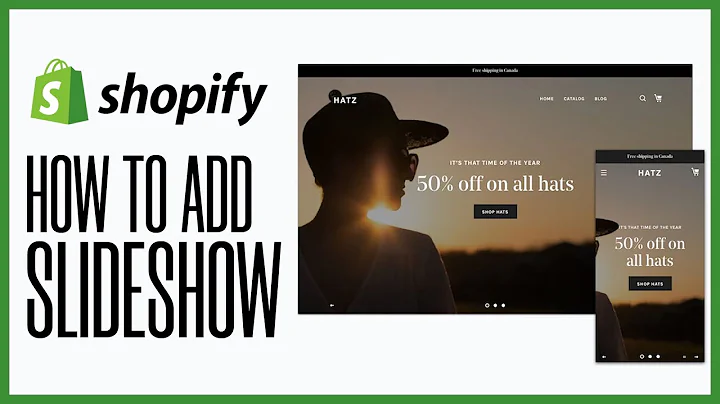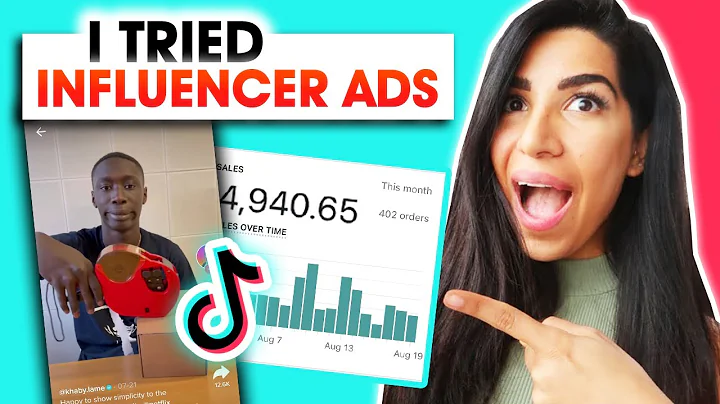Boost Sales with All-In-One Automatic Discounts on Shopify
Table of Contents
- Introduction
- Creating a Wholesale and General Discount Offer
- Adding Offer Name and Priority
- Wholesale Type for Product Variant and Collection
- Wholesale Offer for Customer Type
- Wholesale Offer for Customer Group
- Percentage Discount or Fixed Discount
- Minimum Spend for Wholesale Offer
- Confusion between Wholesale Offer, General Offer, and Card Conditional Offer
- Testing Wholesale Offer with Customer Tag
- Conclusion
Creating Wholesale and General Discount Offer
In the world of e-commerce, offering discounts is a great way to attract customers and increase sales. Shopify, one of the most popular e-commerce platforms, allows store owners to create various types of discounts, including wholesale and general discount offers. In this article, we will learn how to create a wholesale and general discount offer on Shopify and how it works.
Adding Offer Name and Priority
To create a wholesale and general discount offer, you need to click on the "Create Offer" button in the Discounts section of your Shopify store. Here, you can add your offer name, such as "Wholesale VIP," and set the priority based on your preference. The priority determines the order in which the discount applies to other automatic offers. For example, if you set it as the first priority, it will apply first on the other automatic offers. By default, it is set as four.
Wholesale Type for Product Variant and Collection
Next, you need to select the wholesale type for the product variant and collection based on your requirement. You can choose between product variant and collection. For example, if you select the collection, you can add the collection with the collection too. This particular offer is applied just for the collection two offers.
Wholesale Offer for Customer Type
Now, you can select the wholesale offer for customer type. You have three options: all customers, customer group, or customer tag. If you select all customers, it will look like a general offer. If you add a customer group or customer tag, it will look like a wholesale offer. If you want to provide a discount for a particular group of customers, you can use the customer tag option. For example, if you have a customer sign up with a VIP tag or wholesale tag, you can add the tag here. This particular offer is applied only if this particular user is logged in with this email address and has this tag.
Wholesale Offer for Customer Group
You can also select the wholesale offer for customer group. You have several options here, such as abandoned cart checkout, past a month, email subscription, new order, and returning order. For example, if you select the returning order, it means the user has more than one order, and this particular offer is applied only for that particular user.
Percentage Discount or Fixed Discount
After selecting the customer type and group, you can set the percentage discount or fixed discount based on your requirement. For example, if you set it as 10% off with the wholesale offer and minimum spend of $100 or $200, the user will get a 10% discount if they spend $200. This offer is for all users for this particular collection.
Minimum Spend for Wholesale Offer
It is important to note that the minimum spend for the wholesale offer is working with the card subtotal, not just for this collection. To get the discount, the user needs to spend a minimum of $200 with the card. It applies the discount just on this collection, and the card subtotal minimum threshold is there, which is working with the card subtotal.
Confusion between Wholesale Offer, General Offer, and Card Conditional Offer
There is often confusion between wholesale offer, general offer, and card conditional offer. It is important to clarify that the wholesale offer or general offer is applied just on this collection with 10% off. It is not applied to the card subtotal. If you select all customers, it looks like a general offer, and if you add a customer group or customer tag, it looks like a wholesale offer. This particular offer is applied just on this collection product, not the other one.
Testing Wholesale Offer with Customer Tag
To test the wholesale offer with customer tag, you need to log in with your account and add the VIP tag. If the customer tag is there, then the wholesale offer is applied. If the customer tag is not there, then the wholesale offer is not applied. The discount is applied only on this collection, and the card subtotal minimum threshold is working with the card subtotal.
Conclusion
Creating a wholesale and general discount offer on Shopify is a great way to attract customers and increase sales. By following the steps outlined in this article, you can create a wholesale and general discount offer that works for your store. It is important to remember that the discount is applied only on this collection, and the card subtotal minimum threshold is working with the card subtotal. If you have any questions or need further assistance, Shopify's support team is always available to help.