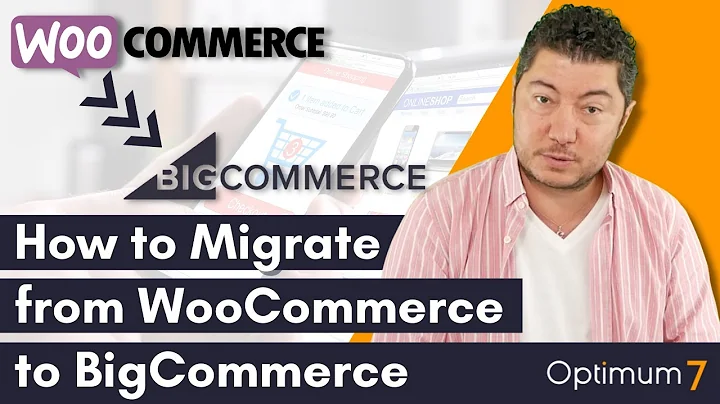Boost Sales and Improve Customer Experience with Multiple Currencies on Shopify
Table of Contents
- Introduction
- What are multiple currencies?
- How to enable multiple currencies on your Shopify store
- Step 1: Log into your Shopify backend
- Step 2: Go to settings and select payment providers
- Step 3: Enable Shopify payments
- Step 4: Add additional currencies
- Step 5: Set up currency conversion and rounding
- Ensuring theme support for multiple currencies
- Limitations of multiple currencies on Shopify
- Conclusion
How to Add Multiple Currencies to Your Shopify Store
The globalization of online businesses has made it crucial to cater to customers from various countries. One way to enhance customer experience and boost sales is by offering multiple currencies on your Shopify store. In this article, we will guide you through the process of enabling multiple currencies on your Shopify store, ensuring seamless currency conversion, and addressing any limitations you may encounter.
1. Introduction
As an online store owner, it is essential to adapt to the needs and preferences of your customers. Offering multiple currencies allows international customers to browse and purchase products in their local currency, providing a more personalized shopping experience. In the following sections, we will explain how to add multiple currencies to your Shopify store and optimize the pricing display.
2. What are multiple currencies?
Multiple currencies refer to the ability to display product prices in different currencies based on the location of the customer. For example, if your default currency is USD and a customer from Canada visits your store, they will see product prices in Canadian dollars. This feature eliminates the need for customers to manually convert currency values, enhancing convenience and transparency.
3. How to enable multiple currencies on your Shopify store
Step 1: Log into your Shopify backend
To get started, log into your Shopify backend using your credentials. This will grant you access to the administration dashboard, where you can manage your store's settings and configurations.
Step 2: Go to settings and select payment providers
In the dashboard, navigate to the "Settings" tab and click on "Payment providers." This section allows you to manage the payment options available to your customers.
Step 3: Enable Shopify payments
If you haven't already, enable Shopify payments as your payment provider. This step may vary depending on your store's setup, but the process typically involves clicking on the "Manage" link next to the Shopify payments option and following the instructions provided.
Step 4: Add additional currencies
Once you have enabled Shopify payments, scroll down to the currency section. By default, your store will have a single currency, usually your local currency. To add multiple currencies, click on the "Add" button and select the currencies you want to enable. Consider your target audience and the currencies they use to customize the options accordingly.
Step 5: Set up currency conversion and rounding
Shopify has an integrated currency converter that automatically converts the prices of your products into the selected currencies. However, there may be a small fee associated with this currency conversion. Additionally, you can choose to round the converted prices to ensure they appear more user-friendly. Adjust the rounding settings according to your preference and the common practices in the target countries.
4. Ensuring theme support for multiple currencies
Note that the availability of multiple currencies on your store also depends on the compatibility of your theme. If your theme does not come with built-in support for multiple currencies, you will need to ask your developer to add a currency switcher section to your store's layout. This section can be placed, for example, in the header or any other desired location. Adding the currency switcher should be a relatively straightforward task for a developer, typically taking a few hours to complete.
5. Limitations of multiple currencies on Shopify
It's important to be aware of the limitations of multiple currencies on Shopify. Firstly, the option to pay in multiple currencies is only available on the front-end, customer-facing site. If back-end orders or drafts are created, they will always use the default currency. Similarly, if you accept orders over the phone, they can only be processed in the default currency. It is essential to communicate this to your customers to avoid any confusion during the ordering process.
6. Conclusion
Enabling multiple currencies on your Shopify store can significantly improve the user experience for international customers, leading to increased sales and customer satisfaction. By following the steps outlined in this article, you can easily add multiple currencies, set up currency conversion and rounding, and ensure compatibility with your theme. Remember to keep the limitations in mind and communicate them clearly to your customers. Providing a seamless and localized shopping experience will set your store apart in the global marketplace.
Highlights
- Offer multiple currencies on your Shopify store for enhanced customer experience
- Enable and configure multiple currencies through Shopify payment providers
- Customize currency conversion and rounding settings to ensure accurate pricing display
- Verify theme support for multiple currencies and consult a developer if needed
- Understand the limitations of multiple currencies for back-end orders and phone payments
FAQ
Q: Can I enable multiple currencies on my Shopify store without using Shopify payments?
A: No, Shopify payments is the default method for enabling multiple currencies on Shopify. Other payment gateways may not support this feature.
Q: Can I manually set the exchange rates for the currencies on my Shopify store?
A: No, Shopify uses an integrated currency converter that automatically applies conversion rates based on real-time market data.
Q: Will my customers see the converted prices inclusive of any additional fees?
A: Yes, the converted prices will display both the converted value and the additional fees associated with currency conversion.
Q: How can I ensure that my theme supports multiple currencies?
A: If your theme does not have a built-in currency switcher, you will need to consult a developer to add the necessary functionality to your store's layout.
Q: Can I use multiple currencies for back-end orders or phone payments?
A: No, back-end orders and phone payments can only be processed in the default currency of your Shopify store.